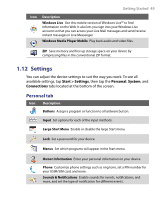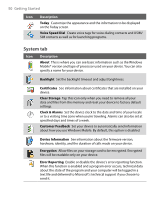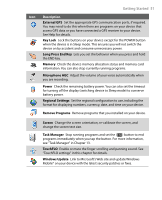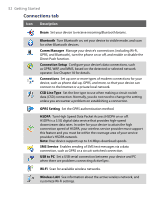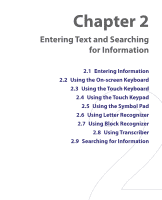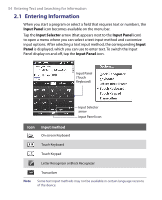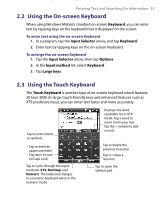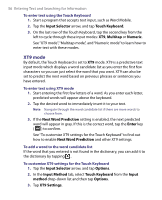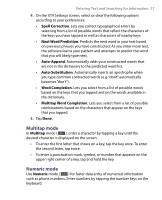HTC P3650 User Manual - Page 54
Entering Information, Input Panel, Input Selector, Input, Panel
 |
UPC - 890552608515
View all HTC P3650 manuals
Add to My Manuals
Save this manual to your list of manuals |
Page 54 highlights
54 Entering Text and Searching for Information 2.1 Entering Information When you start a program or select a field that requires text or numbers, the Input Panel icon becomes available on the menu bar. Tap the Input Selector arrow (that appears next to the Input Panel icon) to open a menu where you can select a text input method and customize input options. After selecting a text input method, the corresponding Input Panel is displayed, which you can use to enter text. To switch the Input Panel display on and off, tap the Input Panel icon. Input Panel (Touch Keyboard) Input Selector arrow Input Panel icon Icon Input method On-screen Keyboard Touch Keyboard Touch Keypad Letter Recognizer or Block Recognizer Transcriber Note Some text input methods may not be available in certain language versions of the device.