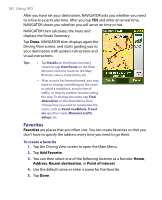HTC P3650 User Manual - Page 180
Main Menu, TomTom PLUS services
 |
UPC - 890552608515
View all HTC P3650 manuals
Add to My Manuals
Save this manual to your list of manuals |
Page 180 highlights
180 Using GPS Main Menu Tap anywhere on the map in the Driving View screen to open the Main Menu. The Main Menu has three screens of icons. Tap the Next icon ( ) to switch between the menu screens. • Navigate to. Lets you select a destination. • Find alternative. Calculates an alternative route if you want to avoid traffic or other nuisances. • TomTom Traffic. Enables and disables reception of traffic information. (This is a subscription service). • Add Favorite. Allows you to add frequently visited places as favorites. • Change preferences. Opens the Preferences menu where you can customize settings. • Advanced planning. Allows you to plan journeys in advance by selecting a starting point and destination. It helps to determine how long a journey will take and the route of the journey. • Browse map. Opens the Map Browser to view an entire map. • Clear route. Deletes the current route. • View route. Shows your route in detail. • Itinerary planning. Allows you to plan a journey with more stops than just your final destination. • TomTom Weather. Reports up-to-date weather conditions on a location. • TomTom PLUS services. Provides extra services that you can subscribe to, and allows you to download maps and voices to your device after you have purchased them. • Call number. Allows you to search for phone numbers of the places that are categorized under point of interests. • Guided tours. Lets you choose a function and view a guided tour on how to use the function. • Exit application. Closes TomTom NAVIGATOR and the GPS navigation.