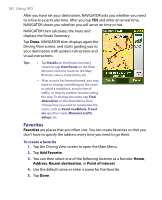HTC P3650 User Manual - Page 183
Points Of Interest POI, Navigate to, Favorite, Change preferences, Manage Favorites, Rename, Delete
 |
UPC - 890552608515
View all HTC P3650 manuals
Add to My Manuals
Save this manual to your list of manuals |
Page 183 highlights
Using GPS 183 To navigate to a favorite 1. Tap the Driving View screen to open the Main Menu. 2. Tap Navigate to, then tap Favorite. 3. Select a favorite from the list. NAVIGATOR then calculates the route for you. 4. After the route is calculated, tap Done. NAVIGATOR will immediately start guiding you to your destination with spoken instructions and visual instructions on the screen. To rename or delete a favorite 1. Tap the Driving View screen to open the Main Menu. 2. Tap Change preferences. 3. Tap the Next icon ( ), then tap Manage Favorites. 4. Tap the favorite you want to rename or delete. 5. Do one of the following: • To rename the favorite, tap Rename. Change the name and tap Done. • Tap Delete, then tap YES to confirm that you want to remove it. 6. Tap Done. Points Of Interest (POI) Points of Interest or POIs are useful places, such as gas/petrol stations, restaurants, hotels, parking garages, and more. NAVIGATOR groups points of interest into locations and categories. When you select a destination or create a favorite, you are always prompted to select a location and category first then choose a point of interest. Well-known points of interests are included with the map that you are currently using on NAVIGATOR. You can add more points of interest, if desired.