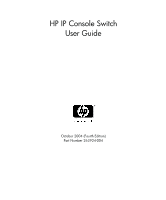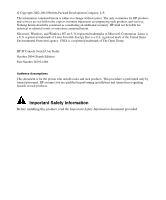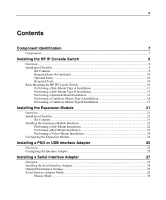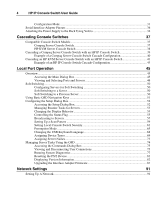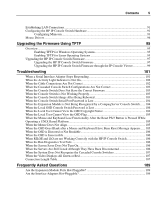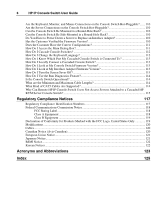HP 1x1x16 IP Console Switch User Guide
HP 1x1x16 - IP Console Switch KVM Manual
 |
View all HP 1x1x16 manuals
Add to My Manuals
Save this manual to your list of manuals |
HP 1x1x16 manual content summary:
- HP 1x1x16 | IP Console Switch User Guide - Page 1
HP IP Console Switch User Guide October 2004 (Fourth Edition) Part Number 263924-004 - HP 1x1x16 | IP Console Switch User Guide - Page 2
HP products and services are set forth in the express warranty statements accompanying such products and services. Nothing herein should be construed as constituting an additional warranty. HP registered trademark of The Open Group. HP IP Console Switch User Guide October 2004 (Fourth Edition) Part - HP 1x1x16 | IP Console Switch User Guide - Page 3
Installation Checklist...9 Kit Contents...9 Required Items Not Included 10 Optional Items ...10 Required Tools ...10 Rack Mounting the HP IP Console Switch 10 Performing a Side-Mount Type A Installation 11 Performing a Side-Mount Type B Installation 13 Performing a Standard-Mount Installation - HP 1x1x16 | IP Console Switch User Guide - Page 4
4 HP IP Console Switch User Guide Configuration Mode ...31 Serial Interface Adapter Pinouts ...34 Attaching the Power Supply to the Rack Using Velcro 34 Cascading Console Switches 37 Compatible Console Switch Models 37 Compaq Server Console Switch 37 HP KVM Server Console Switch 38 - HP 1x1x16 | IP Console Switch User Guide - Page 5
95 Enabling TFTP for Linux Operating Systems 95 Upgrading the HP IP Console Switch Firmware 97 Upgrading the HP IP Console Switch Firmware 97 Upgrading the HP IP Console Switch Firmware through the IP Console Viewer 99 Troubleshooting 101 When a Serial Interface Adapter Stops Responding 101 - HP 1x1x16 | IP Console Switch User Guide - Page 6
Adapter Firmware Version 113 How Do I Turn the Screen Saver Off 113 How Do I Use the Run Diagnostics Feature 114 Is the Console Switch Operational 114 What are the Minimum and Maximum Cable Lengths 114 What Kind of CAT5 Cables Are Supported 114 Why Can Remote HP IP Console Switch Users - HP 1x1x16 | IP Console Switch User Guide - Page 7
7 Component Identification In This Section Components ...7 Components Item 1 2 3 4 5 6 7 8 9 Description Power cord connector Power switch Activity indicator light Serial port Monitor connector for local user Keyboard connector for local user Mouse connector for local user LAN connector Server - HP 1x1x16 | IP Console Switch User Guide - Page 8
8 HP IP Console Switch User Guide Item 1 2 3 4 5 6 7 Description CPU HP IP Console Switch IA Network Keyboard connector Mouse connector Video connector - HP 1x1x16 | IP Console Switch User Guide - Page 9
prevent unauthorized access to the console switch through IP connection. For more information, refer to the HP IP Console Switch Software Guide included on the CD provided with the console switch. NOTE: The analog port does not require the HP IP Console Viewer software for operation. The analog port - HP 1x1x16 | IP Console Switch User Guide - Page 10
10 HP IP Console Switch User Guide • Power cords • Rack mounting kit • Serial download cable • Documentation kit • Firmware/software CD Required Items Not Included • PS/2 Interface Adapter or USB Interface Adapter • UTP CAT5 cable (CAT6 and CAT7 may also be used) Optional Items • Expansion Module - HP 1x1x16 | IP Console Switch User Guide - Page 11
is valid. Several rack mounting configurations include: • Side-mount − Type A-Square- and round-hole rails − Type B-Square-hole rails NOTE: The HP IP Console Switch cannot be side-mounted into a rack with round-hole rails. • Standard-mount • Cantilever-mount − Type A-Round-hole rails − Type B-Square - HP 1x1x16 | IP Console Switch User Guide - Page 12
12 HP IP Console Switch User Guide 2. Attach the side-mounting brackets to the console switch using the four screws you removed. 3. Slide the side-mounting bracket tabs into the U locations on each side of the rack. - HP 1x1x16 | IP Console Switch User Guide - Page 13
the HP IP Console Switch 13 4. Secure the console switch to the rails using four self-tapping screws, two on each side. Performing a Side-Mount Type B Installation 1. Remove the four screws, two on each side, from the console switch. 2. Attach the side-mounting brackets to the console switch using - HP 1x1x16 | IP Console Switch User Guide - Page 14
14 HP IP Console Switch User Guide 3. Slide the side-mounting bracket tabs into the U locations on each side of the rack. 4. Install four cage nuts into the side-mounting bracket U locations. 5. Secure the console switch to the rails, using four M-6 screws, two on each side. Performing a - HP 1x1x16 | IP Console Switch User Guide - Page 15
Installing the HP IP Console Switch 15 2. Attach the 1U brackets to the console switch using the four screws you removed. 3. Install a cage nut behind each rear rail if they have not already been installed. 4. Slide the console switch into the rear of the 1U product. - HP 1x1x16 | IP Console Switch User Guide - Page 16
16 HP IP Console Switch User Guide 5. Secure the console switch to the rails using two M-6 screws, one on each side. Performing a Cantilever-Mount Type A Installation 1. Remove the four screws, two on each side, from the console switch. 2. Attach the 1U brackets to the console switch using the - HP 1x1x16 | IP Console Switch User Guide - Page 17
Installing the HP IP Console Switch 17 3. Install up to six clip nuts. 4. Secure the console switch to the rails, using the appropriate number of T-25 Torx screws. Performing a Cantilever-Mount Type B Installation 1. Remove the four screws, two on each side, from the console switch. - HP 1x1x16 | IP Console Switch User Guide - Page 18
18 HP IP Console Switch User Guide 2. Attach the 1U brackets to the console switch using the four screws you removed. 3. Install up to six cage nuts. - HP 1x1x16 | IP Console Switch User Guide - Page 19
Installing the HP IP Console Switch 19 4. Secure the console switch to the rails using the appropriate number of M-6 screws. - HP 1x1x16 | IP Console Switch User Guide - Page 20
- HP 1x1x16 | IP Console Switch User Guide - Page 21
Installing the Expansion Module Hardware 21 Configuring the Expansion Module 24 Overview An optional Expansion Module can be added to the HP IP Console Switch system, increasing the total number of accessible servers. The Expansion Module ships with rack-mounting hardware for easy integration into - HP 1x1x16 | IP Console Switch User Guide - Page 22
22 HP IP Console Switch User Guide • Rail-mount • Velcro-mount Performing a Side-Mount Installation 1. Slide the tabs on the side-mounting brackets into the rack frame. 2. Secure the Expansion Module to the rack frame, using one self-tapping screw for the bottom side-mounting bracket. - HP 1x1x16 | IP Console Switch User Guide - Page 23
Installing the Expansion Module 23 Performing a Rail-Mount Installation 1. Remove the screws securing the side-mounting brackets to the Expansion Module. 2. Insert two cage nuts into the rack frame where the side-mounting bracket holes are located and secure the Expansion Module to the rack frame, - HP 1x1x16 | IP Console Switch User Guide - Page 24
24 HP IP Console Switch User Guide Performing a Velcro-Mount Installation 1. Determine the location to nine UTP CAT5 cables. 3. Connect a UTP CAT5 cable to the server connection port ("Components" on page 7) on the HP IP Console Switch. 4. Connect the other end of that same UTP CAT5 cable to the - HP 1x1x16 | IP Console Switch User Guide - Page 25
properly. However, it is not included in the HP IP Console Switch kit. An Interface Adapter connects UTP CAT5 cables to PS/2 or USB connections, establishing a KVM session to a server. NOTE: UTP CAT5 cables are used throughout the examples in this guide. However, UTP CAT6 and UTP CAT7 cables may - HP 1x1x16 | IP Console Switch User Guide - Page 26
26 HP IP Console Switch User Guide Item 1 2 3 4 Description Server HP IP Console Switch USB Interface Adapter PS/2 Interface Adapter - HP 1x1x16 | IP Console Switch User Guide - Page 27
devices to be viewed from the local ports of the HP IP Console Switch and HP KVM Server Console Switch, or by using the HP IP Console Viewer software. The serial data is not accessed but is displayed. All serial data coming from the target device is displayed in a VT100 window, placed into a video - HP 1x1x16 | IP Console Switch User Guide - Page 28
28 HP IP Console Switch User Guide Installing the Serial Interface Adapter Item 1 2 3 4 5 6 7 8 Description Serial device (target server) Console Switch Additional serial interface adapter Serial interface adapter 9-pin connector Serial interface adapter RJ-45 connector Serial interface adapter - HP 1x1x16 | IP Console Switch User Guide - Page 29
through 4 to connect additional serial devices to the console switch. 6. Connect the power supply (8) to an supported. Be sure your target device is configured for VT100 terminal emulation. • Automatic Video Adjust is required to optimize video settings. When using the HP IP Console Viewer software - HP 1x1x16 | IP Console Switch User Guide - Page 30
30 HP IP Console Switch User Guide • Configuration Mode-This mode enables you to specify communication parameters, the appearance of serial data, and key combinations for specific actions and macros. History Mode - HP 1x1x16 | IP Console Switch User Guide - Page 31
The default value is NONE. • Flow Control-This option enables you to specify the type of serial flow control. Available options are NONE, XOn/XOff (software), and RTS/CTS (hardware). The default value is NONE. If you select a baud rate of 115200, the only available flow control is RTS/CTS (hardware - HP 1x1x16 | IP Console Switch User Guide - Page 32
32 HP IP Console Switch User Guide • Normal Text-This options changes the normal text color of the screen. The currently selected color displays in the option line as it is changed. - HP 1x1x16 | IP Console Switch User Guide - Page 33
Installing a Serial Interface Adapter 33 Using Configuration Mode 1. Press the Ctrl+F8 keys. The Configuration screen appears. 2. Select a parameter to change. You can navigate the configuration screen using the up arrow and down arrow. 3. Modify the selected value using the left arrow and right - HP 1x1x16 | IP Console Switch User Guide - Page 34
34 HP IP Console Switch User Guide 8. When finished, press the Enter key to return to the Terminal screen. Serial Interface Adapter Pinouts The serial interface adapter is a DCE device. The following - HP 1x1x16 | IP Console Switch User Guide - Page 35
Installing a Serial Interface Adapter 35 3. Remove the protective strip from the other side of the Velcro and attach the power supply to the rack frame. - HP 1x1x16 | IP Console Switch User Guide - Page 36
- HP 1x1x16 | IP Console Switch User Guide - Page 37
a Compaq Server Console Switch with an HP IP Console Switch 39 Cascading an HP KVM Server Console Switch with an HP IP Console Switch 41 Compatible Console Switch Models Review the following information before cascading console switches with this product. This product supports only one level - HP 1x1x16 | IP Console Switch User Guide - Page 38
(-001)(-291)(-B31)] • 2 x 8 48 VDC [PN: 400542 -B21] All Compaq Server Console Switches must be upgraded with SoftPaq firmware, version 2.1.0 or later, when cascaded with this product. HP KVM Server Console Switch CAUTION: Do not use Interface Adapters to cascade HP IP Console Switches with HP KVM - HP 1x1x16 | IP Console Switch User Guide - Page 39
a Compaq Server Console Switch with an HP IP Console Switch 1. Mount the console switches in the rack. 2. Connect the local port KVM cable to the HP IP Console Switch. 3. Connect a UTP CAT5 cable to the server connection port ("Components" on page 7) on the HP IP Console Switch. 4. Connect the - HP 1x1x16 | IP Console Switch User Guide - Page 40
40 HP IP Console Switch User Guide The following figure shows a Compaq Server Console Switch cascaded to an HP IP Console Switch. The top console switch is the main console switch, while the bottom console switch is the cascaded console switch. Example of a Compaq Server Console Switch Cascade - HP 1x1x16 | IP Console Switch User Guide - Page 41
PS/2 Interface Adapter UTP CAT5 cable Cascaded Compaq Server Console Switch Local port Main HP IP Console Switch Cascading an HP KVM Server Console Switch with an HP IP Console Switch NOTE: To perform a firmware upgrade for a cascaded HP KVM Server Console Switch and all attached Interface Adapters - HP 1x1x16 | IP Console Switch User Guide - Page 42
42 HP IP Console Switch User Guide 12. Power off the cascaded HP KVM Server Console Switch. 13. Power off the monitor. 14. Disconnect the local KVM cables from the cascaded HP KVM Server Console Switch. 15. Connect the local port KVM cable to main HP IP Console Switch. 16. Connect a UTP CAT5 cable - HP 1x1x16 | IP Console Switch User Guide - Page 43
Cascading Console Switches 43 CAUTION: Do not use Interface Adapters to cascade HP IP Console Switches with HP KVM Server Console Switches. If Interface Adapters are used to cascade these products, undesirable operations might occur. Example of an HP IP Console Switch Cascade Configuration - HP 1x1x16 | IP Console Switch User Guide - Page 44
44 HP IP Console Switch User Guide Item 1 2 3 Description Server PS/2 Interface Adapter or USB Interface Adapter* UTP CAT5 cable 4 UTP CAT5 cable 5 KVM cable 6 Main HP IP Console Switch 7 Local port 8 Cascaded HP KVM Server Console Switch * not shown - HP 1x1x16 | IP Console Switch User Guide - Page 45
system has one local port on the rear panel ("Components" on page 7) that enables the user to connect a keyboard, monitor, and mouse to the HP IP Console Switch for direct access. Use the Main dialog box ("Accessing the Main Dialog Box" on page 45) to view, configure, and control servers in the - HP 1x1x16 | IP Console Switch User Guide - Page 46
46 HP IP Console Switch User Guide NOTE: You can also press the Ctrl key twice within one second to launch the OSD. You can use this key sequence in any place - HP 1x1x16 | IP Console Switch User Guide - Page 47
port 01 of the 1 x 8 HP KVM Server Console Switch, and that HP KVM Server Console Switch is cascaded from port 16 of the first HP KVM Server Console Switch. The server is connected to port 02 of the 2 x 16 HP KVM Server Console Switch, and that HP KVM Server Console Switch is cascaded from port 14 - HP 1x1x16 | IP Console Switch User Guide - Page 48
48 HP IP Console Switch User Guide Port number of the first console switch 04 05 Port number of the cascaded console switch Server Status Icon displayed Description The server is connected to the first console switch and the Interface Adapter is not connected or the server is powered off. The - HP 1x1x16 | IP Console Switch User Guide - Page 49
From the Main dialog box ("Accessing the Main Dialog Box" on page 45), users can select specific servers. When a new server is selected, the console switch reconfigures the KVM to the setting for the selected server. Double-click the server Name, EID, or Port number. -or- If the display order of the - HP 1x1x16 | IP Console Switch User Guide - Page 50
50 HP IP Console Switch User Guide Soft Switching Soft switching is the ability to switch servers using a hotkey sequence. You can soft switch to a after the Print Scrn key is pressed. 3. Click OK to save settings. Soft Switching to a Server To select a server, press the Print Scrn key. If the - HP 1x1x16 | IP Console Switch User Guide - Page 51
. Closes the current dialog box and returns to the previous dialog box. Selects the OK button and returns to the previous dialog box. Completes the console switch operation in the Main dialog box and exits the OSD. Selects the text, in a text box, for editing and enables the left and right arrow - HP 1x1x16 | IP Console Switch User Guide - Page 52
52 HP IP Console Switch User Guide Keystroke Shift, Delete Numbers Caps Lock Description Use the Shift key to change case.) Configuring the Setup Dialog Box You can configure the HP IP Console Switch and manage routine tasks for your servers from the Setup dialog box ("Accessing the Setup Dialog - HP 1x1x16 | IP Console Switch User Guide - Page 53
user to set the Preempt Timeout value. Changes the keyboard country code reported by the Interface Adapter if queried. Identifies device types attached to the HP IP Console Switch, including servers and other console switches. Allows you to name Interface Adapters. Changing the Display Behavior - HP 1x1x16 | IP Console Switch User Guide - Page 54
54 HP IP Console Switch User Guide Accessing the Menu Dialog Box From the Main dialog box ("Accessing the Main Dialog Box" on page 45), click Setup>Menu. The Menu dialog box - HP 1x1x16 | IP Console Switch User Guide - Page 55
Local Port Operation 55 Setting a Screen Delay Time Setting a time to delay the display of the OSD enables you to complete a soft switch ("Soft Switching" on page 50) without displaying the OSD. It is strongly recommended to leave the number of seconds (0-9) the OSD is delayed to the default (0). - HP 1x1x16 | IP Console Switch User Guide - Page 56
56 HP IP Console Switch User Guide Accessing the Flag Dialog Box From the Main dialog box ("Accessing to show the flag constantly, or select Timed to display the flag for only five seconds after soft switching. 3. Select a flag color in Display Color. 4. In the Display Mode, select Opaque for a - HP 1x1x16 | IP Console Switch User Guide - Page 57
to interpret keystrokes identically. Specifically, the Caps Lock and Num Lock modes must be the same on all keyboards. While the HP IP Console Switch attempts to send keystrokes to the selected servers simultaneously, some servers can inhibit and thereby delay the transmission. Broadcasting Mouse - HP 1x1x16 | IP Console Switch User Guide - Page 58
58 HP IP Console Switch User Guide Broadcasting Selected Servers 1. From the Broadcast dialog box ("Accessing the Broadcast Dialog Box" on page 57), select the keyboard and mouse checkboxes for the servers - HP 1x1x16 | IP Console Switch User Guide - Page 59
Commands Dialog Box" on page 75), select or deselect Broadcast Enable. Setting Up a Scan Pattern In Scan mode ("Activating Scan Mode" on page 61), the HP IP Console Switch automatically scans port to port (server to server).You can select up to 16 servers from a list of all servers attached to the - HP 1x1x16 | IP Console Switch User Guide - Page 60
60 HP IP Console Switch User Guide Adding Servers to the Scan List 1. From the Scan dialog box ("Activating Scan Mode" on page 61), select the checkbox beside each server to be - HP 1x1x16 | IP Console Switch User Guide - Page 61
Then you can enter the password to log in. Use the Security dialog box ("Accessing the Security Dialog Box" on page 62) to lock your HP IP Console Switch with password protection, set or change the password, and enable the screen saver. NOTE: If a password has been previously set, you must enter the - HP 1x1x16 | IP Console Switch User Guide - Page 62
62 HP IP Console Switch User Guide Accessing the Security Dialog Box From the Main dialog box ("Accessing the Main Dialog Box" on page 45), click Setup>Security. The Security dialog box - HP 1x1x16 | IP Console Switch User Guide - Page 63
save settings. CAUTION: Monitor damage can result from the use of energy mode with monitors not compliant with Energy Star®. Logging On to the HP IP Console Switch 1. Press any key on the keyboard, or move the mouse. The Password dialog box appears. 2. Enter the password, and then click OK. 3. Press - HP 1x1x16 | IP Console Switch User Guide - Page 64
64 HP IP Console Switch User Guide Exiting Screen Saver Mode To exit the Screen Saver is connected to a server. Activating Screen Saver Mode without Password Protection 1. If your HP IP Console Switch does not require a password to gain access to the Security dialog box ("Accessing the Security - HP 1x1x16 | IP Console Switch User Guide - Page 65
, the preemption request can be rejected. User Level Preempted By Local User Console Switch Admin Console Switch Admin Remote User Remote User Console Switch Admin Local User Console Switch Admin Local User Console Switch Admin Can the Preemption be Rejected? Yes Yes Yes No No NOTE: The - HP 1x1x16 | IP Console Switch User Guide - Page 66
66 HP IP Console Switch User Guide Accessing Preempt Dialog Box From the Main dialog box ("Accessing the Main Dialog Box" on page 45), click Setup>Preempt. The Preempt dialog box appears. - HP 1x1x16 | IP Console Switch User Guide - Page 67
of the user or Admin. These dialogs appear for the time assigned in the Timeout Seconds field set through either the local OSD or the HP IP Console Viewer. If the person you are preempting does not respond within the time assigned, they are disconnected and the preempt is granted. - HP 1x1x16 | IP Console Switch User Guide - Page 68
68 HP IP Console Switch User Guide Changing the USB Keyboard Language You can select the language for all USB Interface Adapters connected to the console switch. Accessing the Keyboard Dialog Box From the Main dialog box ("Accessing the Main Dialog Box" on page 45), click Setup>Keyboard. The - HP 1x1x16 | IP Console Switch User Guide - Page 69
("Accessing the Keyboard Dialog Box" on page 68), select the keyboard country code. A Keyboard Warning appears. 2. Click OK. Assigning Device Types While the console switches automatically discovers cascaded Compaq Server Console Switches attached to your unit, you must specify the number of ports - HP 1x1x16 | IP Console Switch User Guide - Page 70
70 HP IP Console Switch User Guide When the HP IP Console Switch discovers a cascaded HP KVM Server Console Switch the port numbering changes automatically to accommodate each server under that console switch. For example, if the console switch is connected to port 02, the switch port is listed as - HP 1x1x16 | IP Console Switch User Guide - Page 71
Local Port Operation 71 2. Click Modify. The Device Modify dialog box is displayed. 3. Select the number of ports supported by the cascaded Compaq Server Console Switch. 4. Click OK. 5. Repeat steps 2 through 4 for each port the user wants to assign a device type. 6. Click OK in the Devices dialog - HP 1x1x16 | IP Console Switch User Guide - Page 72
72 HP IP Console Switch User Guide Assigning Names to Servers 1. From the Names dialog box ("Accessing the Names Dialog Box" on page 73), select the name or port number and click - HP 1x1x16 | IP Console Switch User Guide - Page 73
by port order, and the names are stored in the Interface Adapter. If you move the Interface Adapter or server to another switch port, the HP IP Console Switch recognizes the names and configurations. Accessing the Names Dialog Box From the Main dialog box ("Accessing the Main Dialog Box" on page - HP 1x1x16 | IP Console Switch User Guide - Page 74
74 HP IP Console Switch User Guide Managing Server Tasks Using the OSD You can manage the HP IP Console Switch system from the Commands dialog box Adapters simultaneously. Displays version information for the console switch and firmware information for individual Interface Adapters. Enables you - HP 1x1x16 | IP Console Switch User Guide - Page 75
ID number to which the user is connected can also be displayed. The User Status dialog box displays only the number of users the system supports. If no users are currently connected to a channel, the fields are blank and the server indicates it is free. - HP 1x1x16 | IP Console Switch User Guide - Page 76
76 HP IP Console Switch User Guide Viewing Current User Connections From the Main dialog box ("Accessing the Main Dialog Box" on page 45), click Commands>User Status. The User Status dialog - HP 1x1x16 | IP Console Switch User Guide - Page 77
("Activating Run Diagnostics" on page 79) runs a command to check the main board functions subsystems (memory, intra-board communications, HP IP Console Switch control, and the video channels) for each system controller. Test Memory Test Description Reports the condition of the main board RAM - HP 1x1x16 | IP Console Switch User Guide - Page 78
78 HP IP Console Switch User Guide Test Firmware CRCs Comm Interfaces Switch Controller Local and Remote User Video LAN Connection Online IAs Offline IAs Suspect IAs Description Validates the current firmware images stored in the system FLASH by comparing a CRC value on each image and comparing - HP 1x1x16 | IP Console Switch User Guide - Page 79
Local Port Operation 79 Activating Run Diagnostics 1. From the Main dialog box ("Accessing the Main Dialog Box" on page 45), click Commands>Run Diagnostics. A warning message appears, indicating that all users will be disconnected. 2. Click OK to begin. All users are disconnected, and the - HP 1x1x16 | IP Console Switch User Guide - Page 80
80 HP IP Console Switch User Guide Click X or press the Esc key to exit the dialog box without running a diagnostic test. 3. As each test is finished, a pass or fail symbol appears. A - HP 1x1x16 | IP Console Switch User Guide - Page 81
click Display. The Suspect Interface Adapter dialog box appears. Resetting the PS/2 Device NOTE: The reset PS/2 device function is only for cascaded console switches. If your PS/2 device locks up, you can re-establish operation of these peripherals by issuing a device reset. The device reset sends - HP 1x1x16 | IP Console Switch User Guide - Page 82
the HP IP Console Switch versions, as well as keyboard and mouse information for the currently selected server. Accessing the Version Dialog Box NOTE: The application version is the firmware version. NOTE: Provide the application version number when communicating with HP customer service centers - HP 1x1x16 | IP Console Switch User Guide - Page 83
Display Versions. The Version dialog box appears. The top half of the box lists the subsystem versions in the HP IP Console Switch. 2. Click Digital to view the IP Console Viewer versions. The Digital Version dialog box appears. The top section identifies the digitizer subsystem versions. The center - HP 1x1x16 | IP Console Switch User Guide - Page 84
84 HP IP Console Switch User Guide 3. Click IA to access the IA Selection dialog box to view individual Interface Adapter cable version information. The IA Selection dialog box appears. - HP 1x1x16 | IP Console Switch User Guide - Page 85
Local Port Operation 85 4. To view the selected Interface Adapter cable, click Version. The IA Version dialog box appears. - HP 1x1x16 | IP Console Switch User Guide - Page 86
86 HP IP Console Switch User Guide 5. Click X to exit. Resetting the PS/2 Interface Adapter NOTE: The reset PS/2 device function is only for cascaded console switches. Occasionally, when cascading to a legacy console switch, a PS/2 Interface Adapter can drop out of the cascade configuration. In - HP 1x1x16 | IP Console Switch User Guide - Page 87
be powered on while upgrading the firmware. Loading the Interface Adapter Firmware Individually NOTE: This method of loading the Interface Adapter firmware will always overwrite the current version of firmware in the Interface Adapter. HP recommends upgrading your Interface Adapters simultaneously - HP 1x1x16 | IP Console Switch User Guide - Page 88
88 HP IP Console Switch User Guide 2. Click IA. The IA Selection dialog box is displayed. 3. Select the individual Interface Adapter, and click Version. The IA Version dialog box is displayed. 4. Click Load Firmware. Upgrading the Interface Adapter Firmware Simultaneously 1. From the Main dialog - HP 1x1x16 | IP Console Switch User Guide - Page 89
Local Port Operation 89 2. Select PS/2, USB, or Serial then click Upgrade. The IA Upgrade dialog box is displayed. 3. Click OK to save settings. 4. Press the Esc key to return to the Main dialog box ("Accessing the Main Dialog Box" on page 45). The OSD indicators are displayed as yellow while the - HP 1x1x16 | IP Console Switch User Guide - Page 90
- HP 1x1x16 | IP Console Switch User Guide - Page 91
then power on all attached systems. For more information, refer to the HP IP Console Switch Software Guide included on the CD provided with this kit. Configuring the HP IP Console Switch Hardware To configure the HP IP Console Switch: 1. Connect one end of a serial cable to an available COM port on - HP 1x1x16 | IP Console Switch User Guide - Page 92
HP IP Console Switch User Guide 3. Configure the terminal emulation software for the server, such as Hyperterminal or Minicom ("Configuring Minicom" on page 93). 4. Plug the supplied power cord into the power cord connector ("Components" on page 7) on the HP IP Console Switch connection manually - HP 1x1x16 | IP Console Switch User Guide - Page 93
Network Settings 93 9. Select Option 3 through 6 from the Terminal Applications menu to finish configuring the console switch for an IP Address, Netmask, Default Gateway, and DNS. When this configuration is complete, enter 0 to return to the IPViewer HyperTerminal menu. Configuring Minicom NOTE: The - HP 1x1x16 | IP Console Switch User Guide - Page 94
attached to the console switch. NOTE: To ensure optimum mouse performance, refer to the HP IP Console Switch Software Guide, on the CD that was shipped with this kit, or go to the HP website (http://h18004.www1.hp.com/products/servers/proliantstorage/rackoptions/kvm/soft-firmware.html) to download - HP 1x1x16 | IP Console Switch User Guide - Page 95
IP Console Viewer. To update the HP IP Console Switch, you need a TFTP service application on workstation or server that will be used to perform upgrades. After the TFTP has been enabled, then upgrade the HP IP Console Switch firmware. NOTE: The HP IP Console Switch 1x1x16 and HP IP Console Switch - HP 1x1x16 | IP Console Switch User Guide - Page 96
96 HP IP Console Switch User Guide NOTE: By default, TFTP executes in secure mode and TFTP for Linux operating systems (KDE): 1. Go to the main menu and select Control Panel>Services. 2. In the Service Configuration menu, verify that the xinetd checkbox is selected to start at boot. -orIf the - HP 1x1x16 | IP Console Switch User Guide - Page 97
same network as the computer that is being used for the upgrade. Upgrading the HP IP Console Switch Firmware To upgrade the firmware for Windows operating systems, follow the instructions in the \TFTP\TFTP Install Instructions.txt file on the CD included with this kit or the Softpaq TFTP directory - HP 1x1x16 | IP Console Switch User Guide - Page 98
98 HP IP Console Switch User Guide 4. Plug the supplied power cord into the power cord connector ("Components" on page 7) on the HP IP Console Switch and then into a valid power source, if not already connected. 5. Power on the HP IP Console Switch, if not already powered on. The activity - HP 1x1x16 | IP Console Switch User Guide - Page 99
the upgrade process is complete, the HP IP Console Switch reboots. The IP Console Switch is ready message appears. Upgrading the HP IP Console Switch Firmware through the IP Console Viewer To upgrade the firmware for through the HP IP Console Viewer, follow the instructions in the \TFTP\TFTP Install - HP 1x1x16 | IP Console Switch User Guide - Page 100
- HP 1x1x16 | IP Console Switch User Guide - Page 101
Console Switch Configurations Are Not Correct 102 When the Console Switch Does Not Have the Correct Firmware 103 When the Console Switch is Not Working Properly 103 When the Console Switch Hangs After Being Rebooted 103 When the Console Switch Correctly with the HP IP Console Switch 106 When the - HP 1x1x16 | IP Console Switch User Guide - Page 102
102 HP IP Console Switch User Guide When the Activity Light Indicator is Not On 1. Be sure that the HP IP Console Switch is powered on ("Components" on page 7) on the rear panel of the console switch. 5. Be sure that the UTP CAT5 cables being used are the correct cable length ("Connection Length - HP 1x1x16 | IP Console Switch User Guide - Page 103
Troubleshooting 103 2. Be sure that the cascade configurations ("Cascading Console Switches" on page 37) are correct. 3. Be sure that the cascaded console switches are powered on. IMPORTANT: While upgrading the firmware, do not power off the HP IP Console Switch or attempt any operations. 4. Be sure - HP 1x1x16 | IP Console Switch User Guide - Page 104
104 HP IP Console Switch User Guide a. Power on any cascaded console switches. b. Power on the HP IP Console Switch. The activity indicator light powers on. c. Power on the monitor. d. Power up the server. When the Console Switch Serial Port Password is Lost Ultimate responsibility for data security - HP 1x1x16 | IP Console Switch User Guide - Page 105
Troubleshooting 105 2. Be sure that the cable connections are correct. 3. Be sure that keyboard functionality. When the Mouse Does Not Align Refer to the HP IP Console Switch Software Guide included on the CD provided with your console switch. When the OSD Goes Blank after a Mouse and Keyboard Have - HP 1x1x16 | IP Console Switch User Guide - Page 106
Guide When the OSD is Distorted or Not Readable Be sure that the monitor to which the target server is set supports the refresh rate. When the OSD is Inaccessible Press the Ctrl key twice. When RILOE and iLO are not Working Correctly with the HP IP Console Switch The HP IP Console Switch firmware - HP 1x1x16 | IP Console Switch User Guide - Page 107
Troubleshooting 107 When the System Does Not Recognize the Cascaded Console Switches IMPORTANT: While upgrading the firmware, do not power off the HP IP Console Switch or attempt any operations. Be sure that all of the console switches are upgraded with the latest firmware ("Upgrading the HP IP - HP 1x1x16 | IP Console Switch User Guide - Page 108
- HP 1x1x16 | IP Console Switch User Guide - Page 109
Adapter Firmware Version 113 How Do I Turn the Screen Saver Off 113 How Do I Use the Run Diagnostics Feature 114 Is the Console Switch Operational 114 What are the Minimum and Maximum Cable Lengths 114 What Kind of CAT5 Cables Are Supported 114 Why Can Remote HP IP Console Switch Users - HP 1x1x16 | IP Console Switch User Guide - Page 110
110 HP IP Console Switch User Guide Are the Keyboard, Monitor, and Mouse Connections on the Console Switch Hot-Pluggable? Yes. Are the Server Connections on the Console Switch Hot-Pluggable? Yes. Can the Console Switch Be Mounted in a Round-Hole Rack? Yes, the HP IP Console Switch can be mounted in - HP 1x1x16 | IP Console Switch User Guide - Page 111
Version Information" on page 82). 2. Upgrade the console switch firmware ("Upgrading the HP IP Console Switch Firmware" on page 97), Interface Adapter firmware ("Upgrading the Interface Adapter Firmware Simultaneously" on page 88), and cascaded console switch firmware if you do not have the latest - HP 1x1x16 | IP Console Switch User Guide - Page 112
112 HP IP Console Switch User Guide NOTE: You can also press the Ctrl key twice within one second to launch the OSD. You can use this key sequence in any place you see Print Scrn. How Do I Cascade Console Switches? Refer to "Cascading Console Switches (on page 37)." How Do I Change the Keyboard - HP 1x1x16 | IP Console Switch User Guide - Page 113
off the cascaded console switch. 2. Power off the main console switch. 3. Disconnect the local KVM cables from the main console switch. 4. Connect the local port KVM cables to the cascaded console switch. 5. Power on the cascaded switch. How Do I Look at My Console Switch Firmware Version? Refer to - HP 1x1x16 | IP Console Switch User Guide - Page 114
System Diagnostics (on page 77)." Is the Console Switch Operational? 1. Ask the customer to connect the KVM cables to the appropriate connectors ("Components" on page 7) on the rear panel of the console switch. 2. Power on the HP IP Console Switch. Does the activity indicator light ("Components" on - HP 1x1x16 | IP Console Switch User Guide - Page 115
Questions 115 Why Can Remote HP IP Console Switch Users Not Access Servers Attached to a Cascaded HP KVM Server Console Switch? In order for remote HP IP Console Switch users to access servers attached to a cascaded HP KVM Server Console Switch, the HP KVM Server Console Switch must be in Free Mode - HP 1x1x16 | IP Console Switch User Guide - Page 116
- HP 1x1x16 | IP Console Switch User Guide - Page 117
117 Regulatory Compliance Notices In This Section Regulatory Compliance Identification Numbers 117 Federal Communications Commission Notice 118 Declaration of Conformity for Products Marked with the FCC Logo, United States Only .......119 Modifications...120 Cables ...120 Canadian Notice (Avis - HP 1x1x16 | IP Console Switch User Guide - Page 118
118 HP IP Console Switch User Guide Federal Communications Commission Notice Part 15 of the Federal to bear a label indicating the interference potential of the device as well as additional operating instructions for the user. FCC Rating Label The FCC rating label on the device shows the - HP 1x1x16 | IP Console Switch User Guide - Page 119
. This equipment generates, uses, and can radiate radio frequency energy and, if not installed and used in accordance with the instructions, may cause harmful interference to radio communications. However, there is no guarantee that interference will not occur in a particular installation - HP 1x1x16 | IP Console Switch User Guide - Page 120
120 HP IP Console Switch User Guide • Hewlett-Packard Company P. O. Box 692000, Mail Stop 510101 Houston, Texas 77269-2000 • 1-281-514-3333 To identify this product, refer to the part, series, or - HP 1x1x16 | IP Console Switch User Guide - Page 121
European Union Notice Regulatory Compliance Notices 121 Products bearing the CE marking comply with the EMC Directive (89/336/EEC) and the Low Voltage Directive (73/23/EEC) issued by the Commission of the European Community and, if this product has telecommunication functionality, the R&TTE - HP 1x1x16 | IP Console Switch User Guide - Page 122
122 HP IP Console Switch User Guide BSMI Notice Korean Notices Class A Equipment Class B Equipment - HP 1x1x16 | IP Console Switch User Guide - Page 123
123 Acronyms and Abbreviations CPU central processing unit CRC cyclic redundant checks DHCP Dynamic Host Configuration Protocol EID electronic identification number EPR engineer problem resolution IA Interface Adapter IP Internet Protocol KVM keyboard, video, and mouse - HP 1x1x16 | IP Console Switch User Guide - Page 124
124 HP IP Console Switch User Guide OSD on-screen display RPM Red Hat Package Manager TCP Transmission Control Protocol TFTP Trivial File Transfer Protocol USB universal serial bus UTP unshielded twisted pair VDC voltage direct-current VGA video graphics array - HP 1x1x16 | IP Console Switch User Guide - Page 125
50 configuring the Expansion module 24 configuring the HP IP Console Switch 91 configuring the Interface Adapter 25 configuring the Setup dialog box 52 connecting locally 113 connection length 107, 114 connection problems 113 console switch hangs 103 controlling the Status flag 55 creating macros - HP 1x1x16 | IP Console Switch User Guide - Page 126
126 HP IP Console Switch User Guide E enabling TFTP 95 establishing LAN connections 91 European Union notice 121 exiting Screen Saver mode 64 Expansion Module 21, 22, 23, 24, 104, 109 Expansion Module configuration 109 F Federal Communications Commission (FCC) Notice 118, 119, 120 firmware upgrades - HP 1x1x16 | IP Console Switch User Guide - Page 127
127 Setup menu 52, 53 side-mount 22 soft switching 50 T TFTP 95 troubleshooting 101 U upgrading cascade console switch firmware 103, 104 upgrading firmware using TFTP 95 upgrading HP IP Console Switch firmware 97 upgrading Interface Adapter firmware 87 user connections 75 User Status dialog box 75
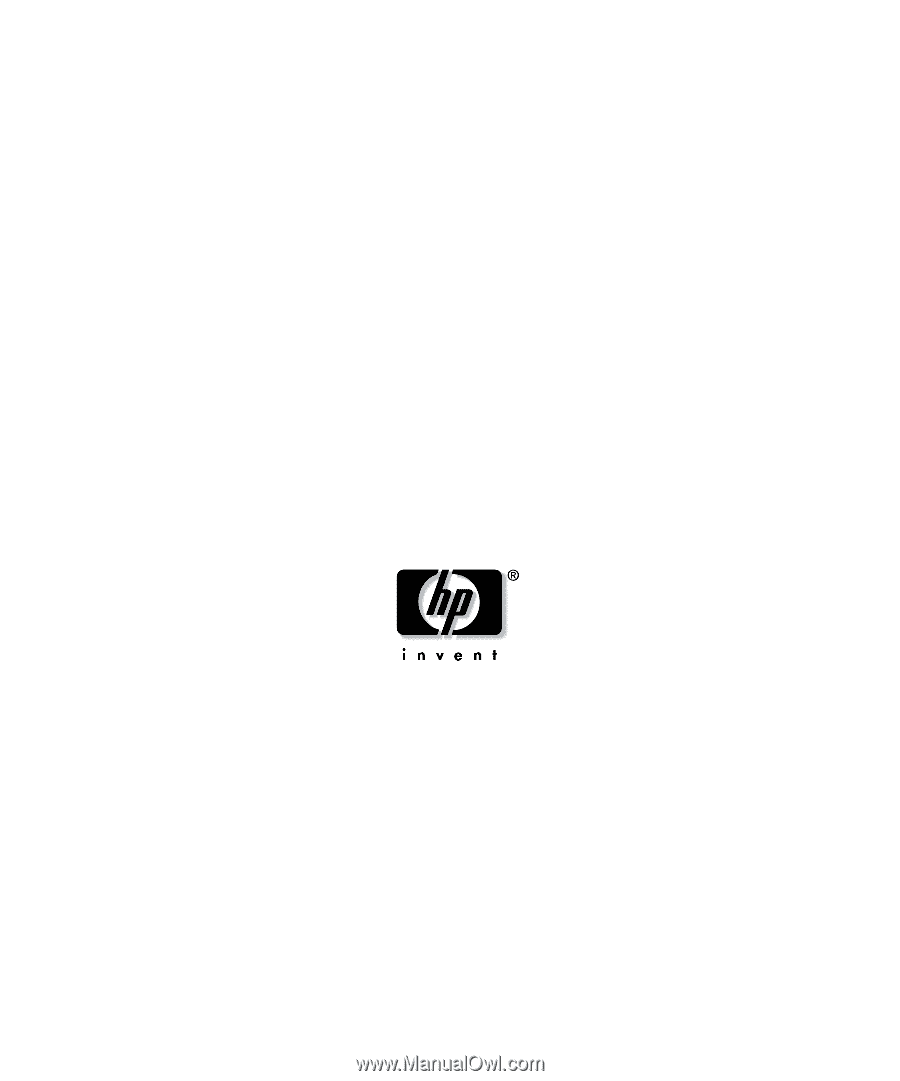
HP IP Console Switch
User Guide
October 2004 (Fourth Edition)
Part Number 263924-004