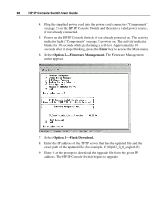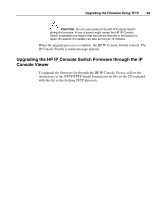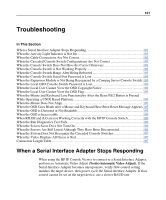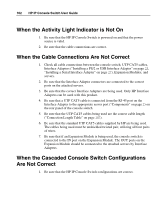HP 1x1x16 IP Console Switch User Guide - Page 103
When the Console Switch Does Not Have the Correct Firmware
 |
View all HP 1x1x16 manuals
Add to My Manuals
Save this manual to your list of manuals |
Page 103 highlights
Troubleshooting 103 2. Be sure that the cascade configurations ("Cascading Console Switches" on page 37) are correct. 3. Be sure that the cascaded console switches are powered on. IMPORTANT: While upgrading the firmware, do not power off the HP IP Console Switch or attempt any operations. 4. Be sure that the cascaded console switches and all attached Interface Adapters ("Upgrading the Interface Adapter Firmware Simultaneously" on page 88) have upgraded firmware. When the Console Switch Does Not Have the Correct Firmware IMPORTANT: While upgrading the firmware, do not power off the HP IP Console Switch or attempt any operations. 1. Be sure that you have the latest console switch firmware version ("Displaying Version Information" on page 82) and Interface Adapter firmware version ("Displaying Version Information" on page 82). 2. Upgrade the console switch firmware ("Upgrading the HP IP Console Switch Firmware" on page 97), Interface Adapter firmware ("Upgrading the Interface Adapter Firmware Simultaneously" on page 88), and cascaded console switch firmware if you do not have the latest versions installed. When the Console Switch is Not Working Properly 1. Determine whether the console switch is operational ("Is the Console Switch Operational?" on page 114). 2. Determine if all the cable connections are correct. When the Console Switch Hangs After Being Rebooted 1. Reboot the HP IP Console Switch again (turn the power off and back on again). 2. Perform the following powering-on sequence.