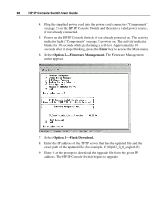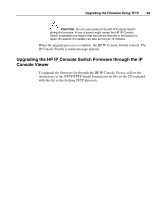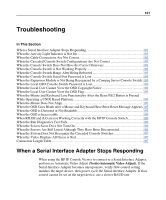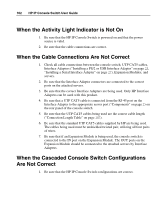HP 1x1x16 IP Console Switch User Guide - Page 102
When the Activity Light Indicator is Not On, When the Cable Connections Are Not Correct
 |
View all HP 1x1x16 manuals
Add to My Manuals
Save this manual to your list of manuals |
Page 102 highlights
102 HP IP Console Switch User Guide When the Activity Light Indicator is Not On 1. Be sure that the HP IP Console Switch is powered on and that the power source is valid. 2. Be sure that the cable connections are correct. When the Cable Connections Are Not Correct 1. Check all cable connections between the console switch, UTP CAT5 cables, Interface Adapters ("Installing a PS/2 or USB Interface Adapter" on page 25, "Installing a Serial Interface Adapter" on page 27), Expansion Modules, and servers. 2. Be sure that the Interface Adapter connectors are connected to the correct ports on the attached servers. 3. Be sure that the correct Interface Adapters are being used. Only HP Interface Adapters can be used with this product. 4. Be sure that a UTP CAT5 cable is connected from the RJ-45 port on the Interface Adapter to the appropriate server port ("Components" on page 7) on the rear panel of the console switch. 5. Be sure that the UTP CAT5 cables being used are the correct cable length ("Connection Length Table" on page 107). 6. Be sure that the standard UTP CAT5 cables supplied by HP are being used. The cables being used must be unshielded twisted pair, utilizing all four pairs of wires. 7. Be sure that if an Expansion Module is being used, the console switch is connected to the IN port on the Expansion Module. The OUT ports on the Expansion Module should be connected to the attached servers by Interface Adapters. When the Cascaded Console Switch Configurations Are Not Correct 1. Be sure that the HP IP Console Switch configurations are correct.