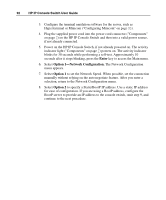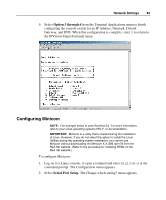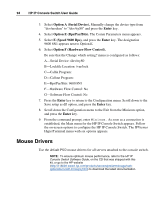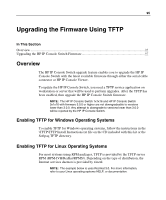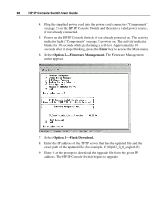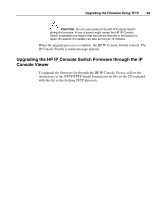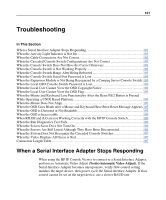HP 1x1x16 IP Console Switch User Guide - Page 96
Verifying TFTP for Linux Operating Systems
 |
View all HP 1x1x16 manuals
Add to My Manuals
Save this manual to your list of manuals |
Page 96 highlights
96 HP IP Console Switch User Guide NOTE: By default, TFTP executes in secure mode and only provides readable files under the /tftpboot directory. Other directories can be specified through the /etc/xinetd.d/tftp files. In secure mode, TFTP expects the file to be relative to the/tftpboot directory. To enable TFTP for Linux operating systems (GNOME): 1. In the GNOME viewer go to the main menu and select Programs>System>Service Configuration. 2. In the Service Configuration menu, verify that the xinetd checkbox is selected to start at boot. -orIf the checkbox is not selected, select the box and click Save. 3. Find TFTP in the list of services and highlight it. 4. Select the checkbox to start TFTP at boot, then click Save. To enable TFTP for Linux operating systems (KDE): 1. Go to the main menu and select Control Panel>Services. 2. In the Service Configuration menu, verify that the xinetd checkbox is selected to start at boot. -orIf the checkbox is not selected, select the box and click Save. 3. Find TFTP in the list of services and highlight it. 4. Select the checkbox to start TFTP at boot, then click Save. Verifying TFTP for Linux Operating Systems NOTE: The example below is uses Red Hat 3.0. For more information, refer to your Linux operating systems HELP, or documentation. 1. Verify that in.tftpd service is running with the following ps -ef | grep tftpd. By default the /etc/xinetd.d/tftp configuration file uses /tftpboot as the directory. 2. Create a /tftpboot directory, if it doesn't exist, and set the permissions for public access.