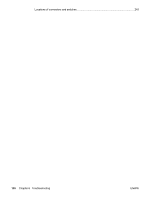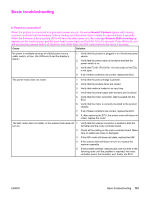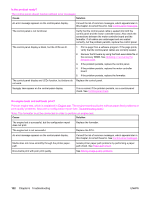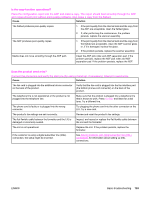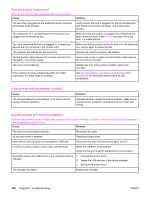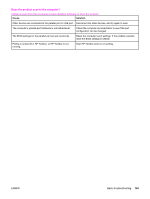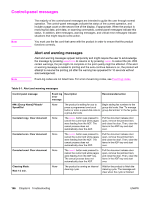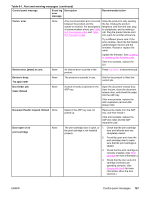HP 3380 Service Manual - Page 178
Is the product ready?, Do engine tests and self-tests print?, Troubleshooting
 |
View all HP 3380 manuals
Add to My Manuals
Save this manual to your list of manuals |
Page 178 highlights
Is the product ready? The control panel should function without error messages. Cause Solution An error message appears on the control-panel display. Consult the list of common messages, which appears later in this chapter, to correct the error. See Control-panel messages. The control panel is not functional. Verify that the control-panel cable is seated into both the control panel and the motor controller board. Also check the connections between the motor controller board and the formatter. If all cables are undamaged and are seated correctly, but the problem persists, replace the control panel. The control-panel display is blank, but the LEDs are lit. 1. Print a page from a software program. If the page prints, verify that the control-panel cables are correctly seated. 2. Recover the firmware by using the flash executable file or the recovery DIMM. See Updating or recovering the firmware code. 3. If the problem persists, replace the control panel. 4. If the problem persists, replace the motor controller board. 5. If the problem persists, replace the formatter. The control-panel display and LEDs function, but buttons do Replace the control panel. not work. Squiggly lines appear on the control-panel display. This is normal. If the problem persists, run a control-panel check. See Control-panel check. Do engine tests and self-tests print? Print an engine test, which is explained in Engine test. The engine test should print without paper-feed problems or print-quality problems. Also print a configuration report (see Troubleshooting tools). Note: The formatter must be connected in order to perform an engine test. Cause Solution The engine test is successful, but the configuration report does not print. Replace the formatter. The engine test is not successful. Replace the ECU. An error message appears on the control-panel display. Consult the list of common messages, which appears later in this chapter, to correct the error. See Control-panel messages. Media does not move smoothly through the printer paperpath. Isolate printer paper-path problems by performing a paperpath check. See Paper-path check. Documents print with poor print quality. See Solving image-quality problems. 162 Chapter 6 Troubleshooting ENWW