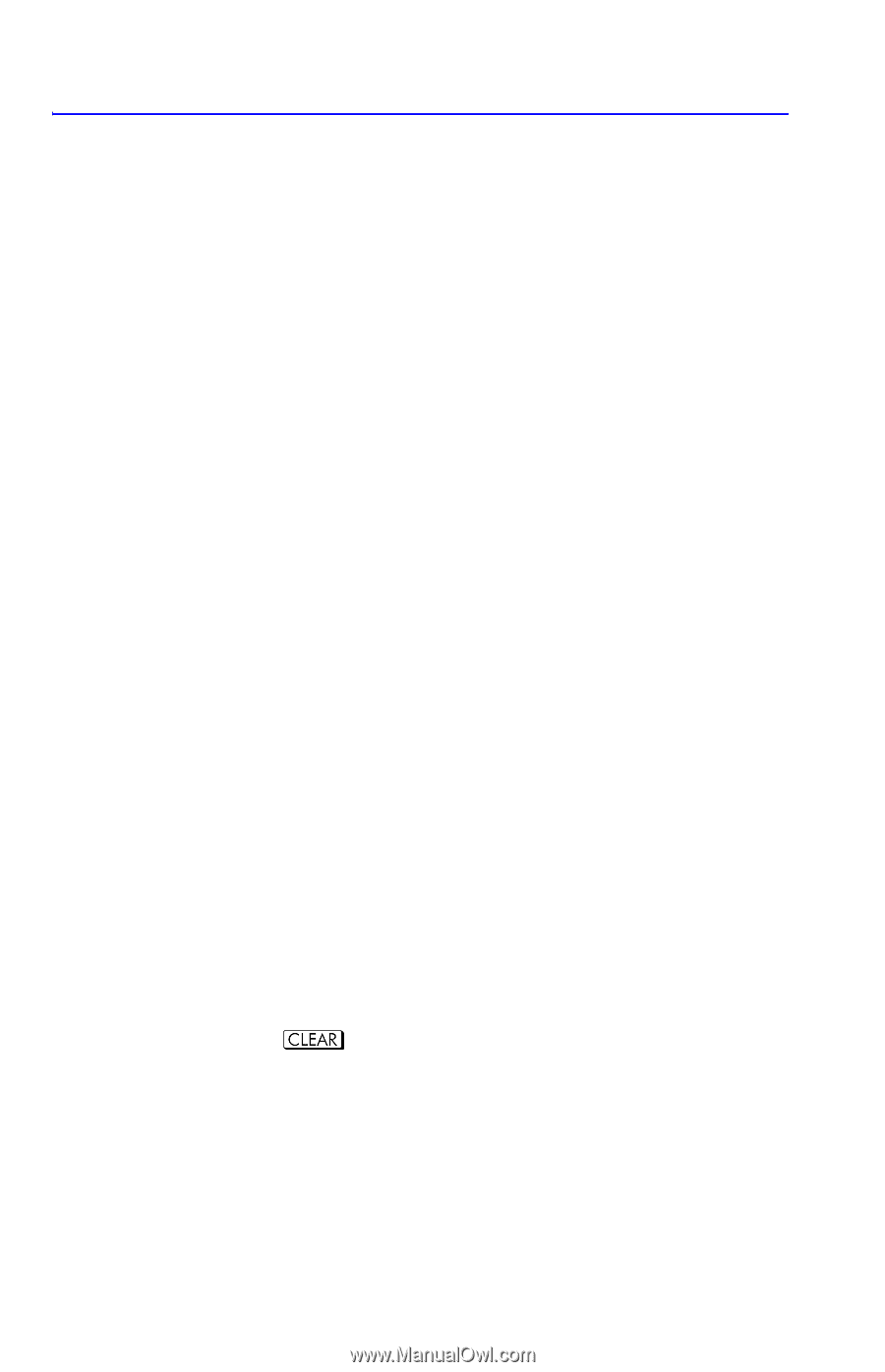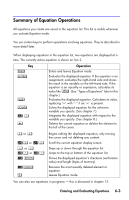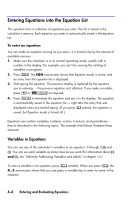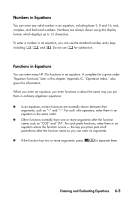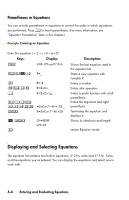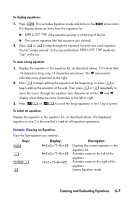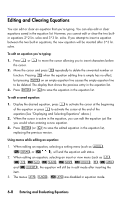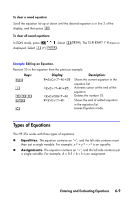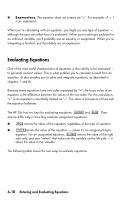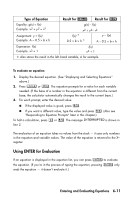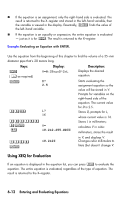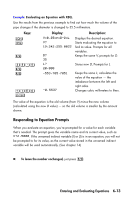HP 35s HP 35s scientific calculator - User Guide - Page 110
Editing and Clearing Equations
 |
UPC - 000000000000
View all HP 35s manuals
Add to My Manuals
Save this manual to your list of manuals |
Page 110 highlights
Editing and Clearing Equations You can edit or clear an equation that you're typing. You can also edit or clear equations saved in the equation list. However, you cannot edit or clear the two builtin equations 2*2 lin. solve and 3*3 lin. solve. If you attempt to insert a equation between the two built-in equations, the new equation will be inserted after 3*3 lin. solve. To edit an equation you're typing: 1. Press Öor Õ to move the cursor allowing you to insert characters before the cursor. 2. Move the cursor and press repeatedly to delete the unwanted number or function. Pressing when the equation editing line is empty has no effect, but pressing on an empty equation line causes the empty equation line to be deleted. The display then shows the previous entry in the equation list. 3. Press (or ) to save the equation in the equation list. To edit a saved equation: 1. Display the desired equation, press Õ to activate the cursor at the beginning of the equation or press Ö to activate the cursor at the end of the equation.(See "Displaying and Selecting Equations" above.) 2. When the cursor is active in the equation, you can edit the equation just like you would when entering a new equation. 3. Press (or ) to save the edited equation in the equation list, replacing the previous version. Using menus while editing an equation: 1. When editing an equation, selecting a setting menu (such as 9, 8, or ), will end the equation edit status. 2. When editing an equation, selecting an insert or view menu (such as and ), the equation will still be in edit mode after inserting the item. 3. The menus are disabled in equation mode. 6-8 Entering and Evaluating Equations