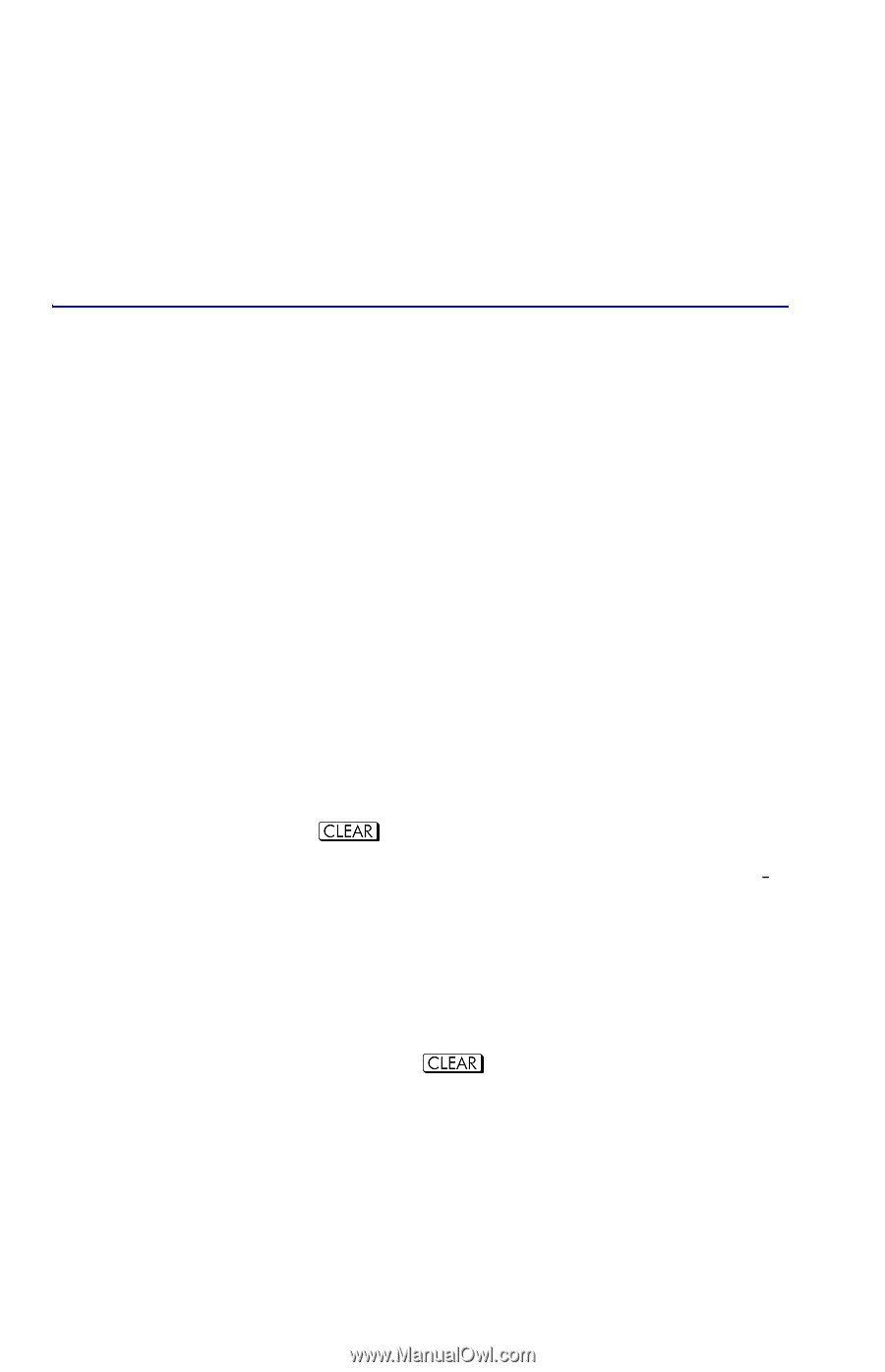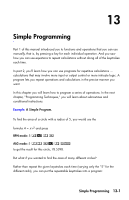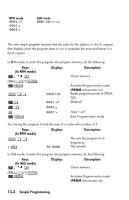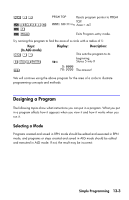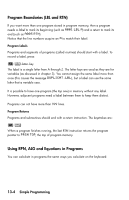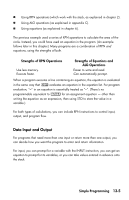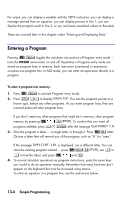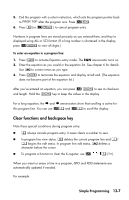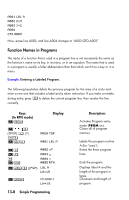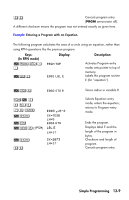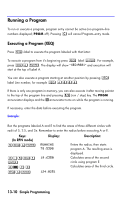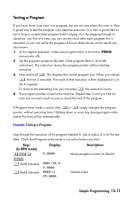HP 35s HP 35s scientific calculator - User Guide - Page 188
Entering a Program - program manual
 |
UPC - 000000000000
View all HP 35s manuals
Add to My Manuals
Save this manual to your list of manuals |
Page 188 highlights
For output, you can display a variable with the VIEW instruction, you can display a message derived from an equation, you can display process in line 1, you can display the program result in line 2, or you can leave unmarked values on the stack. These are covered later in this chapter under "Entering and Displaying Data." Entering a Program Pressing toggles the calculator into and out of Program-entry mode - turns the PRGM annunciator on and off. Keystrokes in Program-entry mode are stored as program lines in memory. Each instruction (command) or expression occupies one program line. In ALG mode, you can enter an expression directly in a program To enter a program into memory: 1. Press to activate Program-entry mode. 2. Press to display This sets the program pointer to a known spot, before any other programs. As you enter program lines, they are inserted before all other program lines. If you don't need any other programs that might be in memory, clear program memory by pressing To confirm that you want all programs deleted, press after the message 3. Give the program a label - a single letter, A through Z. Press letter. Choose a letter that will remind you of the program, such as "A" for "area." If the message is displayed, use a different letter. You can clear the existing program instead - press use × or Ø to find the label, and press and . 4. To record calculator operations as program instructions, press the same keys you would to do an operation manually. Remember that many functions don't appear on the keyboard but must be accessed using menus. To enter an equation in a program line, see the instructions below. 13-6 Simple Programming