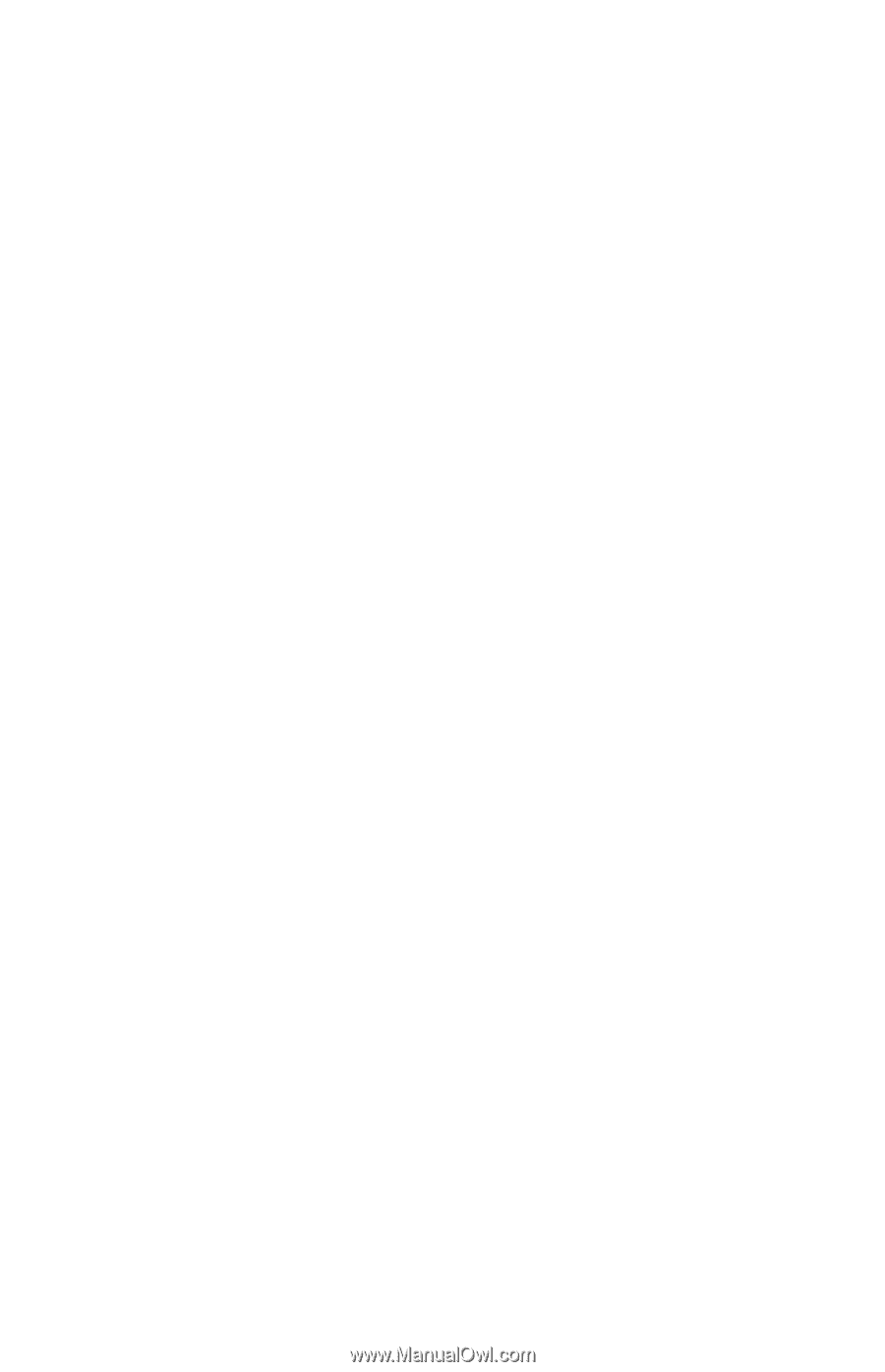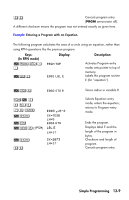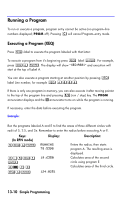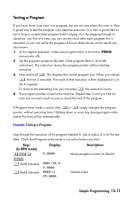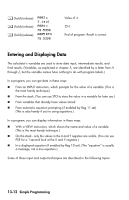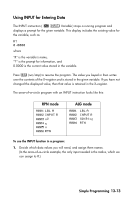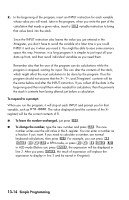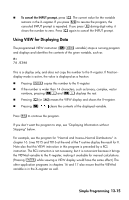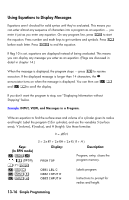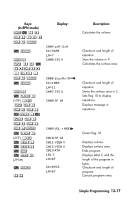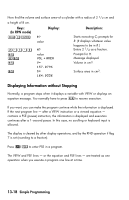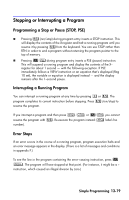HP 35s HP 35s scientific calculator - User Guide - Page 196
just press, type the new number and press
 |
UPC - 000000000000
View all HP 35s manuals
Add to My Manuals
Save this manual to your list of manuals |
Page 196 highlights
2. In the beginning of the program, insert an INPUT instruction for each variable whose value you will need. Later in the program, when you write the part of the calculation that needs a given value, insert a variable instruction to bring that value back into the stack. Since the INPUT instruction also leaves the value you just entered in the Xñregister, you don't have to recall the variable at a later time ó you could INPUT it and use it when you need it. You might be able to save some memory space this way. However, in a long program it is simpler to just input all your data up front, and then recall individual variables as you need them. Remember also that the user of the program can do calculations while the program is stopped, waiting for input. This can alter the contents of the stack, which might affect the next calculation to be done by the program. Thus the program should not assume that the X-, Y-, and Zñregisters' contents will be the same before and after the INPUT instruction. If you collect all the data in the beginning and then recall them when needed for calculation, then this prevents the stack's contents from being altered just before a calculation. To respond to a prompt: When you run the program, it will stop at each INPUT and prompt you for that variable, such as The value displayed (and the contents of the X- register) will be the current contents of R. To leave the number unchanged, just press . To change the number, type the new number and press . This new number writes over the old value in the X-register. You can enter a number as a fraction if you want. If you need to calculate a number, use normal keyboard calculations, then press . For example, you can press in RPN mode, or press in ALG mode (Before you press , the expression will be displayed in line 2. After you press , the result of expression will replace the expression to display in line 2 and be saved in X-register). 13-14 Simple Programming