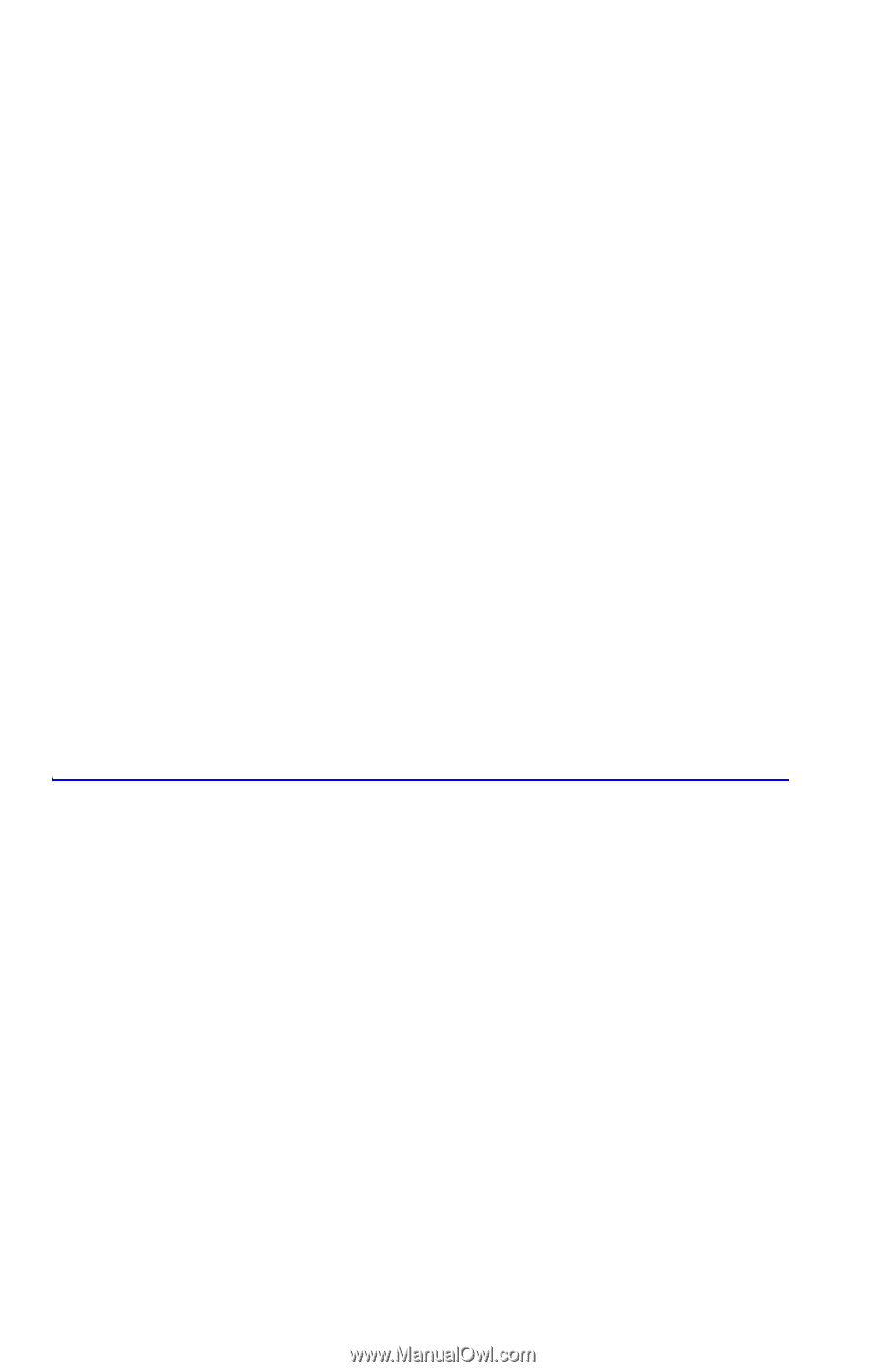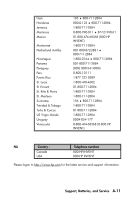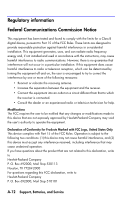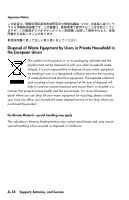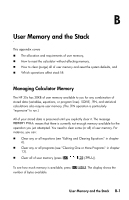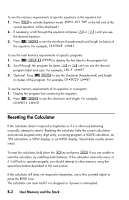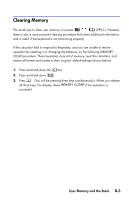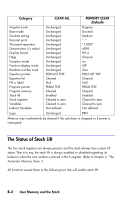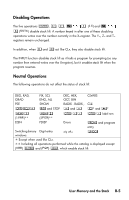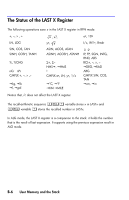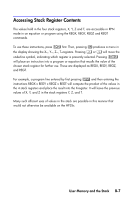HP 35s HP 35s scientific calculator - User Guide - Page 302
Resetting the Calculator
 |
UPC - 000000000000
View all HP 35s manuals
Add to My Manuals
Save this manual to your list of manuals |
Page 302 highlights
To see the memory requirements of specific equations in the equation list: 1. Press to activate Equation mode or the left end of the current equation will be displayed.) 2. If necessary, scroll through the equation list (press × or Ø ) until you see the desired equation. 3. Press to see the checksum (hexadecimal) and length (in bytes) of the equation. For example To see the total memory requirements of specific programs: 1. Press to display the first label in the program list. 2. Scroll through the program list (press × or Ø until you see the desired program label and size). For example 3. Optional: Press to see the checksum (hexadecimal) and length (in bytes) of the program. For example To see the memory requirements of an equation in a program: 1. Display the program line containing the equation. 2. Press to see the checksum and length. For example, Resetting the Calculator If the calculator doesn't respond to keystrokes or if it is otherwise behaving unusually, attempt to reset it. Resetting the calculator halts the current calculation and cancels program entry, digit entry, a running program, a SOLVE calculation, an ∫ FN calculation, a VIEW display, or an INPUT display. Stored data usually remain intact. To reset the calculator, hold down the key and press . If you are unable to reset the calculator, try installing fresh batteries. If the calculator cannot be reset, or if it still fails to operate properly, you should attempt to clear memory using the special procedure described in the next section. If the calculator still does not respond to keystrokes, use a thin, pointed object to press the RESET hole. The calculator can reset itself if it is dropped or if power is interrupted. B-2 User Memory and the Stack