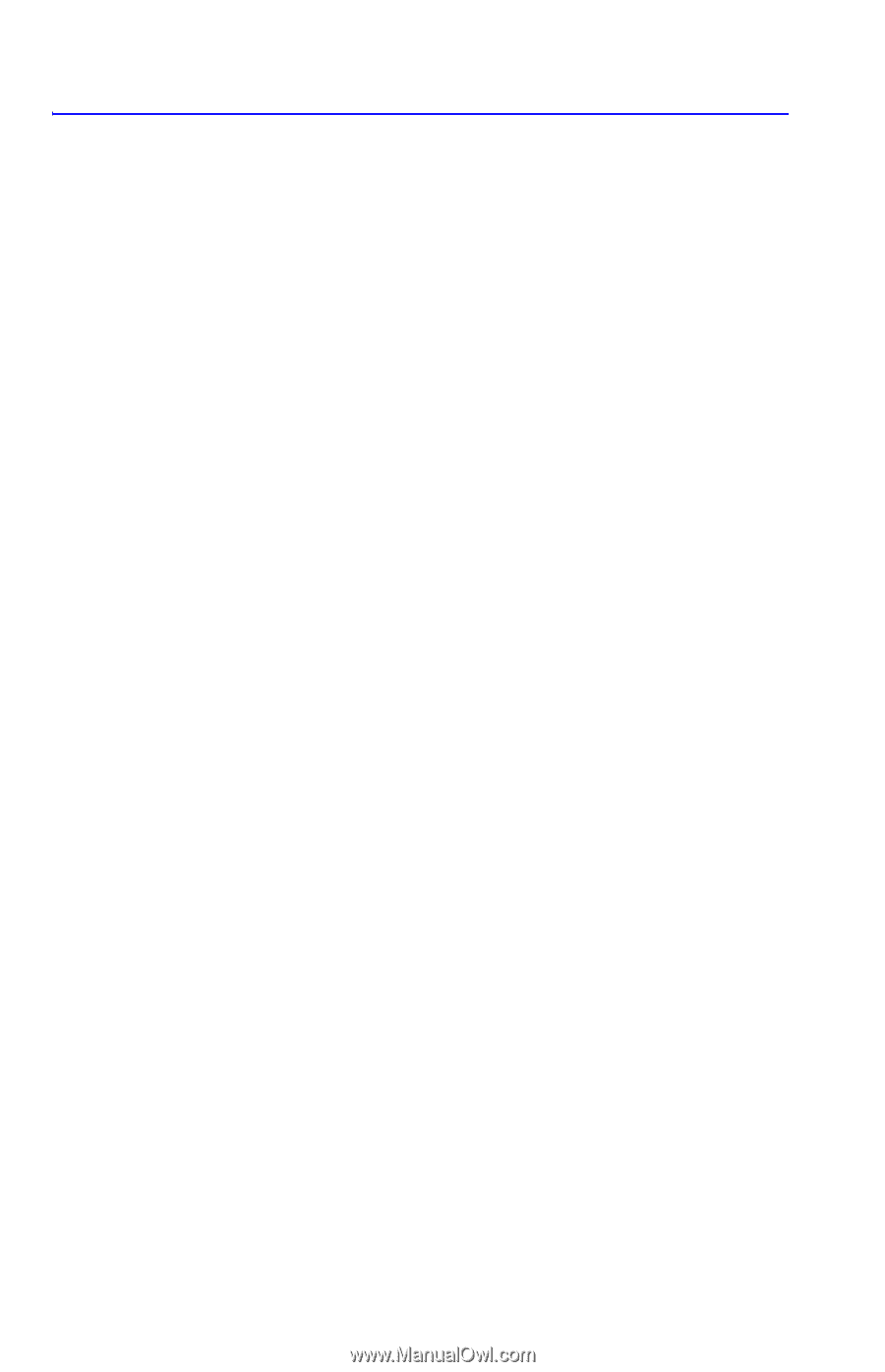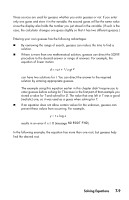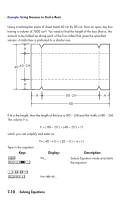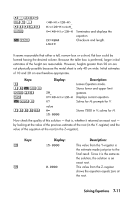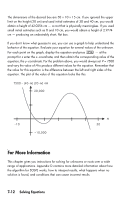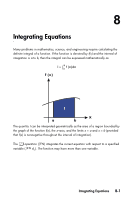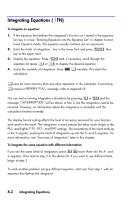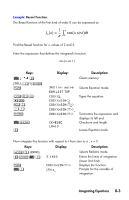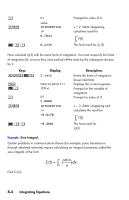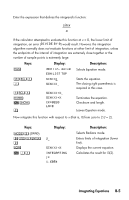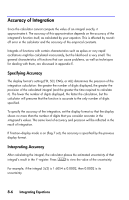HP 35s HP 35s scientific calculator - User Guide - Page 136
Integrating Equations ( Ú FN), longer in
 |
UPC - 000000000000
View all HP 35s manuals
Add to My Manuals
Save this manual to your list of manuals |
Page 136 highlights
Integrating Equations ( ∫ FN) To integrate an equation: 1. If the equation that defines the integrand's function isn't stored in the equation list, key it in (see "Entering Equations into the Equation List" in chapter 6) and leave Equation mode. The equation usually contains just an expression. 2. Enter the limits of integration: key in the lower limit and press , then key in the upper limit. 3. Display the equation: Press and, if necessary, scroll through the equation list (press × or Ø) to display the desired equation. 4. Select the variable of integration: Press variable. This starts the calculation. uses far more memory than any other operation in the calculator. If executing causes a message, refer to appendix B. You can halt a running integration calculation by pressing or ,and the message will be shown in line 2, but the integration cannot be resumed. However, no information about the integration is available until the calculation finishes normally. The display format setting affects the level of accuracy assumed for your function and used for the result. The integration is more precise but takes much longer in the and higher and settings. The uncertainty of the result ends up in the Y-register, pushing the limits of integration up into the T- and Z-registers. For more information, see "Accuracy of Integration" later in this chapter. To integrate the same equation with different information: If you use the same limits of integration, press move them into the X- and Y-registers. Then start at step 3 in the above list. If you want to use different limits, begin at step 2. To work another problem using a different equation, start over from step 1 with an equation that defines the integrand. 8-2 Integrating Equations