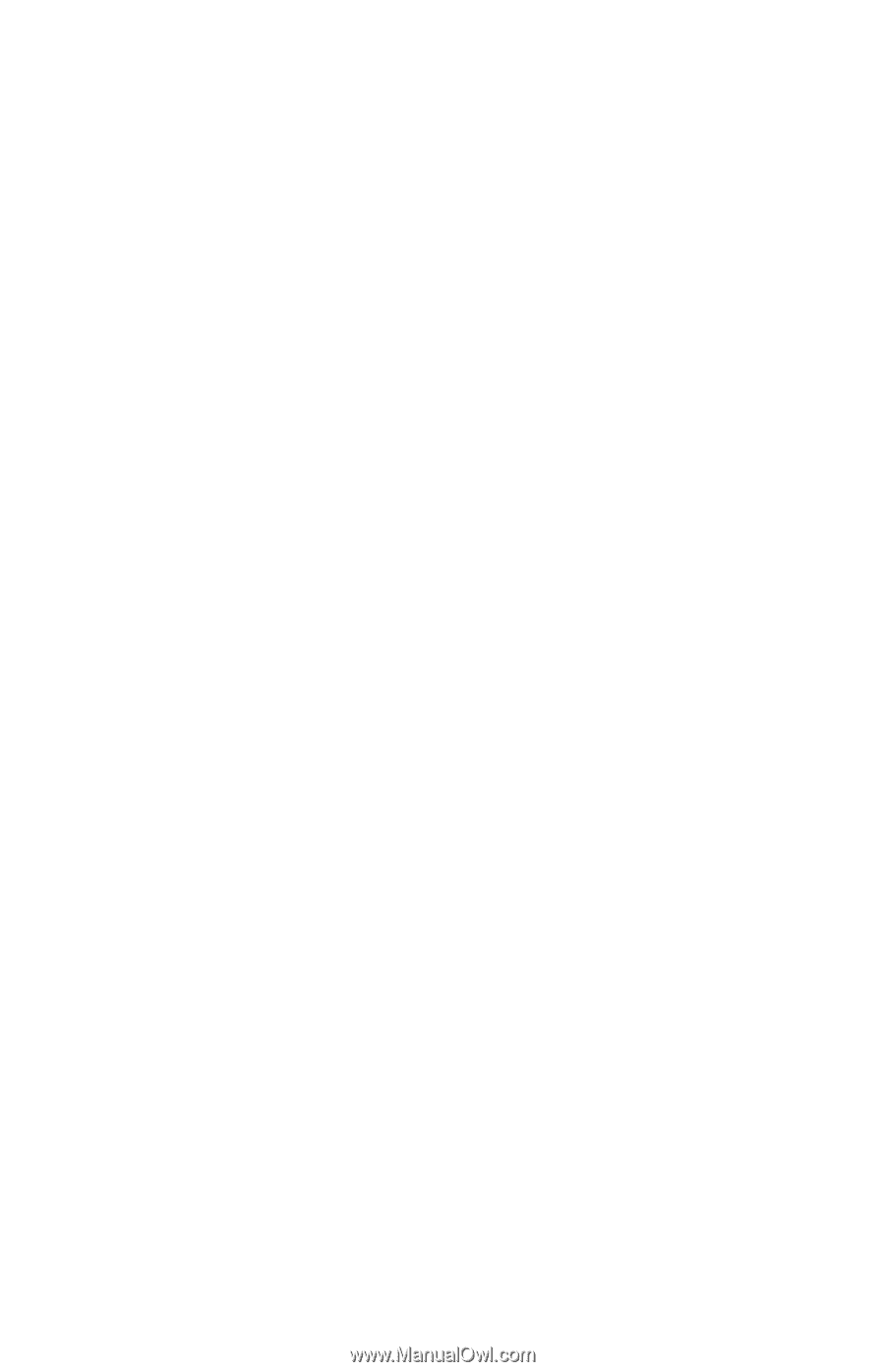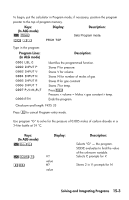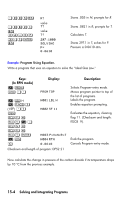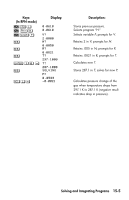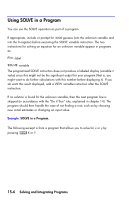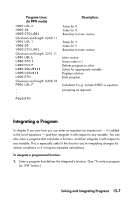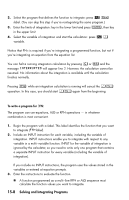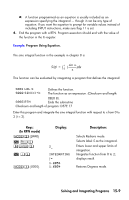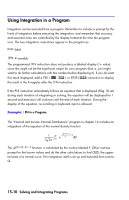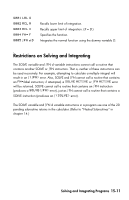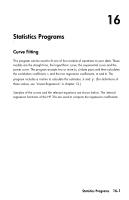HP 35s HP 35s scientific calculator - User Guide - Page 242
to integrate, Include an INPUT instruction for each variable, including the variable
 |
UPC - 000000000000
View all HP 35s manuals
Add to My Manuals
Save this manual to your list of manuals |
Page 242 highlights
2. Select the program that defines the function to integrate: press label. (You can skip this step if you're reintegrating the same program.) 3. Enter the limits of integration: key in the lower limit and press , then key in the upper limit. 4. Select the variable of integration and start the calculation: press variable. Notice that FN= is required if you're integrating a programmed function, but not if you're integrating an equation from the equation list. You can halt a running integration calculation by pressing or and the message will appear line 2. However, the calculation cannot be resumed. No information about the integration is available until the calculation finishes normally. Pressing while an integration calculation is running will cancel the operation. In this case, you should start again from the beginning. To write a program for ∫ FN: The program can use equations, ALG or RPN operations - in whatever combination is most convenient. 1. Begin the program with a label. This label identifies the function that you want to integrate (label). 2. Include an INPUT instruction for each variable, including the variable of integration. INPUT instructions enable you to integrate with respect to any variable in a multi-variable function. INPUT for the variable of integration is ignored by the calculator, so you need to write only one program that contains a separate INPUT instruction for every variable (including the variable of integration). If you include no INPUT instructions, the program uses the values stored in the variables or entered at equation prompts. 3. Enter the instructions to evaluate the function. A function programmed as a multi-line RPN or ALG sequence must calculate the function values you want to integrate. 15-8 Solving and Integrating Programs