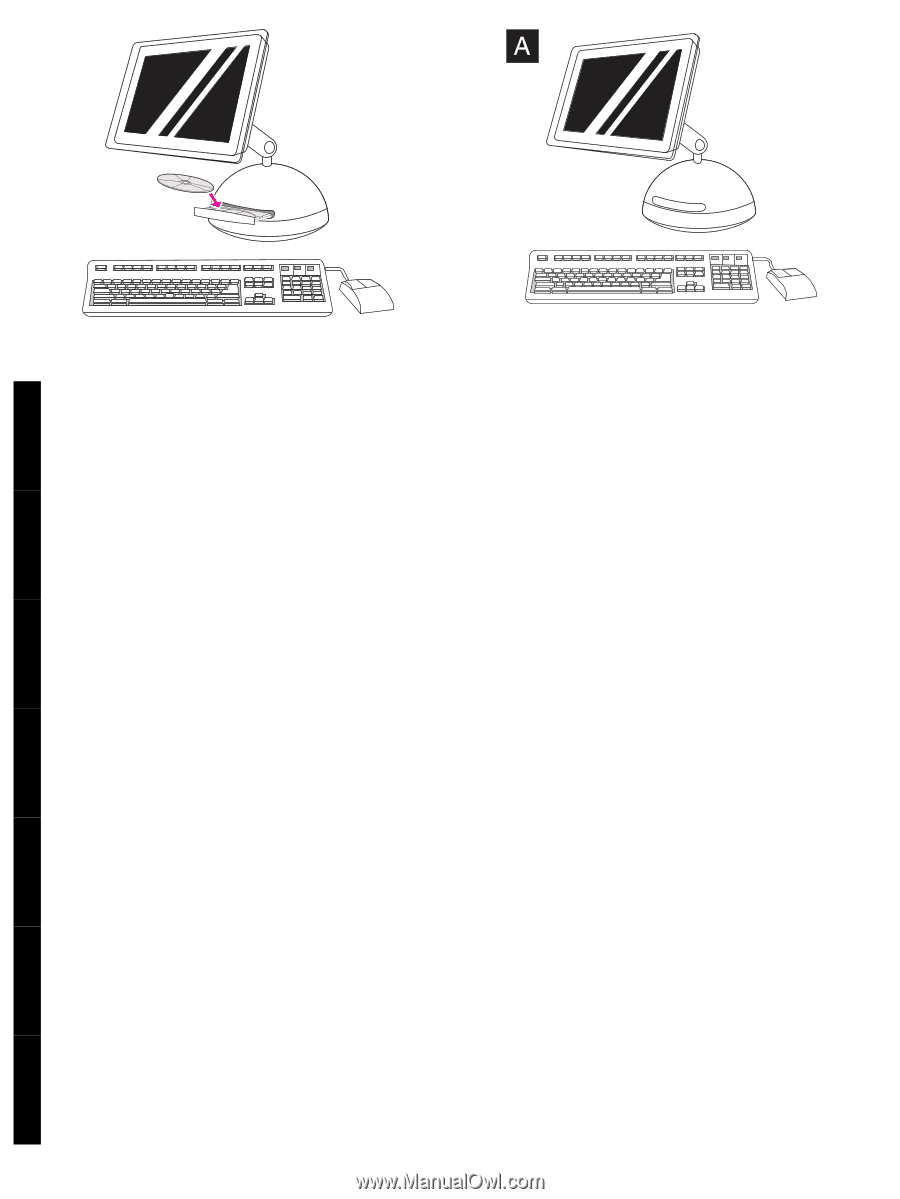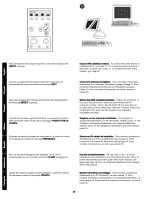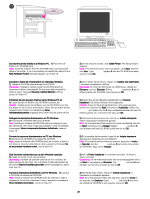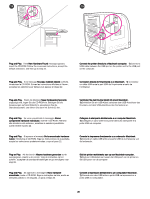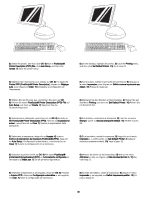HP 3700 HP Color LaserJet 3700 Series Printer - Getting Started Guide - Page 30
mit OS 9x arbeiten, fahren Sie mit Schritt A fort. Wenn Sie OS X
 |
UPC - 808736551106
View all HP 3700 manuals
Add to My Manuals
Save this manual to your list of manuals |
Page 30 highlights
2) Place the CD-ROM in the CD-ROM drive. For OS 9x, go to step A. For OS X, go to step B. OS 9x: 1) Run the Installer. Complete an easy install. 2) Run the Apple Desktop Printer Utility from HD/Applications/Utilities. 3) Double-click Printer (USB), and then click OK. 4) Next to USB Printer Selection, click Change. English Français Deutsch 2) Placez le CD-ROM dans le lecteur de CD-ROM. Pour OS 9x, passez à l'étape A. Pour OS X, passez à l'étape B. 2) Legen Sie die CD-ROM in das CD-ROM-Laufwerk ein. Wenn Sie mit OS 9x arbeiten, fahren Sie mit Schritt A fort. Wenn Sie OS X verwenden, fahren Sie mit Schritt B fort. 2) Posizionare il CD-ROM nell'unità CD-ROM. Per OS 9x, vedere il punto A. Per OS X, vedere il punto B. 2) Introduzca el CD-ROM en la unidad de CD-ROM. Para OS 9x, vaya al paso A. Para OS X, vaya al paso B. 2) Plaats de cd-rom in het cd-rom-station. Ga naar stap A voor OS 9x. Ga naar stap B voor OS X. OS 9x : 1) Exécutez le programme d'installation. Effectuez une installation standard. 2) Exécutez l'outil Apple Desktop Printer Utility à partir du dossier HD/Applications/Utilitaires. 3) Cliquez deux fois sur Imprimante (USB), puis cliquez sur OK. 4) En regard de Sélection d'imprimante USB, cliquez sur Changer. OS 9x: 1) Führen Sie das Installationsprogramm aus. Führen Sie eine einfache Installation aus. 2) Führen Sie das Apple Desktop Printer Utility über HD/Applications/Utilities aus. 3) Doppelklicken Sie auf Printer (USB), und klicken Sie dann auf OK. 4) Klicken Sie neben USB Printer Selection auf Change. OS 9x: 1) Eseguire il programma di installazione. Completare un'installazione facile. 2) Eseguire l'Utility Stampante scrivania Apple dal percorso HD/Applicazioni/Utilità. 3) Fare doppio clic su Stampante (USB), quindi fare clic su OK. 4) Accanto a Selezione stampante USB, fare clic su Modifica. OS 9x: 1) Ejecute el instalador. Realice una instalación sencilla. 2) Ejecute la utilidad Apple Desktop Printer desde HD/Aplicaciones/ Utilidades. 3) Haga doble clic en Printer (USB) (Impresora [USB]) y haga clic en Aceptar. 4) Junto a USB Printer Selection (Selección de impresora USB), haga clic en Change (Cambiar). OS 9x: 1) Voer het installatieprogramma uit. Voltooi de standaardinstallatie. 2) Voer de Desktop Printer Utility van Apple uit vanaf HD/Programma's/Hulpprogramma's. 3) Dubbelklik op Printer (USB) en klik op OK. 4) Klik naast Selectie USB-printer op Wijzig. Italiano Español Nederlands Português 2) Coloque o CD-ROM na unidade de CD-ROM. Para o OS 9x, vá para a etapa A. Para o OS X, vá para a etapa B. OS 9x: 1) Execute o Instalador. Complete uma instalação fácil. 2) Execute o utilitário Apple Desktop Printer a partir de HD/ Aplicativos/Utilitários. 3) Clique duas vezes em Impressora USB e, em seguida, em OK. 4) Próximo a Seleção de impressora USB clique em Alterar. 29