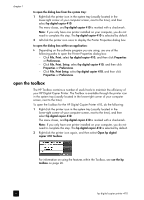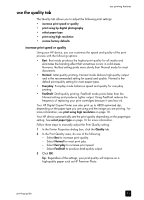HP 410 HP Digital Copier printer 410 - (English) Printing Guide - Page 15
load photo paper, tips for loading other types of paper - manual
 |
UPC - 844844844303
View all HP 410 manuals
Add to My Manuals
Save this manual to your list of manuals |
Page 15 highlights
load paper and envelopes load photo paper Following is the procedure for loading 4" x 6" inch photo paper: 1 Remove all paper from the paper tray, and then slide a stack of cards, print side down, into the right side of the tray until they stop. If the photo paper you are using has perforated tabs, load the photo paper so the tabs are closest to you. 2 Adjust the paper-width guide against the cards, and then slide the paper-length guide in until it stops. Make sure the cards fit within the tray; do not overload it. tips for loading other types of paper The following table provides guidelines for loading certain types of paper and transparency film. For best results, adjust the paper settings each time you change paper types and paper sizes. For more information, see set the paper type and size on page 12. paper tips HP papers • HP Premium Inkjet Paper: Locate the gray arrow on the non-printing side of the paper, and then insert paper with the arrow side facing up. • HP Premium or Premium Plus Photo Paper: Load the glossy (print) side down. Always load at least five sheets of regular paper in the paper tray first, and then place the photo paper on top of the regular paper. • HP Premium or Premium Plus Inkjet Transparency Film: Insert the film so the white transparency strip (with arrows and the HP logo) is on top and is going into the tray first. • HP Inkjet T-Shirt Transfer Iron-On: Flatten the transfer sheet completely before using it; do not load curled sheets. To prevent curling, keep transfer sheets sealed in the original package until you are ready to use them. Manually feed one sheet at a time, with the unprinted side facing down (the blue stripe faces up). • HP Greeting Cards, HP Linen Greeting Cards, or HP Felt-Textured Greeting Cards: Insert a small stack of HP greeting-card paper, print side down, into the paper tray until it stops. Labels • Always use letter-size or A4-size label sheets designed for use with HP inkjet products (like Avery Inkjet Labels), and make sure the labels are not over two years old. • Fan the stack of labels to make sure none of the pages are sticking together. • Place a stack of label sheets on top of standard paper in the paper tray, print side down. Do not insert labels one sheet at a time. Postcards or Hagaki cards Insert a stack of postcards or hagaki cards, print side down, into the paper tray until it stops. Line up the postcards on the right side of the paper tray, slide the paper-width guide up against the left side of the cards, and then slide the paper-length guide in until it stops. printing guide 11