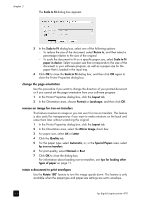HP 410 HP Digital Copier printer 410 - (English) Printing Guide - Page 29
restore factory defaults, use the color tab, print in grayscale - ink cartridge
 |
UPC - 844844844303
View all HP 410 manuals
Add to My Manuals
Save this manual to your list of manuals |
Page 29 highlights
use printing features 3 Use the sliders to adjust the ink volume and drying time. Tip: The ink volume affects the time needed to dry. A lighter ink volume means faster drying time. 4 Click OK. print in low memory mode If your computer does not have enough memory or disk space to print the job you have requested, you can print in low memory mode. Use this option for documents containing complex/high resolution images only. Selecting this option for text or text with simple line art results in poorly formatted output and does not save any significant memory. restore factory defaults Click Factory Settings to return the Features tab settings to the original defaults. This will not affect settings in the other tabs. use the color tab The Color tab allows you to adjust the characteristics that affect the appearance of your print job. You can choose to: • print in grayscale • change the saturation, brightness, or color tone print in grayscale Use the following Print in Grayscale options to print your color document as shades of gray. • High Quality: uses the tri-color ink cartridge to print high-quality grayscale • Black Print Cartridge Only: uses the black ink cartridge to print grayscale • Optimize for Photocopy or Fax: uses the black ink cartridge and optimizes images for faxing or photocopying Whenever you change print settings in this tab, you can confirm your changes by viewing the image in the right corner. printing guide 25