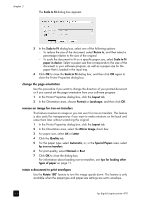HP 410 HP Digital Copier printer 410 - (English) Printing Guide - Page 28
use the advanced features, Advanced Features
 |
UPC - 844844844303
View all HP 410 manuals
Add to My Manuals
Save this manual to your list of manuals |
Page 28 highlights
chapter 3 print to the hp digital copier printer Once you are satisfied with the way that your printed document will look, you can continue printing the document from the HP Preview window. 1 Use the and buttons to check all the pages in your document. You can also click and to go to the first and last pages in your document. Tip: Zoom in or out on a page by selecting View, Zoom and then selecting a percentage from the menu. You can zoom up to 1000% to view very small details on the page. 2 Click to print your document. cancel the print job If you find that you need to make changes to your document before printing, you can cancel the print job. ` Click to cancel your print job. adjust the print settings You can change any setting in the Printer Properties dialog box from the HP Preview window and then continue printing your document. 1 In the HP Preview window, click . The Printer Properties dialog box appears. 2 Change the settings you want, and then click OK. 3 Click to print your document with the new print settings. save the page previews for future reference If you want to be able to reference the document preview in the future, you can save it. Each page in the print preview will be saved as a separate .bmp file. 1 In the HP Preview window, click . The Save dialog box appears. 2 Navigate to the location where you want to save your page previews. 3 Type a name for the first page, then click Save. HP Preview saves the page preview as .bmp image and then displays the Save dialog box again. 4 Repeat step 3 for each page in your document. The Save dialog box stops appearing when you have named and saved the last page in the document. use the advanced features Use the Advanced Features options to adjust the amount of ink the HP Digital Copier Printer uses on the page, the amount of time that the copier/printer holds onto the page to allow adequate drying time, and to print in low-memory mode. adjust the ink volume and dry time Ink volume is the amount of ink used on the page; drying time is the amount of time that passes before the next print job can begin. Both are adjustable. 1 In the Printer Properties dialog box, click the Features tab. 2 Click Advanced Features. 24 hp digital copier printer 410