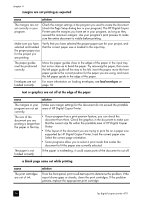HP 410 HP Digital Copier printer 410 - (English) Printing Guide - Page 36
paper does not get picked up from the print tray, meaningless characters print - cartridge
 |
UPC - 844844844303
View all HP 410 manuals
Add to My Manuals
Save this manual to your list of manuals |
Page 36 highlights
chapter 4 paper does not get picked up from the print tray cause solution The paper tray does not have enough paper. If the HP Digital Copier Printer has run out of paper, or there are only a few sheets remaining, load more paper. If you have paper loaded, remove it, tap the stack against an even surface, and then reload it. To continue your job, press Enter on the front-panel of the HP Digital Copier Printer. meaningless characters print cause solution The memory is full. Turn off the HP Digital Copier Printer and your PC for 60 seconds, and then turn them both on and try printing again. The PC is not If the HP Digital Copier Printer is not properly connected to the PC, communicating with communication errors can occur. Make sure the USB cable is securely the HP Digital Copier. connected at both ends. For information on troubleshooting communication issues, see communication problems on page 29. The document is corrupt. If you can print other documents from the same program, try printing a backup copy of your document. ink is not filling the text or graphics completely cause solution The print cartridges need cleaning. First, print a self-test report to check the status of the print cartridges. Use the self-test report to diagnose if the print cartridges need to be cleaned. If that does not work, try replacing the print cartridges. The print quality is set In the Printer Properties dialog box, select Best from the Print Quality menu. too low. The paper type is not When printing on transparencies or other special paper types, select the set correctly. corresponding paper-type setting. Sometimes the unit does not automatically set the correct paper type. printout is faded or colors are dull cause solution The print cartridges need cleaning. First, print a self-test report to check the status of the print cartridges. Use the self-test report to diagnose if the print cartridges need to be cleaned. If that does not work, try replacing the print cartridges. The print quality is set In the Printer Properties dialog box, select Best from the Print Quality menu. too low. If the paper you are using is too fibrous, the ink may not cover the print surface. Make sure you are using paper that is appropriate for your HP Digital Copier Printer. For information on choosing a paper type, see recommended papers on page 8 and papers to avoid when printing on page 9. 32 hp digital copier printer 410