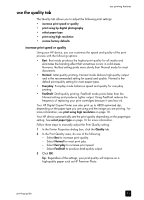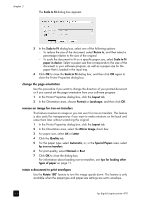HP 410 HP Digital Copier printer 410 - (English) Printing Guide - Page 20
print using hp digital photography, select paper type, Contrast enhancement, Digital Flash, SmartFocus - all in one printer
 |
UPC - 844844844303
View all HP 410 manuals
Add to My Manuals
Save this manual to your list of manuals |
Page 20 highlights
chapter 3 print using hp digital photography Use the HP Digital Photography options to improve the quality of your printed photographs. These features should be used for high resolution images (600 dpi or higher) printed on photo quality paper and are not recommended for text. • Contrast enhancement: adjusts the amount of contrast in the photograph • Digital Flash: lightens the photograph, similar to a flash • SmartFocus: automatically focuses the photograph if it is out of focus • Sharpness: sharpens the photograph • Smoothing: smoothes, or reduces, the graininess in the image Follow these steps to improve the quality of your printed photographs: 1 In the Printer Properties dialog box, click the Quality tab. 2 Set the print quality to Best or Normal. The HP Digital Photography button is only available in Best or Normal mode. It is not available when the quality is set to Everyday or FastDraft. 3 In the Print Quality area, click hp Digital Photography. The HP Digital Photography dialog box appears. 4 Adjust the settings you want by moving the slider left or right, or select Auto to have the software automatically adjust the photograph. Tip: Whenever you make a change to the print settings in this dialog box, the preview images change to reflect your adjustment. 5 Click OK. select paper type The HP Digital Copier Printer's automatic media sensor automatically selects the paper type and size for your print job, but you can also choose your own paper-type settings. 1 In the Printer Properties dialog box, click the Quality tab. 2 Select the Paper Type setting that matches the paper or transparency film you are using. For best print quality, use only the types listed in the following chart. 16 hp digital copier printer 410