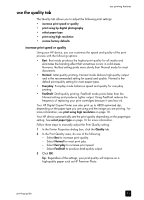HP 410 HP Digital Copier printer 410 - (English) Printing Guide - Page 16
set the paper type and size, paper - printer manual
 |
UPC - 844844844303
View all HP 410 manuals
Add to My Manuals
Save this manual to your list of manuals |
Page 16 highlights
chapter 2 paper tips 4" x 6" photo paper Insert the photo paper, print side down, into the paper tray until it stops. Place the long edge of the photo paper against the right side of the paper tray, slide the paper-width guide up against the long edge of the photo paper, and then slide the paper-length guide in until it stops. If the photo paper you are using has perforated tabs, load the photo paper so the tabs are closest to you. Continuous (banner) paper Continuous banner paper is also known as computer or z-fold paper. • Before loading banner paper, remove all other paper from the paper tray, then remove the output tray. Remove the output tray. Insert the unattached edge of the paper into the paper tray. • If you use non-HP banner paper, use 20-lb. paper, and fan the paper before loading it. • Verify that the stack of banner paper contains at least five pages in the stack. • Carefully tear off the perforated edge strips from both sides of the paper stack, if any, and unfold and refold the paper to make sure the pages do not stick together. • Put the paper in the paper tray so the unattached edge is at the top of the stack. Insert the first edge into the paper tray until it stops, as shown in the illustration above. set the paper type and size If you want to use a different type of paper, such as photo paper or transparency film, simply load that paper in the main tray. The HP Digital Copier Printer's automatic media sensor automatically selects the paper type and size for your print job; however, you can also choose your own paper-type and paper-size settings to ensure the best print quality. For information on changing your print settings manually, see select paper type on page 16 or select paper size on page 19. 12 hp digital copier printer 410