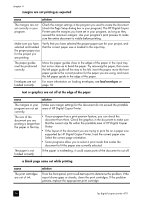HP 410 HP Digital Copier printer 410 - (English) Printing Guide - Page 38
margins are not printing as expected, text or graphics are cut off at the edge of the paper
 |
UPC - 844844844303
View all HP 410 manuals
Add to My Manuals
Save this manual to your list of manuals |
Page 38 highlights
chapter 4 margins are not printing as expected cause solution The margins are not set correctly in your program. Check the margin settings in the program you used to create the document (check the Page Setup dialog box in your program). The HP Digital Copier Printer uses the margins you have set in your program, as long as they exceed the minimum margins. Use your program's print preview to make sure the entire document is visible before printing. Make sure you have selected and loaded the proper paper size for the project you are printing. Verify that you have selected the proper paper size for your project, and that the correct paper size is loaded in the input tray. The paper guides must be positioned correctly. Move the paper guides close to the edges of the paper in the input tray, but not so close as to bend the paper. Try removing the paper, then move the left paper guide all the way to the left, insert the paper, move the front paper guide to the correct position for the paper you are using, and move the left paper guide to the edge of the paper. Envelopes are not loaded correctly. For more information on loading envelopes, see load envelopes on page 10. text or graphics are cut off at the edge of the paper cause solution The margins in your program are not set correctly. Make sure margin settings for the document do not exceed the printable area of HP Digital Copier Printer. The size of the • If your program has a print preview feature, you can check the document you are document from there. Check the graphics in the document to make sure printing is larger than that the current size fits within the printable area of HP Digital Copier the paper in the tray. Printer. • If the layout of the document you are trying to print fits on a paper size supported by HP Digital Copier Printer, load the correct paper size. Select the correct page orientation. • Some programs allow you to select a print mode that scales the document to fit the paper size currently selected. The paper is not loaded correctly. If the paper is misfeeding, it could cause parts of the document to cut off. a blank page came out while printing cause The print cartridges are out of ink. solution From the front-panel, print a self-test report to determine the problem. If the report shows gaps or streaks, clean the print cartridges. If the problem persists, replace the appropriate print cartridge. 34 hp digital copier printer 410