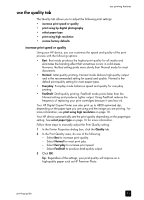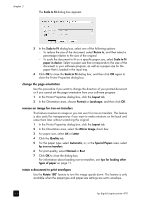HP 410 HP Digital Copier printer 410 - (English) Printing Guide - Page 24
change the orientation, reverse an image for iron-on transfers
 |
UPC - 844844844303
View all HP 410 manuals
Add to My Manuals
Save this manual to your list of manuals |
Page 24 highlights
chapter 3 The Scale to Fit dialog box appears. 3 In the Scale to Fit dialog box, select one of the following options: - To reduce the size of the document, select Resize to, and then select a percentage relative to the size of the original. - To scale the document to fit on a specific paper size, select Scale to fit paper in device. Select a paper size that corresponds to the size of the document in your software program, as well as a paper size for the paper that is loaded in the input tray. 4 Click OK to close the Scale to Fit dialog box, and then click OK again to close the Printer Properties dialog box. change the page orientation Use this procedure if you want to change the direction of your printed document or if you cannot set the page orientation from your software program. 1 In the Printer Properties dialog box, click the Layout tab. 2 In the Orientation area, choose Portrait or Landscape, and then click OK. reverse an image for iron-on transfers This feature reverses an image so you can use it for iron-on transfers. This feature is also useful for transparencies if you want to make notations on the back and erase them later without scratching the original. 1 In the Printer Properties dialog box, click the Layout tab. 2 In the Orientation area, select the Mirror Image check box. 3 For paper size, select A4 or Letter. 4 Click the Quality tab. 5 For the paper type, select Automatic; or, in the Special Papers area, select hp iron-on transfers. 6 For print quality, select Normal or Best. 7 Click OK to close the dialog box. For information about loading iron-on transfers, see tips for loading other types of paper on page 11. rotate a document to print envelopes Use the Rotate 180° feature to turn the image upside down. This feature is only available when the paper-type and paper-size settings are set to envelope. 20 hp digital copier printer 410