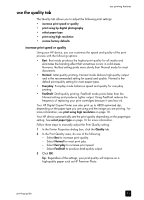HP 410 HP Digital Copier printer 410 - (English) Printing Guide - Page 17
use printing features, make the hp digital copier printer the default printer, change print settings - controller
 |
UPC - 844844844303
View all HP 410 manuals
Add to My Manuals
Save this manual to your list of manuals |
Page 17 highlights
use printing features 3 The printing features described in this chapter are available only if you connect your HP Digital Copier Printer to your computer and install the software provided. The software allows you to easily manage all of your print settings. Note: You cannot control the HP Digital Copier Printer's copy functions with this software. If you want to use the copy functions you must use the front-panel, as described in the HP Digital Copier Printer 410 Reference Guide. When your HP Digital Copier Printer is connected, most print settings are automatically handled by the program you are printing from or by HP's ColorSmart technology. You only need to change the settings manually when you change print quality, print on specific types of paper or film, or use special features. Tip: Whenever you make a change to the print settings in the dialog box, images on the tabs in the dialog box change to display a preview of the way your document will print. This chapter contains the following topics: • make the hp digital copier printer the default printer • change print settings • use the quality tab • use the layout tab • use the features tab • use the color tab • use the hp toolbox • stop a print job make the hp digital copier printer the default printer If you have more than one printer installed, you can set your HP Digital Copier Printer as the default printer to use for all your print jobs, regardless of the program you use for printing. 1 Use one of the following methods, depending on your operating system: - From the Windows Start menu, select Settings, Printers. - For Windows XP, navigate from the Start menu to Printers and Faxes. 2 Right-click hp digital copier 410, and then select Set as default. change print settings You can change print settings temporarily for a current job or change them to become the new default settings for all future print jobs. 13