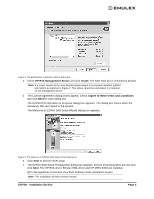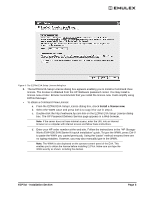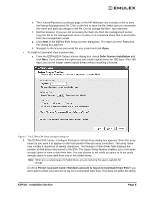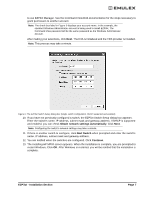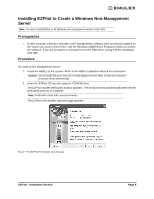HP 6100 EMULEX EZPilot EVA Version 2.0 User Manual (5697-6961, July 2007) - Page 13
The Welcome to EZPilot SAN Setup Wizard dialog box appears. Click
 |
View all HP 6100 manuals
Add to My Manuals
Save this manual to your list of manuals |
Page 13 highlights
3. Click Next. Figure 8: The EZPilot EVA Installation Options dialog box 4. The EZPilot EVA Installation Options dialog box appears. Click Install. Note: Do not check the HP EVA Management Server check box. You are creating a Non-Management server. 5. The License Agreement dialog boxes appear. Check I agree to these terms and conditions and click Next for each dialog box. The EZPilot EVA Operation in Progress dialog box appears. The dialog box closes when the necessary files are copied to the system. Figure 9: The Welcome to EZPilot SAN Setup Wizard dialog box 6. The Welcome to EZPilot SAN Setup Wizard dialog box appears. Click Next to perform EZPilot SAN setup. 7. The EZPilot SAN Setup Prerequisites dialog box appears. Ensure all prerequisites are met and click Next. The HP EVA driver and Emulex HBA driver are installed. Note: This installation may take several minutes. The HP MPIO DSM is installed. The Microsoft MPIO framework will automatically be installed if it is not already installed. EZPilot - Installation Section Page 9