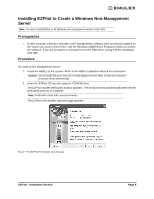HP 6100 EMULEX EZPilot EVA Version 2.0 User Manual (5697-6961, July 2007) - Page 17
The EZPilot Manager Window, The Menu Bar
 |
View all HP 6100 manuals
Add to My Manuals
Save this manual to your list of manuals |
Page 17 highlights
The EZPilot Manager Window The EZPilot Manager window contains five basic components: the menu bar, the toolbar, the discoverytree, the property tabs and the status bar. Figure 11: The EZPilot Window with Element Call Outs (Storage View with storage device selected.) Note: The element you select in the discovery-tree determines whether a menu item or Toolbar icon is active. For example, if you select the local host or other system host, the Reset Adapter item on the Adapter menu is unavailable. The Reset Adapter Toolbar button is unavailable as well. The Menu Bar The Menu bar contains command menus that enable you to perform a variety of tasks such as exiting EZPilot Manager, resetting HBAs and sorting items in the discovery-tree view. Many of the Menu bar commands are also available from the Toolbar. • The File menu enables you to exit EZPilot Manager. • The View menu enables you to turn off and on the Toolbar, Status Bar, and Item Help Tips. You can also choose to display discovered elements starting from the Storage Devices, Hosts, Switches or Local HBAs Only options (see "The Toolbar" on page 14). You can also enable or disable Advanced Mode. Note: You must be in Advanced Mode to see the Maintenance tab, update an HBA's firmware/BIOS and to manage a switch. • The Adapter menu enables you to reset a selected adapter (see "Resetting an HBA" on page 28), edit its name (see "Editing an HBA's Name" on page 29) or use its default name (see "Reverting to an HBA's Default Name" on page 29). • The Discovery menu enables you to modify discovery properties (see "Modifying Discovery Properties" on page 17) and to refresh the discovery. EZPilot - Management Section Page 13