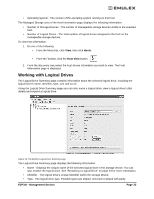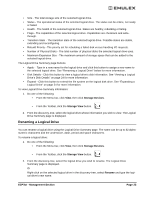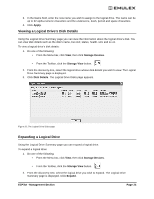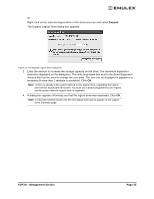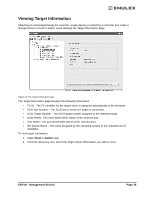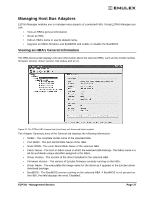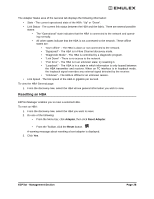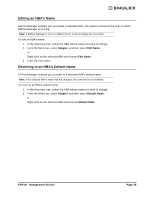HP 6100 EMULEX EZPilot EVA Version 2.0 User Manual (5697-6961, July 2007) - Page 29
EZPilot - Management Expand, The Expand Logical Drive dialog box appears.
 |
View all HP 6100 manuals
Add to My Manuals
Save this manual to your list of manuals |
Page 29 highlights
Or Right-click on the selected logical drive in the discovery-tree and select Expand. The Expand Logical Drive dialog box appears. Figure 21: The Expand Logical Drive dialog box 3. Enter the amount to increase the storage capacity on the drive. The maximum expansion amount is displayed on the dialog box. The units drop down box next to the Enter Expansion Amount field can be used to change the size units. The size can be displayed in gigabytes or terabytes (if more than 1 terabyte is available). Click OK. Note: If there is already a file system defined on the logical drive, expanding the logical drive will not expand the file system. You must use a disk management tool to expand the file system after the logical drive is expanded. 4. A dialog box appears informing you that the logical drive was expanded. Click OK. Note: It may take several minutes for the new logical drive size to appear on the Logical Drive Summary page. EZPilot - Management Section Page 25