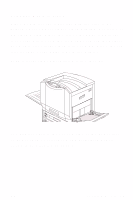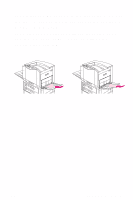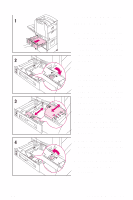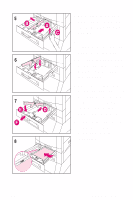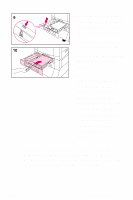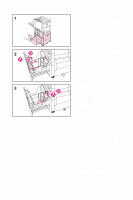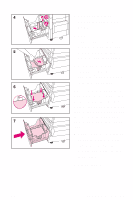HP 8550dn HP Color LaserJet 8550, 8550N, 8550DN, 8550GN, 8550MFP Printer - Qui - Page 32
transparencies instead
 |
UPC - 088698946428
View all HP 8550dn manuals
Add to My Manuals
Save this manual to your list of manuals |
Page 32 highlights
9 Ensure that the media size tab on the front of the input tray is set to the correct media size. 10 Slide the input tray back into the printer. 11 Set the media type in the printer control panel. NOTE Always configure the media type in the printer control panel to prevent users from printing on the wrong media type (such as transparencies instead of plain paper). (See "Configuring Media Type and Size" on page 32.) Note If media curls or skews excessively during printing, open the input tray and turn the stack of media over. To avoid media jams, never open the input tray while the printer is printing. EN Loading Media 28

Loading Media
28
EN
9
Ensure that the media
size tab on the front of
the input tray is set to
the correct media size.
10
Slide the input tray
back into the printer.
11
Set the media type in
the printer control
panel.
NOTE
Always configure the
media type in the
printer control panel to
prevent users from
printing on the wrong
media type (such as
transparencies instead
of plain paper). (See
“Configuring Media
Type and Size” on
page 32.)
Note
If media curls or skews excessively during
printing, open the input tray and turn the stack of
media over. To avoid media jams, never open the
input tray while the printer is printing.