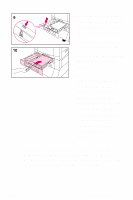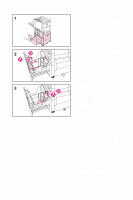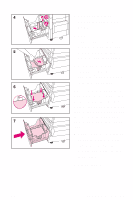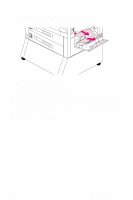HP 8550dn HP Color LaserJet 8550, 8550N, 8550DN, 8550GN, 8550MFP Printer - Qui - Page 37
Paper Handling Menu, Tray [number] Type
 |
UPC - 088698946428
View all HP 8550dn manuals
Add to My Manuals
Save this manual to your list of manuals |
Page 37 highlights
To configure the input trays Follow the steps below to configure the media type. 1 Press MENU until PAPER HANDLING MENU appears on the printer control panel display. 2 Press ITEM until TRAY [number] TYPE = appears on the display. 3 Press -VALUE+ until the correct media type appears on the display. 4 Press SELECT to save the selection. An asterisk (*) appears to the right of the selection. To configure the media size in tray 1, repeat steps 1-4 ("size" will replace references to "type"). Note Trays 2, 3, and the optional tray 4 will automatically sense the media size. 5 Repeat steps 2 through 4 to configure the media type in another input tray. - Or Press GO to bring the printer online. EN Loading Media 33
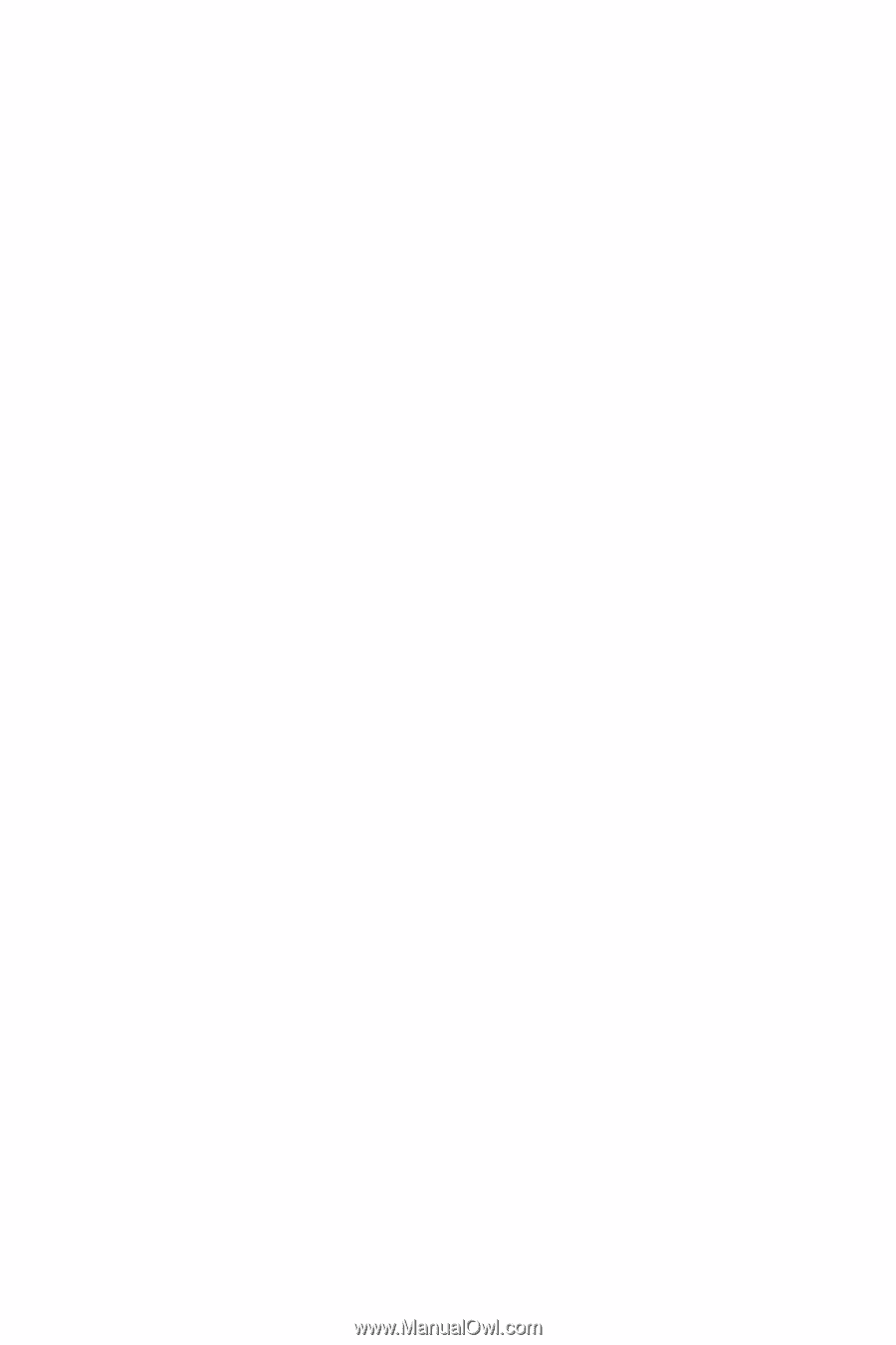
Loading Media
33
EN
To configure the input trays
Follow the steps below to configure the media type.
1
Press
M
ENU
until
PAPER HANDLING MENU
appears on
the printer control panel display.
2
Press
I
TEM
until
TRAY [number] TYPE =
appears on
the display.
3
Press
-V
ALUE
+
until the correct media type appears
on the display.
4
Press
S
ELECT
to save the selection. An asterisk (
*
)
appears to the right of the selection.
To configure the media size in tray 1, repeat steps 1-4
(“size” will replace references to “type”).
Note
Trays 2, 3, and the optional tray 4 will automatically
sense the media size.
5
Repeat steps 2 through 4 to configure the media type
in another input tray.
- Or -
Press
G
O
to bring the printer online.