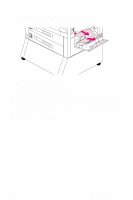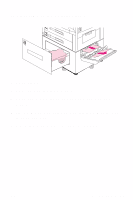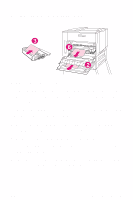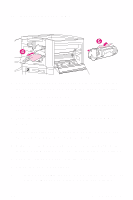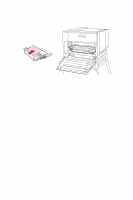HP 8550dn HP Color LaserJet 8550, 8550N, 8550DN, 8550GN, 8550MFP Printer - Qui - Page 45
On each side of the fuser, rotate the blue levers down
 |
UPC - 088698946428
View all HP 8550dn manuals
Add to My Manuals
Save this manual to your list of manuals |
Page 45 highlights
6 On the left side of the fuser, pull down on the green tab, carefully remove any media, and release the tab. Repeated jams in the fuser area indicate that the fuser might be installed improperly. Complete steps 7 through 9 if you experience repeated jams in the fuser area; otherwise, proceed to step 10. 7 Press down on the large green lever on the right side of the fuser to ensure that it is in its proper position. 8 On each side of the fuser, rotate the blue levers down slightly. 9 Rotate the blue levers back up until they snap into place. 10 If an optional duplexer was removed from the printer, slide the duplexer back into the printer until it clicks into place. 11 Close the lower left door. EN Media Jams 41

Media Jams
41
EN
6
On the left side of the fuser, pull down on the green
tab, carefully remove any media, and release the tab.
Repeated jams in the fuser area indicate that the
fuser might be installed improperly. Complete steps 7
through 9 if you experience repeated jams in the
fuser area; otherwise, proceed to step 10.
7
Press down on the large green lever on the right side
of the fuser to ensure that it is in its proper position.
8
On each side of the fuser, rotate the blue levers down
slightly.
9
Rotate the blue levers back up until they snap into
place.
10
If an optional duplexer was removed from the printer,
slide the duplexer back into the printer until it clicks
into place.
11
Close the lower left door.