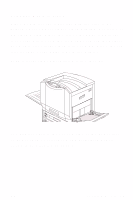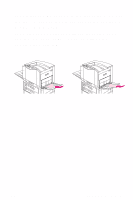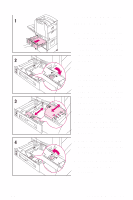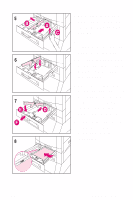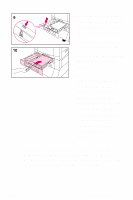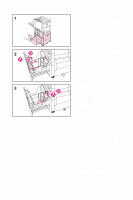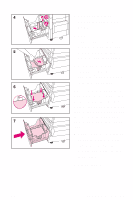HP 8550dn HP Color LaserJet 8550, 8550N, 8550DN, 8550GN, 8550MFP Printer - Qui - Page 33
To load media into, tray 4
 |
UPC - 088698946428
View all HP 8550dn manuals
Add to My Manuals
Save this manual to your list of manuals |
Page 33 highlights
To load media into tray 4 1 Firmly grip the handle in the center of the input tray, squeeze the release lever, and pull the input tray out until it stops. NOTE To use the media size currently configured in the input tray, go to step 5. To use a different size, go to step 2. 2 Adjust the front media guide by pulling up on the pin (A), placing the media guide into the slots on the top and bottom of the input tray that correspond to the media size you are loading (B), and pushing in the pin. 3 Repeat step 2 to adjust the back media guide. EN Loading Media 29
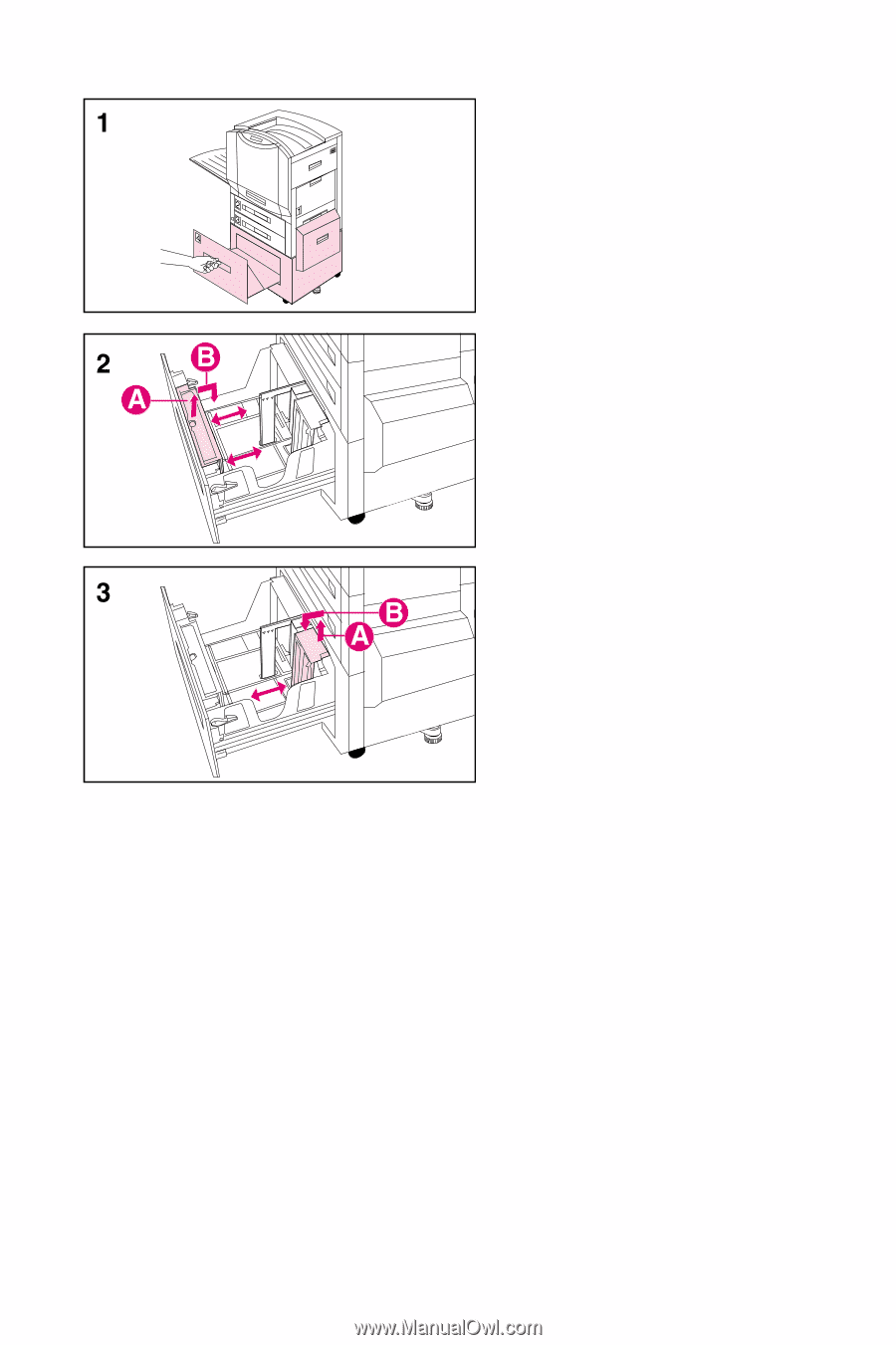
Loading Media
29
EN
To load media into
tray 4
1
Firmly grip the handle
in the center of the
input tray, squeeze the
release lever, and pull
the input tray out until
it stops.
NOTE
To use the media size
currently configured in
the input tray, go to
step 5. To use a
different size, go to
step 2.
2
Adjust the front media
guide by pulling up on
the pin (A), placing the
media guide into the
slots on the top and
bottom of the input tray
that correspond to the
media size you are
loading (B), and
pushing in the pin.
3
Repeat step 2 to
adjust the back media
guide.