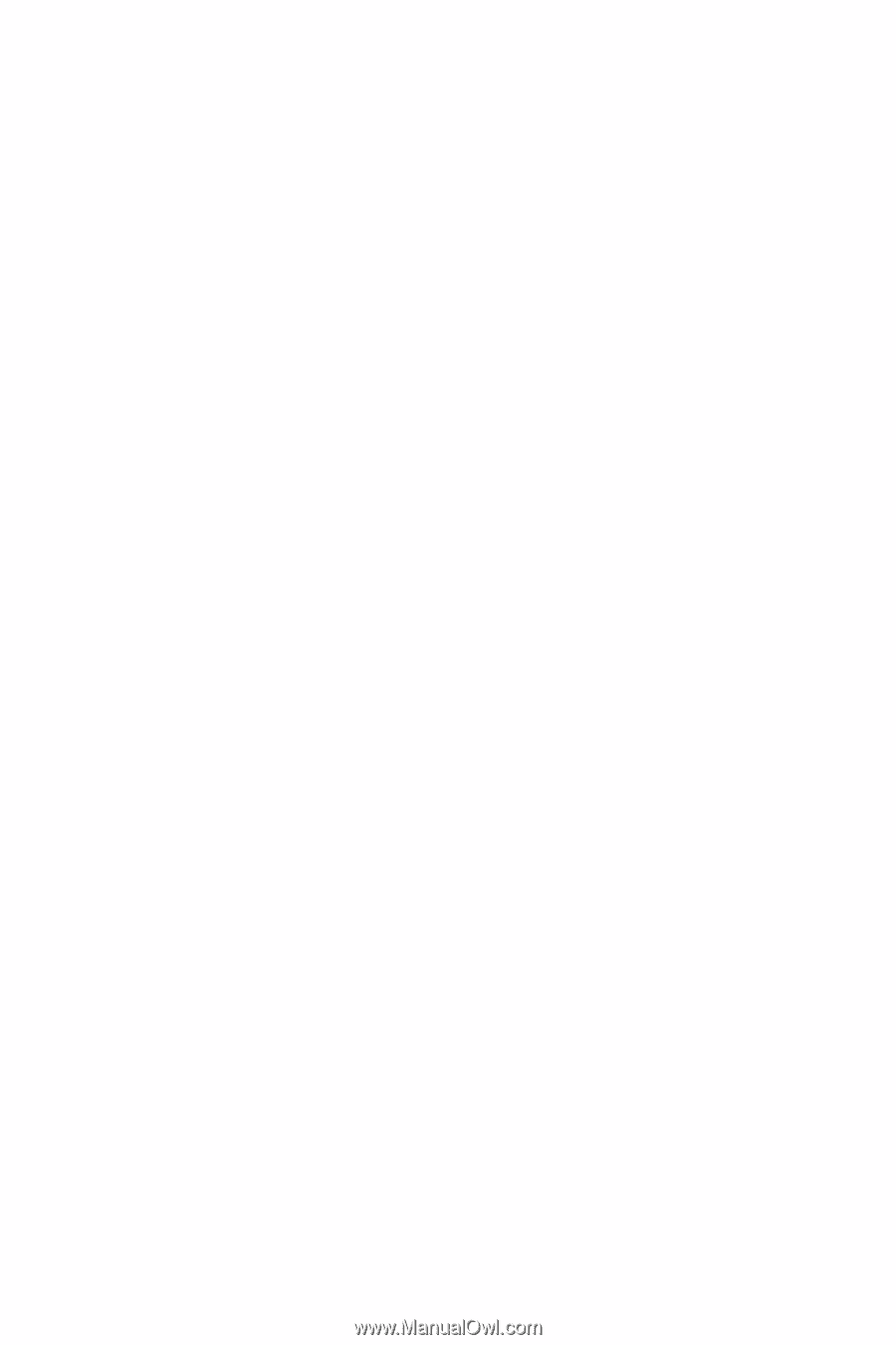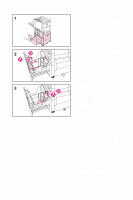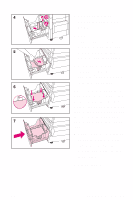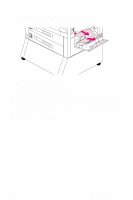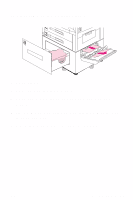HP 8550dn HP Color LaserJet 8550, 8550N, 8550DN, 8550GN, 8550MFP Printer - Qui - Page 38
Media Jams
 |
UPC - 088698946428
View all HP 8550dn manuals
Add to My Manuals
Save this manual to your list of manuals |
Page 38 highlights
Media Jams Removing Jammed Media The procedures on the following pages explain how to clear the most commonly occurring jams. After all jammed media have been removed, the printer will warm up and resume printing. The printer control panel displays messages about where jams occur and which doors to open to clear jams. As a first step, try opening and then closing the front door of the printer. The printer will attempt to clear a jam from the paper path and send the page to an output bin. If the printer does not clear the jam, try the following: • Remove all portions of the jammed media from the printer. • After removing media that has jammed in one area of the printer, check other areas to make sure all media has been removed. EN Media Jams 34