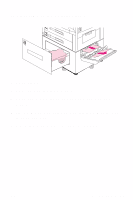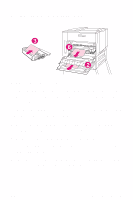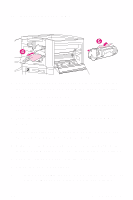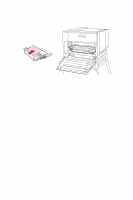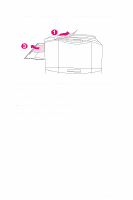HP 8550dn HP Color LaserJet 8550, 8550N, 8550DN, 8550GN, 8550MFP Printer - Qui - Page 48
other edge out.
 |
UPC - 088698946428
View all HP 8550dn manuals
Add to My Manuals
Save this manual to your list of manuals |
Page 48 highlights
To clear registration and transfer area jams 1 Open the front door, press the white button on the lower (green) lever, and swing the lever to the right. 2 Open the upper right door. 3 Using the handles, gently pull out the transfer drum until it stops. 4 Remove jammed media from inside the opening. If the entire page can be removed easily, without forcing it out, continue to step 7. If only one edge of the media can be removed easily, do not force the other edge out. 5 In the front of the printer, turn the blue knob counterclockwise to feed the jammed media into the printer. 6 From the front of the printer, remove the jammed media. 7 Push the transfer drum into the printer. EN Media Jams 44
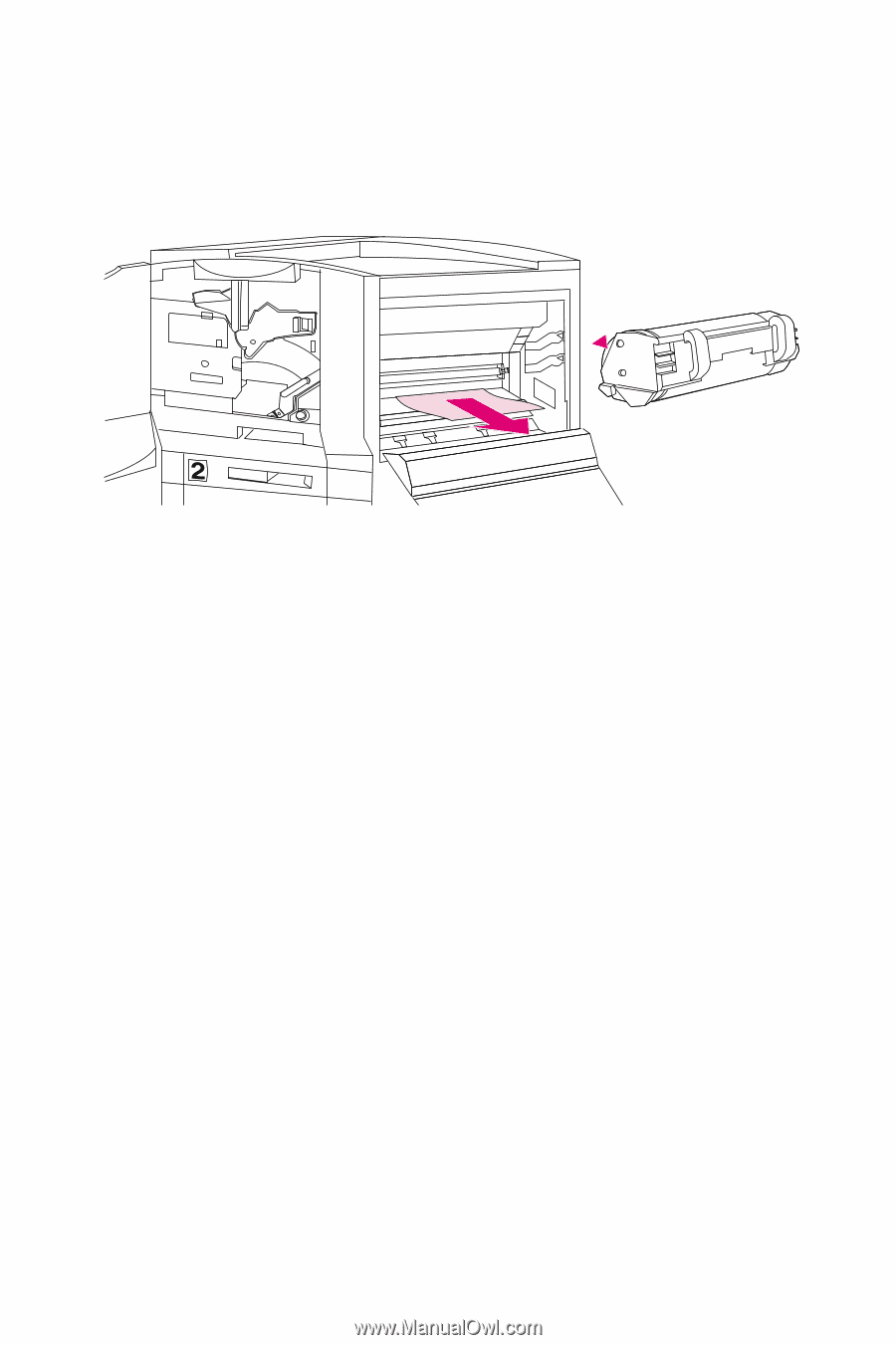
Media Jams
44
EN
To clear registration and transfer area jams
1
Open the front door, press the white button on the
lower (green) lever, and swing the lever to the right.
2
Open the upper right door.
3
Using the handles, gently pull out the transfer drum
until it stops.
4
Remove jammed media from inside the opening.
If the entire page can be removed easily, without
forcing it out, continue to step 7. If only one edge of
the media can be removed easily, do not force the
other edge out.
5
In the front of the printer, turn the blue knob
counterclockwise to feed the jammed media into the
printer.
6
From the front of the printer, remove the jammed
media.
7
Push the transfer drum into the printer.