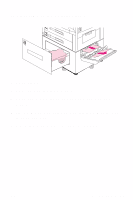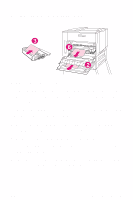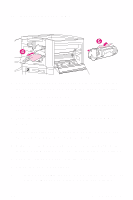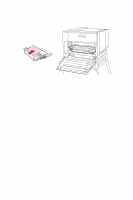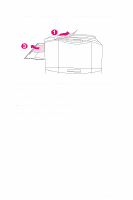HP 8550dn HP Color LaserJet 8550, 8550N, 8550DN, 8550GN, 8550MFP Printer - Qui - Page 46
Align the arrows on ends of the transfer drum
 |
UPC - 088698946428
View all HP 8550dn manuals
Add to My Manuals
Save this manual to your list of manuals |
Page 46 highlights
To clear transfer drum jams 1 Open the front door, press the white button on the lower (green) lever, and swing the lever to the right. 2 Open the upper right door. 3 Using the handles, gently pull out the transfer drum until it stops. 4 From the front of the printer, remove any jammed media. 5 Lift the transfer drum out of the printer and remove any media wrapped around the drum. 6 Align the arrows on ends of the transfer drum with the matching arrows on the tracks inside the printer. 7 Push the transfer drum into the printer. 8 Close the upper right door. Note If the upper right door does not close, the transfer drum might not be all the way in the printer. EN Media Jams 42

Media Jams
42
EN
To clear transfer drum jams
1
Open the front door, press the white button on the
lower (green) lever, and swing the lever to the right.
2
Open the upper right door.
3
Using the handles, gently pull out the transfer drum
until it stops.
4
From the front of the printer, remove any jammed
media.
5
Lift the transfer drum out of the printer and remove
any media wrapped around the drum.
6
Align the arrows on ends of the transfer drum with
the matching arrows on the tracks inside the printer.
7
Push the transfer drum into the printer.
8
Close the upper right door.
Note
If the upper right door does not close, the transfer
drum might not be all the way in the printer.