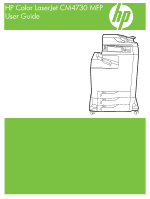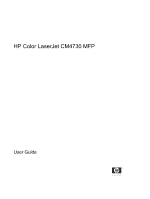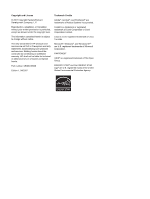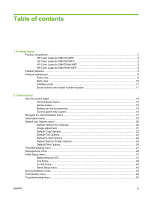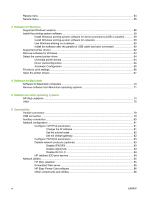HP CB480A HP Color LaserJet CM4730 MFP - User Guide
HP CB480A Manual
 |
View all HP CB480A manuals
Add to My Manuals
Save this manual to your list of manuals |
HP CB480A manual content summary:
- HP CB480A | HP Color LaserJet CM4730 MFP - User Guide - Page 1
HP Color LaserJet CM4730 MFP User Guide - HP CB480A | HP Color LaserJet CM4730 MFP - User Guide - Page 2
- HP CB480A | HP Color LaserJet CM4730 MFP - User Guide - Page 3
HP Color LaserJet CM4730 MFP User Guide - HP CB480A | HP Color LaserJet CM4730 MFP - User Guide - Page 4
contained herein is subject to change without notice. The only warranties for HP products and services are set forth in the express warranty statements accompanying such products and services. Nothing herein should be construed as constituting an additional warranty. HP shall not be liable - HP CB480A | HP Color LaserJet CM4730 MFP - User Guide - Page 5
Initial Setup menu ...31 Networking and I/O ...31 Fax Setup ...39 E-mail Setup ...42 Send Setup menu ...42 Device Behavior menu ...43 Print Quality menu ...48 Troubleshooting menu ...50 ENWW iii - HP CB480A | HP Color LaserJet CM4730 MFP - User Guide - Page 6
Resets menu ...54 Service menu ...55 3 Software for Windows Supported Windows versions ...58 Install the printing-system 60 Install the software after the parallel or USB cable has been connected 60 Supported printer drivers ...62 Remove software for Windows ...63 Select the correct printer driver - HP CB480A | HP Color LaserJet CM4730 MFP - User Guide - Page 7
7 Paper and print media Understand paper and print media use 88 Supported paper and print media sizes 89 Custom paper sizes ...91 Special paper or print media guidelines 92 Load paper and print media ...93 Load tray 1 ... - HP CB480A | HP Color LaserJet CM4730 MFP - User Guide - Page 8
121 Options for binding two-sided printing jobs 121 Printing booklets 122 Manual two-sided (duplex) printing 122 Layout options for printing on both the optional stapler stacker 124 Setting the color options 124 Use the Services tab ...125 Using the HP Digital Imaging Options dialog box 125 - HP CB480A | HP Color LaserJet CM4730 MFP - User Guide - Page 9
Manual duplex printing 131 Set the stapling options 131 Select the stapler in the printer driver 131 Configure the printer driver to recognize the optional stapler/stacker 131 Set the color options ...132 Use the Services the default copy options ...155 Basic copy instructions ...156 ENWW vii - HP CB480A | HP Color LaserJet CM4730 MFP - User Guide - Page 10
157 Copy two-sided documents ...158 Copying two-sided documents manually 158 Copy two-sided documents automatically 158 Copy mixed-size ...164 12 Scan and send to e-mail Configure e-mail settings ...166 Supported protocols ...166 Configure e-mail server settings 166 Use the Send E-mail screen - HP CB480A | HP Color LaserJet CM4730 MFP - User Guide - Page 11
HP Printer Utility 191 Print a cleaning page ...191 Print a configuration page 191 View supplies status ...192 Order supplies online and use other support features 192 Upload a file to the printer 192 Update the firmware ...193 Activate the two-sided printing (duplexing) mode 193 Lock or unlock - HP CB480A | HP Color LaserJet CM4730 MFP - User Guide - Page 12
214 Clean the mylar strip ...217 ADF maintenance kit ...219 Calibrate the scanner ...220 16 Problem solving Solving general problems ...222 Troubleshooting checklist 222 Determining MFP problems ...224 Control-panel message types ...225 Control-panel messages ...226 Jams ...239 Jam recovery ...240 - HP CB480A | HP Color LaserJet CM4730 MFP - User Guide - Page 13
264 Color match error 264 Overhead transparency defects 265 Print quality problems associated with the environment 265 Print quality problems associated with jams 265 Print quality troubleshooting pages 266 Print quality troubleshooting tool 266 Image defect examples ...266 Horizontal lines or - HP CB480A | HP Color LaserJet CM4730 MFP - User Guide - Page 14
accessories, and supplies 296 Order directly from HP ...296 Order through service or support providers 296 Order directly through the embedded Web server 296 Optional output 320 HP LaserJet print supplies 320 Return and recycling instructions 321 United States and Puerto Rico 321 xii ENWW - HP CB480A | HP Color LaserJet CM4730 MFP - User Guide - Page 15
Multiple returns (two to eight cartridges 321 Single returns 321 Shipping 321 Non-US returns 321 Paper ...321 Material restrictions ...321 Disposal of waste equipment by users in private households in the European Union ...322 Material Safety Data Sheet (MSDS 322 For more information ...323 - HP CB480A | HP Color LaserJet CM4730 MFP - User Guide - Page 16
xiv ENWW - HP CB480A | HP Color LaserJet CM4730 MFP - User Guide - Page 17
1 Product basics ● Product comparison ● Product features ● Product walkaround ENWW 1 - HP CB480A | HP Color LaserJet CM4730 MFP - User Guide - Page 18
Product comparison HP Color LaserJet CM4730 MFP The HP Color LaserJet CM4730 MFP is the base model, and comes standard with the following items: ● 100-sheet multipurpose input tray (tray 1) ● Three 500-sheet input trays ● Automatic document feeder (ADF) that holds up to 50 pages ● HP Jetdirect - HP CB480A | HP Color LaserJet CM4730 MFP - User Guide - Page 19
The HP Color LaserJet CM4730f MFP has the same features as the base model and includes an analog fax accessory. HP Color LaserJet CM4730fsk MFP The HP Color LaserJet CM4730fsk MFP has the same features as the base model and includes the following items: ● Analog fax accessory ● Output accessory - HP CB480A | HP Color LaserJet CM4730 MFP - User Guide - Page 20
The HP Color LaserJet CM4730fm MFP has the same features as the base model and includes the following items: ● Analog fax accessory ● Output accessory bridge ● 3-bin mailbox accessory 4 Chapter 1 Product basics ENWW - HP CB480A | HP Color LaserJet CM4730 MFP - User Guide - Page 21
● HP Easy Select Control Panel ● An embedded Web server to gain access to support and order supplies (for network-connected products) ● HP Easy Printer Care software (a Web-based status and troubleshooting tool) ● Internet-enabled supply-ordering capabilities through HP Easy Printer Care software - HP CB480A | HP Color LaserJet CM4730 MFP - User Guide - Page 22
Languages and fonts ● HP Printer Command Language (PCL) 6 ● HP PCL 5 ● Printer Management Language ● XHTML ● 80 scalable TrueType typefaces ● HP PostScript® 3 emulation (PS) Copying and sending ● Modes for text, graphics, and mixed text and graphics formats ● Job-interrupt feature (at copy - HP CB480A | HP Color LaserJet CM4730 MFP - User Guide - Page 23
● Duplex printing and copying: Provides two-sided printing and copying (printing on both sides of the paper). ● ADF duplex scanning: The ADF has an automatic duplexer for scanning two-sided documents. ● Output ● Standard output bin: The standard output bin is located on the left side of the MFP. - HP CB480A | HP Color LaserJet CM4730 MFP - User Guide - Page 24
● Group PIN authentication (Group 1 and Group 2) ● User PIN authentication 8 Chapter 1 Product basics ENWW - HP CB480A | HP Color LaserJet CM4730 MFP - User Guide - Page 25
Product walkaround Front view 1 ADF top cover 2 Automatic document feeder (ADF) input tray for copy/scan/fax originals 3 Control-panel status lights 4 Control-panel display with touch-screen functionality 5 Control-panel keypad 6 Right-side covers (provides access to the print cartridges and other - HP CB480A | HP Color LaserJet CM4730 MFP - User Guide - Page 26
Back view 1 Output bin 2 Interface ports 3 On/off switch 4 Power connection 10 Chapter 1 Product basics ENWW - HP CB480A | HP Color LaserJet CM4730 MFP - User Guide - Page 27
Interface ports The MFP has five ports for connecting to a computer or a network. The ports are at the left, rear corner of the MFP. 1 Foreign interface harness (FIH) 2 USB 2.0 3 ACC (accessory port uses host USB protocol) 4 Fax connection (for connecting to an optional analog fax accessory) - HP CB480A | HP Color LaserJet CM4730 MFP - User Guide - Page 28
serial number Figure 1-1 Sample model and serial number label Model name HP Color LaserJet CM4730 MFP HP Color LaserJet CM4730f MFP HP Color LaserJet CM4730fsk MFP HP Color LaserJet CM4730fm MFP Model number CB480A CB481A CB482A CB483A 12 Chapter 1 Product basics ENWW - HP CB480A | HP Color LaserJet CM4730 MFP - User Guide - Page 29
panel ● Navigate the Administration menu ● Information menu ● Default Job Options menu ● Time/Scheduling menu ● Management menu ● Initial Setup menu ● Device Behavior menu ● Print Quality menu ● Troubleshooting menu ● Resets menu ● Service menu ENWW 13 - HP CB480A | HP Color LaserJet CM4730 MFP - User Guide - Page 30
Use the control panel The control panel has a VGA touchscreen that provides access to all device functions. Use the buttons and numeric keypad to control jobs and the device status. The LEDs indicate overall device status. Control-panel layout The control panel includes a touchscreen graphical - HP CB480A | HP Color LaserJet CM4730 MFP - User Guide - Page 31
Home screen The home screen provides access to the device features, and it indicates the current status of the device. NOTE Depending on how the device has been configured, the features that appear on the home screen can vary. 1 Features 2 Device status line 3 Copy count 4 Help button 5 Scroll bar - HP CB480A | HP Color LaserJet CM4730 MFP - User Guide - Page 32
continue. Touch the error button to see a message that describes the error. The message also has instructions for solving the problem. Warning button. The warning button appears when the device has a problem but can continue functioning. Touch the warning button to see a message that describes the - HP CB480A | HP Color LaserJet CM4730 MFP - User Guide - Page 33
Navigate the Administration menu From the Home screen, touch Administration to open the menu structure. You might need to scroll to the bottom of the Home screen to see this feature. The Administration menu has several sub-menus, which are listed on the left side of the screen. Touch the name of a - HP CB480A | HP Color LaserJet CM4730 MFP - User Guide - Page 34
Information menu Administration > Information Use this menu to print information pages and reports that are stored internally on the device. Table 2-1 Information menu Menu item Sub-menu item Sub-menu item Values Description Configuration/Status Administration Menu Pages Map Configuration/ - HP CB480A | HP Color LaserJet CM4730 MFP - User Guide - Page 35
possible for this MFP. Printout of color samples for different RGB values. The samples act as a guide for color matching. Printout of color samples for different CMYK values. The samples act as a guide for color matching. A list of printer control language (PCL) fonts that are currently available on - HP CB480A | HP Color LaserJet CM4730 MFP - User Guide - Page 36
copy or scan originals. Select Portrait if the short edge is at the top or select Landscape if the long edge is at the top. Manually Adjust Text Printed Picture Photograph Optimize the output for a particular type of original: text, pictures, or a mixture of both. If you select - HP CB480A | HP Color LaserJet CM4730 MFP - User Guide - Page 37
Image adjustment Administration > Default Job Options > Image Adjustment Table 2-3 Image Adjustment menu Menu item Darkness Background Cleanup Sharpness Values Description Select a value. Select the level of density (darkness) for the output. Adjust the value within the range. Increase the - HP CB480A | HP Color LaserJet CM4730 MFP - User Guide - Page 38
Default Copy Options Administration > Default Job Options > Default Copy Options Table 2-4 Default Copy Options menu Menu item Number of Copies Sub-menu item Number of Sides Color/Black Auto Include Margins Staple/Collate Staple Collate Output Bin Edge-To-Edge Values Description Type the - HP CB480A | HP Color LaserJet CM4730 MFP - User Guide - Page 39
Default Fax Options Administration > Default Job Options > Default Fax Options Table 2-5 Fax Send menu Menu item Resolution Fax Header Sub-menu item Values Standard (100x200dpi) (default) Fine (200x200dpi) Superfine (300x300dpi) Prepend (default) (default) Overlay Description Set the resolution - HP CB480A | HP Color LaserJet CM4730 MFP - User Guide - Page 40
Default E-mail Options Administration > Default Job Options > Default E-mail Options Menu item Document File Type Output Quality Resolution Color/Black TIFF Version Values PDF (default) JPEG TIFF M-TIFF High (large file) Medium (default) Low (small file) 300 DPI 200 DPI 150 DPI (default) 75 DPI - HP CB480A | HP Color LaserJet CM4730 MFP - User Guide - Page 41
Default Send to Folder Options Administration > Default Job Options > Default Send To Folder Options Menu item Color/Black Document File Type TIFF version Output Quality Resolution Values Color scan Black/white scan (default) PDF (default) M-TIFF TIFF JPEG TIFF 6.0 (default) TIFF (post 6.0) High ( - HP CB480A | HP Color LaserJet CM4730 MFP - User Guide - Page 42
Size Sub-menu item Unit of measure X Dimension Y Dimension Output Bin Print Sides 2-Sided Format Values Description Type a value. (List of supported sizes) Millimeters Inches Set the default number of copies for print jobs. Select a paper size. Configure the default paper size that is used - HP CB480A | HP Color LaserJet CM4730 MFP - User Guide - Page 43
Time/Scheduling menu Administration > Time/Scheduling Use this menu to set options for setting the time and for setting the device to enter and exit sleep mode. NOTE Values shown with "(default)" are the factory-default values. Some menu items have no default. Table 2-8 Time/Scheduling menu Menu - HP CB480A | HP Color LaserJet CM4730 MFP - User Guide - Page 44
Table 2-8 Time/Scheduling menu (continued) Menu item Sub-menu item Sub-menu item Saturday Sunday Fax Printing Fax Printing Mode Change PIN Values Description Store all received faxes Print all received faxes (default) Use Fax Printing Schedule If you have concerns about the security of - HP CB480A | HP Color LaserJet CM4730 MFP - User Guide - Page 45
Management menu Administration > Management Use this menu to set up global device-management options. NOTE Values shown with "(default)" are the factory-default values. Some menu items have no default. Table 2-9 Management menu Menu item Sub-menu item Values Description Stored Job Management - HP CB480A | HP Color LaserJet CM4730 MFP - User Guide - Page 46
Table 2-9 Management menu (continued) Menu item Sub-menu item Values Mostly black pages Description Choose Auto to reset the MFP to the factory default setting. Choose Mostly color pages if nearly all of your print jobs are color with high page coverage. Choose Mostly black pages if you print - HP CB480A | HP Color LaserJet CM4730 MFP - User Guide - Page 47
Initial Setup menu Administration > Initial Setup The Initial Setup menu contains the sub-menus shown: ● Networking and I/O menu ● Fax Setup menu ● E-mail Setup menu NOTE Values shown with "(default)" are the factory-default values. Some menu items have no default. Networking and I/O Administration - HP CB480A | HP Color LaserJet CM4730 MFP - User Guide - Page 48
to default to when the print server is unable to obtain an IP address from the network during a forced TCP/IP reconfiguration (for example, when manually configured to use BootP or DHCP). Auto IP: A link-local IP address 169.254.x.x is set. Legacy: The address 192.0.0.192 is set, consistent with - HP CB480A | HP Color LaserJet CM4730 MFP - User Guide - Page 49
Select this item and choose On to enable manual configuration, or Off to disable manual configuration. Address: Use this item to type to contact your Independent Service Provider (ISP) for the proxy server address. Type the port number used by the proxy server for client support. The port number - HP CB480A | HP Color LaserJet CM4730 MFP - User Guide - Page 50
maintained. Yes: Security settings are reset to factory defaults. This menu provides tests to help diagnose network hardware or TCP/IP network connection problems. Embedded tests help to identify whether a network fault is internal or external to the device. Use an embedded test to check hardware - HP CB480A | HP Color LaserJet CM4730 MFP - User Guide - Page 51
objects on the device. Select Yes to choose this test, or No to not choose it. This test helps to identify data path and corruption problems on an HP postscript level 3 emulation device. It sends a predefined PS file to the device, However, the test is paperless; the file will not print - HP CB480A | HP Color LaserJet CM4730 MFP - User Guide - Page 52
Table 2-11 Jetdirect menus (continued) Menu item Sub-menu item Ping Test Sub-menu item Dest Type Dest IP4 Dest IP6 Packet Size Timeout Count Print Results Execute Values and Description This test is used to check network communications. This test sends link-level packets to a remote network - HP CB480A | HP Color LaserJet CM4730 MFP - User Guide - Page 53
However, a refresh automatically occurs when the menu times out or you manually return to the main menu. The link speed and communication mode of link speed of the hub/switch port. (A 1000T half-duplex selection is not supported.) 10T Half: 10 Mbps, half-duplex operation. 10T Full: 10 Mbps, Full - HP CB480A | HP Color LaserJet CM4730 MFP - User Guide - Page 54
Table 2-11 Jetdirect menus (continued) Menu item Sub-menu item Sub-menu item Print Protocols Values and Description 100TX Auto: Limits auto-negotiation to a maximum link speed of 100 Mbps. 1000TX Full: 1000 Mbps, full-duplex operation. Use this item to print a page that lists the configuration - HP CB480A | HP Color LaserJet CM4730 MFP - User Guide - Page 55
Fax Setup Administration > Initial Setup > Fax Setup Table 2-12 Fax Setup menu Menu item Required Settings Sub-menu item Country/Region Sub-menu item PC Fax Send Date/Time Fax Header Information Phone Number Company Name Values (Countries/regions listed) Description Configure the settings - HP CB480A | HP Color LaserJet CM4730 MFP - User Guide - Page 56
tool for troubleshooting fax problems. Default (default) Custom This setting should be left at the default value and only changed when directed by an HP technical support agent. Adjustment procedures associated with this setting are beyond the scope of this guide - HP CB480A | HP Color LaserJet CM4730 MFP - User Guide - Page 57
This setting should be left at the default value and only changed when directed by an HP technical support agent. Adjustment procedures associated with this setting are beyond the scope of this guide. Off Set the volume for the fax ring-tone. Low (default) High Type the fax number to add - HP CB480A | HP Color LaserJet CM4730 MFP - User Guide - Page 58
menu Menu item Replicate MFP Allow Transfer to New DSS Values Enter a value (IP Address). Off On (default) Allow Use of Digital Send Service Off On (default) Fax Number Confirmation Disable (default) Enable Description Copy the local Send settings from one device to another. Use this feature - HP CB480A | HP Color LaserJet CM4730 MFP - User Guide - Page 59
Device Behavior menu Administration > Device Behavior Table 2-15 Device Behavior menu Menu item Language Sub-menu item Sub-menu item Key Press Sound Inactivity Timeout Warning/Error Behavior Clearable Warnings Continuable Events Jam Recovery Values Description Select the language from the - HP CB480A | HP Color LaserJet CM4730 MFP - User Guide - Page 60
Table 2-15 Device Behavior menu (continued) Menu item Sub-menu item Sub-menu item Tray Behavior Use Requested Tray Manually Feed Prompt PS Defer Media Use Another Tray Size/Type Prompt Duplex Blank Pages Image Rotation Stapler/Stacker Staple Staples Out MBM-3 Configuration Operation - HP CB480A | HP Color LaserJet CM4730 MFP - User Guide - Page 61
Table 2-15 Device Behavior menu (continued) Menu item Sub-menu item Sub-menu item General Copy Behavior Scan Ahead Auto Print Interrupt Copy Interrupt First Copy Speed Alternative Letterhead Mode Values Enabled (default) Disabled Enabled Disabled (default) Enabled Disabled (default) No early - HP CB480A | HP Color LaserJet CM4730 MFP - User Guide - Page 62
-menu item Sub-menu item General Printing Behavior Override A4/Letter Manual Feed Courier Font Wide A4 Print PS Errors Print PDF Errors ledger with A3-size paper. When this feature is enabled, the user can select manual feed from the control panel as the paper source for a job. Select which - HP CB480A | HP Color LaserJet CM4730 MFP - User Guide - Page 63
Table 2-15 Device Behavior menu (continued) Menu item Sub-menu item Sub-menu item PCL Form Length Orientation Font Source Font Number Font Pitch Font Point Size Symbol Set Append CR to LF Suppress Blank Pages Media Source Mapping Values Description Type a value between 5 and 128 lines. - HP CB480A | HP Color LaserJet CM4730 MFP - User Guide - Page 64
Print Quality menu Administration > Print Quality Table 2-16 Print Quality menu Menu item Adjust Color Sub-menu item Highlights Midtones Shadows Set Registration Test Page Source Adjust Tray Print Modes Auto Sense Mode Tray 1 Autosense Tray 2-4 Sensing Values Description - HP CB480A | HP Color LaserJet CM4730 MFP - User Guide - Page 65
Table 2-16 Print Quality menu (continued) Menu item Sub-menu item Values Optimize CACO3 Color REt Calibration/Cleaning Background1 Background2 Registration Long Paper Pre-rotation Re-transfer Tray 1 Belt Contact Restore Optimize Auto Cleaning Cleaning Interval Auto Cleaning Size Process - HP CB480A | HP Color LaserJet CM4730 MFP - User Guide - Page 66
Troubleshooting menu are for advanced troubleshooting purposes. Table 2-17 Troubleshooting menu Menu item Event Log Sub-menu item Sub-menu item Calibrate Scanner PQ Troubleshooting help solve print-quality problems. Never auto print do so by an HP service representative because it could cause - HP CB480A | HP Color LaserJet CM4730 MFP - User Guide - Page 67
Table 2-17 Troubleshooting menu (continued) Menu item Sub-menu item Sub-menu pair of cartridge and drum) can be removed to determine which particular color is the source of a problem. In this mode, all consumable-related errors are ignored. Print Generate a test page for testing the - HP CB480A | HP Color LaserJet CM4730 MFP - User Guide - Page 68
Table 2-17 Troubleshooting menu (continued) Menu item Sub-menu item Sub-menu item Finishing Paper Path Staples Test Finishing Options Media Size Stack Media Type Copies Duplex Test Page Media Size Media Type Copies Manual Sensor Test 1 Manual Sensor Test 2 Duplex Test Page Values - HP CB480A | HP Color LaserJet CM4730 MFP - User Guide - Page 69
the high-voltage power supplies. Specify the number of copies to print for the Color Band test A service technician can use this menu item to diagnose potential problems with the device scanner. Verify that the components of the control panel are functioning correctly. ENWW Troubleshooting menu 53 - HP CB480A | HP Color LaserJet CM4730 MFP - User Guide - Page 70
Resets menu Administration > Resets Table 2-18 Resets menu Menu item Values Description Clear Local Address Book Clear Fax Activity Log Clear Yes Use this feature to clear all addresses from the address books that are stored on the device. Use this feature to clear all events from the Fax - HP CB480A | HP Color LaserJet CM4730 MFP - User Guide - Page 71
Service menu Administration > Service The Service menu is locked and requires a PIN for access. This menu is intended for use by authorized service personnel. ENWW Service menu 55 - HP CB480A | HP Color LaserJet CM4730 MFP - User Guide - Page 72
56 Chapter 2 Control panel ENWW - HP CB480A | HP Color LaserJet CM4730 MFP - User Guide - Page 73
3 Software for Windows ● Supported Windows versions ● Install the printing-system software ● Supported printer drivers ● Remove software for Windows ● Select the correct printer driver ● Priority for print settings ● Open the printer drivers ENWW 57 - HP CB480A | HP Color LaserJet CM4730 MFP - User Guide - Page 74
Supported Windows versions Software Windows Installer PCL 5 driver software1 PCL 6 driver software (black only) PCL 6 driver software PostScript emulation HP Easy Printer Care1 HP Web Jetadmin1 - HP CB480A | HP Color LaserJet CM4730 MFP - User Guide - Page 75
software from the Internet at http://www.hp.com/support/ljcm4730mfp. Install Windows printing-system software for direct connections ROM drive). ● Click OK. 3. When prompted, click Install and follow the instructions on the computer screen. 4. Click Finish when the installation is complete. You - HP CB480A | HP Color LaserJet CM4730 MFP - User Guide - Page 76
drive). ● Click OK. 4. When prompted, click Install and follow the onscreen instructions. Click Finish when installation has completed. You might need to restart the computer. in the MFP box, or go to http://www.hp.com/ support/ljcm4730mfp. Use Windows-sharing on a network If the computer will print - HP CB480A | HP Color LaserJet CM4730 MFP - User Guide - Page 77
If installation fails, reinstall the software. If this fails, check the installation notes and readme files on the MFP CD or the flyer that came in the MFP box, or go to http://www.hp.com/support/ ljcm4730mfp. ENWW Install the printing-system software 61 - HP CB480A | HP Color LaserJet CM4730 MFP - User Guide - Page 78
Supported printer drivers Operating system Windows Mac OS X V10.2 and later Linux1 PCL 5 PCL 6 PS level 3 emulation 1 For Linux, download the postscript level 3 emulation driver from www.hp.com/go/linuxprinting. The printer drivers include online Help that has instructions for common printing - HP CB480A | HP Color LaserJet CM4730 MFP - User Guide - Page 79
then click Settings and Control Panel. 2. Double-click Add or Remove Programs. 3. Click the software you want to remove. 4. Click Remove. 5. Follow any on-screen instructions to complete the uninstallation. ENWW Remove software for Windows 63 - HP CB480A | HP Color LaserJet CM4730 MFP - User Guide - Page 80
highly graphicsintensive applications. Best for PS level 3 needs and PS font support. Slight performance benefit over PCL 6 when using Adobe applications. The printer drivers include online Help that has instructions for common printing tasks and describes the buttons, checkboxes, and drop-down - HP CB480A | HP Color LaserJet CM4730 MFP - User Guide - Page 81
Automatic Configuration If you have modified the device configuration since installation, the driver can be automatically updated with the new configuration. In the Properties dialog box (see Open the printer drivers), on the Device Settings tab, select the Update Now option from the drop-down box - HP CB480A | HP Color LaserJet CM4730 MFP - User Guide - Page 82
Priority for print settings Changes to print settings are prioritized depending on where the changes are made: NOTE The names of commands and dialog boxes might vary depending on your software program. ● Page Setup dialog box: Click Page Setup or a similar command on the File menu of the program you - HP CB480A | HP Color LaserJet CM4730 MFP - User Guide - Page 83
Open the printer drivers Operating System To change the settings for all print jobs until the software program is closed To change the default settings To change the device for all print jobs configuration settings Windows 2000, XP, 1. On the File menu in the 1. Click Start, click Settings, 1. - HP CB480A | HP Color LaserJet CM4730 MFP - User Guide - Page 84
68 Chapter 3 Software for Windows ENWW - HP CB480A | HP Color LaserJet CM4730 MFP - User Guide - Page 85
4 Software for Macintosh ● Software for Macintosh computers ● Remove software from Macintosh operating systems ENWW 69 - HP CB480A | HP Color LaserJet CM4730 MFP - User Guide - Page 86
(USB) cable or is connected to a TCP/IP-based network. For more information, see HP Printer Utility for Macintosh. NOTE The HP Printer Utility is supported for Mac OSX V10.2 or later. 70 Chapter 4 Software for Macintosh ENWW - HP CB480A | HP Color LaserJet CM4730 MFP - User Guide - Page 87
Remove software from Macintosh operating systems To remove the software from a Macintosh computer, drag the PPD files to the trash can. ENWW Remove software from Macintosh operating systems 71 - HP CB480A | HP Color LaserJet CM4730 MFP - User Guide - Page 88
72 Chapter 4 Software for Macintosh ENWW - HP CB480A | HP Color LaserJet CM4730 MFP - User Guide - Page 89
5 Software for other operating systems ● HP Web Jetadmin ● UNIX ENWW 73 - HP CB480A | HP Color LaserJet CM4730 MFP - User Guide - Page 90
failure, low supplies, and other MFP problems. ● Installation and management can be conducted locates peripherals on the network, without manually entering each printer into a database. HP Web Jetadmin and to see the latest list of supported host systems, visit HP Customer Care Online at http:// - HP CB480A | HP Color LaserJet CM4730 MFP - User Guide - Page 91
printer installation utility for HP-UX and Solaris networks. It is available for download from HP Customer Care Online at http://www.hp.com/support/ net_printing. NOTE Sample model scripts for UNIX (HP-UX, Sun Solaris) are available at http://www.hp.com/ go/unixmodelscripts. Sample model scripts for - HP CB480A | HP Color LaserJet CM4730 MFP - User Guide - Page 92
76 Chapter 5 Software for other operating systems ENWW - HP CB480A | HP Color LaserJet CM4730 MFP - User Guide - Page 93
6 Connectivity ● Parallel connection ● USB connection ● Auxiliary connection ● Network configuration ● Network utilities ENWW 77 - HP CB480A | HP Color LaserJet CM4730 MFP - User Guide - Page 94
port NOTE To use the enhanced capabilities of the bidirectional parallel interface, ensure that the most recent printer driver is installed. Factory settings support automatic switching between the parallel port and one or more network connections on the MFP. 78 Chapter 6 Connectivity ENWW - HP CB480A | HP Color LaserJet CM4730 MFP - User Guide - Page 95
USB connection This MFP supports USB 2.0 device and host USB connections. The USB ports are located on the back of the MFP. You must use an A-to-B type USB cable that is no longer than 2 meters (6.56 feet) Figure 6-2 USB connection 1 USB connector 2 USB port ENWW USB connection 79 - HP CB480A | HP Color LaserJet CM4730 MFP - User Guide - Page 96
Auxiliary connection This MFP supports an auxiliary connection for paper handling input devices. The port is located on the back of the MFP. NOTE This connector cannot be used by - HP CB480A | HP Color LaserJet CM4730 MFP - User Guide - Page 97
information on supported networks and network configuration tools, see the HP Jetdirect Print Server Administrator's Guide. The guide comes with BOOTP, RARP, or another method, you might need to enter the following parameters manually before you can print over the network: ● IP address (4 bytes) ● - HP CB480A | HP Color LaserJet CM4730 MFP - User Guide - Page 98
touch Initial Setup. 3. Touch Networking and I/O. 4. Touch Embedded Jetdirect. 5. Touch TCP/IP. 6. Touch IPV4 Settings. 7. Touch Config Method. 8. Touch Manual. 9. Touch Save. 10. Touch Manual Settings. 11. Touch Subnet Mask. 12. Touch the Subnet Mask text box. 13. Use the touchscreen keypad to type - HP CB480A | HP Color LaserJet CM4730 MFP - User Guide - Page 99
Touch IPV4 Settings. 7. Touch Config Method. 8. Touch Manual. 9. Touch Save. 10. Touch Manual Settings. 11. Touch Default Gateway. 12. Touch the HP Jetdirect Print Server Administrator's Guide. Disable network protocols (optional) By factory default, all supported network protocols are enabled. - HP CB480A | HP Color LaserJet CM4730 MFP - User Guide - Page 100
Enable. 7. Touch Off. 8. Touch Save. HP Jetdirect EIO print servers HP Jetdirect print servers (network cards) can be installed in the EIO slot. Supported networking features depend on the print server model. For available HP Jetdirect EIO print server models, go to http://www.hp.com/go/jetdirect - HP CB480A | HP Color LaserJet CM4730 MFP - User Guide - Page 101
and it should be installed only on the network administrator's computer. To download a current version of HP Web Jetadmin and for the latest list of supported host systems, visit www.hp.com/go/webjetadmin. When installed on a host server, a Windows client can gain access to HP Web Jetadmin by using - HP CB480A | HP Color LaserJet CM4730 MFP - User Guide - Page 102
at the same time ● Shopping online for supplies ● Using HP online troubleshooting and maintenance tools You can use the HP Easy Printer Care software when connected to your computer or a network running Windows. Macintosh is not supported. To download the HP Easy Printer Care software, go to www.hp - HP CB480A | HP Color LaserJet CM4730 MFP - User Guide - Page 103
7 Paper and print media ● Understand paper and print media use ● Supported paper and print media sizes ● Custom paper sizes ● Special paper or print media guidelines ● Load paper and print media ● Configure trays ● Select the output bin ENWW 87 - HP CB480A | HP Color LaserJet CM4730 MFP - User Guide - Page 104
paper and print media use This product supports a variety of paper and other print media in accordance with the guidelines in this user guide. Paper or print media that does not meet these guidelines might cause the following problems: ● Poor print quality ● Increased jams ● Premature wear - HP CB480A | HP Color LaserJet CM4730 MFP - User Guide - Page 105
(6.93 x 9.84 in.) 270 x390 mm (10.63 x 15.35 in.) 197 x 273 mm (7.75 x 10.75 in.) Tray 1, mailbox, stacker Trays 2, 3, 4 Stapler Table 7-2 Supported envelopes and postcards Size Dimensions Envelope #10 105 x 241 mm (4.13 x 9.49 in.) Envelope DL 110 x 220 mm (4.33 x 8.66 in.) Envelope C5 162 - HP CB480A | HP Color LaserJet CM4730 MFP - User Guide - Page 106
Table 7-2 Supported envelopes and postcards (continued) Size Dimensions Tray 1, mailbox, stacker Post Card 100 x 148 mm (3.94 x 5.83 in.) Double Post 148 x 200 mm (5.83 x 7.87 in.) - HP CB480A | HP Color LaserJet CM4730 MFP - User Guide - Page 107
sizes that are within the minimum- and maximum-size guidelines for the product but are not listed in the supported paper sizes table. When using a supported custom size, specify the custom size in the print driver, and load the paper in a tray that supports custom sizes. ENWW Custom paper sizes 91 - HP CB480A | HP Color LaserJet CM4730 MFP - User Guide - Page 108
Special paper or print media guidelines This product supports printing on special media. Use the following guidelines to obtain satisfactory results. When using special paper or print media, be sure to set the type - HP CB480A | HP Color LaserJet CM4730 MFP - User Guide - Page 109
by using the control panel. Load tray 1 CAUTION To avoid jams, never add or remove media from tray 1 during printing. 1. Open tray 1. 2. Set the side guides to the desired width. 3. Load media in the tray with the side to be printed on face down and the top of the media or - HP CB480A | HP Color LaserJet CM4730 MFP - User Guide - Page 110
Address type Return Destination Left margin 15 mm (0.6 inches) 102 mm (4 inches) Top margin 15 mm (0.6 inches) 51 mm (2 inches) For envelopes of other sizes, adjust the margin settings appropriately. Load trays 2, 3, or 4 Trays 2, 3, and 4 each hold up to 500 sheets of standard paper or a 50.8 mm - HP CB480A | HP Color LaserJet CM4730 MFP - User Guide - Page 111
2. Adjust the rear media-length guide by squeezing the guide adjustment latch and sliding the back of the tray to the length of the media you are using. 3. Slide the media-width guides open to the size for the media you are using. ENWW Load paper and print media 95 - HP CB480A | HP Color LaserJet CM4730 MFP - User Guide - Page 112
completely without splitting the ream of paper. Splitting the ream can cause a multifeed problem. The capacity of the paper tray can vary. For example, if you are into tray 2, 3, and 4 The following undetectable standard-sized media is supported in the 500-sheet trays: ● Executive (JIS) ● 8.5 x 13 - HP CB480A | HP Color LaserJet CM4730 MFP - User Guide - Page 113
CAUTION Do not print cardstock, envelopes, heavy or extra heavy paper, or unsupported sizes of media from the 500-sheet trays. Print on these types of media only from tray 1. Do not overfill the input tray or open it while it is in use. Doing so can cause paper jams. Load custom-size media into tray - HP CB480A | HP Color LaserJet CM4730 MFP - User Guide - Page 114
Configure trays The MFP automatically prompts you to configure a tray for type and size in the following situations: ● When you load paper into the tray ● When you specify a particular tray or media type for a print job through the printer driver or a software program and the tray is not configured - HP CB480A | HP Color LaserJet CM4730 MFP - User Guide - Page 115
Configure a tray by using the Supplies Status menu You can also configure the trays for type and size without a prompt from the MFP. 1. Scroll to and touch Supplies Status. 2. Touch the desired tray. 3. Touch Modify. 4. Select the size and type. If you select a custom type, use the numeric keypad to - HP CB480A | HP Color LaserJet CM4730 MFP - User Guide - Page 116
Transparency ● The printer does not stop any pages for sensing but distinguishes between transparencies (Transparency mode) and paper (Normal mode). ● This is the fastest mode and is useful for high-volume printing in Normal mode. Tray 2-4 sensing Expanded sensing ● The printer stops the first five - HP CB480A | HP Color LaserJet CM4730 MFP - User Guide - Page 117
Select the output bin Standard output bins The MFP has an ADF output bin and the standard output bin for printed pages. 1 Standard output bin 2 ADF output bin (for copy originals) When you scan or copy documents by using the ADF, the originals are automatically delivered to the ADF output bin. - HP CB480A | HP Color LaserJet CM4730 MFP - User Guide - Page 118
1 3-bin mailbox output bins 2 ADF output bin (for copy originals) The top two bins each hold up to 100 sheets of paper. A sensor stops the MFP when a bin is full. MFP operation continues when you empty or reduce the amount of media in the bin. The lower bin holds up to 500 sheets of paper. Select an - HP CB480A | HP Color LaserJet CM4730 MFP - User Guide - Page 119
Perform one of the following actions: For automatic configuration: under Installable Options, click Update Now in the Automatic Configuration list. -orFor manual configuration: under Installable Options, select the appropriate operation mode in the Accessory Output Bin list. 5. Click OK to save the - HP CB480A | HP Color LaserJet CM4730 MFP - User Guide - Page 120
Select the operating mode in the printer driver (Mac OS X) 1. In the Apple menu, click System Preferences. 2. In the System Preferences box, click Print and Fax. 3. Click Set Up Printers. A Printer List displays. 4. Select the HP product, and then click Show Info on the Printers menu. 5. Select the - HP CB480A | HP Color LaserJet CM4730 MFP - User Guide - Page 121
8 Use product features ● Economy settings ● Job storage features ENWW 105 - HP CB480A | HP Color LaserJet CM4730 MFP - User Guide - Page 122
Economy settings Sleep and wake Set the sleep delay Use the sleep-delay feature to set the period of time that the MFP must be idle before it enters the sleep mode. The default setting is 45 minutes. 1. Scroll to and touch Administration. 2. Touch Time/Scheduling. 3. Touch Sleep Delay. 4. Touch the - HP CB480A | HP Color LaserJet CM4730 MFP - User Guide - Page 123
calendar on the device and allow other users to print the job at any time. Stored jobs also can be protected by a PIN. Follow the instructions in this section to gain access to the job storage features at the computer. See the specific section for the type of job that you - HP CB480A | HP Color LaserJet CM4730 MFP - User Guide - Page 124
Use the proof and hold feature The proof and hold feature provides a quick and easy way to print and proof one copy of a job and then to print the additional copies. To permanently store the job and prevent the device from deleting it when space is needed for something else, select the Stored Job - HP CB480A | HP Color LaserJet CM4730 MFP - User Guide - Page 125
Use the personal job feature Use the personal printing feature to specify that a job is not printed until you release it. First, set a 4digit PIN by typing the PIN in the printer driver. The PIN is sent to the device as part of the print job. After you have sent the print job to the device, you must - HP CB480A | HP Color LaserJet CM4730 MFP - User Guide - Page 126
Use the QuickCopy feature The QuickCopy feature prints the requested number of copies of a job and stores a copy on the device hard disk. Additional copies of the job can be printed later. This feature can be turned off in the printer driver. The default number of different QuickCopy jobs that can - HP CB480A | HP Color LaserJet CM4730 MFP - User Guide - Page 127
Use the stored job feature You can save a print job to the device hard disk without printing it. You can then print the job at any time at the device control panel. For example, you might want to download a personnel form, calendar, time sheet, or accounting form that other users can print when they - HP CB480A | HP Color LaserJet CM4730 MFP - User Guide - Page 128
If the file has (lock symbol) next to it, the job is a private job and requires a PIN. See Use the personal job feature. Delete a stored job Jobs stored on the device hard disk can be deleted at the control panel. 1. From the Home screen, touch Job Storage. 2. Touch the Retrieve tab. 3. Scroll to - HP CB480A | HP Color LaserJet CM4730 MFP - User Guide - Page 129
9 Print tasks ● Media type and tray loading ● Windows printer-driver features ● Macintosh printer-driver features ● Staple documents ● Cancel a print job ENWW 113 - HP CB480A | HP Color LaserJet CM4730 MFP - User Guide - Page 130
Media type and tray loading Minimum media dimensions are 76 x 127 mm (3 x 5 inches). Maximum media dimensions are 216 x 356 mm (8.5 x 14 inches). Table 9-1 Tray 1 media information Media type Paper and cardstock, standard sizes Envelopes Labels Transparencies Heavy Glossy Media specifications - HP CB480A | HP Color LaserJet CM4730 MFP - User Guide - Page 131
Table 9-2 Tray 2, tray 3, and tray 4 media information (continued) Media type Media specifications Media quantity Driver settings Paper orientation Output Heavy Glossy 0.13 mm (0.005 in.) thick Range: 75 g/m2 (20 lb) bond to 120 g/m2 (32 lb) bond Maximum stack Light glossy, height: 56 mm (2.2 - HP CB480A | HP Color LaserJet CM4730 MFP - User Guide - Page 132
Save. 8. Click OK. The name that you saved appears in the paper-size list for future use. Use different paper and print covers Follow these instructions for printing a first page that is different from other pages in the print job. 1. On the File menu in the software program, click Print. 2. Select - HP CB480A | HP Color LaserJet CM4730 MFP - User Guide - Page 133
3. Click the Paper/Quality tab. 4. In the Special pages list box, click Print pages on different paper. 5. Click Settings. 6. Select the settings that you want to use to print specific pages on different paper. Click Add. 7. Click OK to return to the Paper/Quality tab. 8. Click OK. NOTE The paper - HP CB480A | HP Color LaserJet CM4730 MFP - User Guide - Page 134
Reduce or enlarge a document 1. On the File menu in the software program, click Print. 2. Select the driver, and then click Properties or Preferences. 3. On the Effects tab, next to % of Actual Size, type the percentage by which you want to reduce or enlarge your document. You can also use the - HP CB480A | HP Color LaserJet CM4730 MFP - User Guide - Page 135
two-sided printing are enabled, the MFP will automatically print on two sides if the duplexer supports the selected size and type. Otherwise, manual duplex will be enabled. ● For best results, avoid using rough-textured, heavyweight media when duplexing. ● When using special media such as letterhead - HP CB480A | HP Color LaserJet CM4730 MFP - User Guide - Page 136
driver CAUTION Do not use two-sided printing when printing on labels. Serious damage can result. NOTE In the printer driver, Print on Both Sides (manually) is available only when the duplex printing accessory does not support the type of print media being used. 120 Chapter 9 Print tasks ENWW - HP CB480A | HP Color LaserJet CM4730 MFP - User Guide - Page 137
Enable or disable automatic two-sided printing in the Windows printer driver 1. Insert enough paper into one of the trays to accommodate the print job. CAUTION Do not load media that is heavier than 105 g/m2 (28 lb bond). This can jam the MFP. 2. Open the printer driver. 3. On the Finishing tab, - HP CB480A | HP Color LaserJet CM4730 MFP - User Guide - Page 138
A4 paper size. Windows 2000 and XP support booklet printing for all paper sizes. Manual two-sided (duplex) printing If you want to instructions appear. Follow the instructions to finish printing your document. NOTE If the total number of sheets to be duplexed exceeds the tray 1 capacity for manual - HP CB480A | HP Color LaserJet CM4730 MFP - User Guide - Page 139
1 2 3 4 1. Long-edge landscape 2. Short-edge landscape 3. Long-edge portrait 4. Short-edge portrait Every other printed image is oriented upside-down. Facing pages are read continuously from top to bottom. Every printed image is oriented right-side-up. Facing pages are read from top to bottom. - HP CB480A | HP Color LaserJet CM4730 MFP - User Guide - Page 140
systems that support color-management systems. This setting is recommended for printing all color documents. ● Select Manual to Options area, select the option that you want to use. 5. If you selected Manual, click Settings to open the Color Settings dialog box. Adjust the individual settings for - HP CB480A | HP Color LaserJet CM4730 MFP - User Guide - Page 141
for each supply, and information for ordering supplies. For more information, see Embedded Web server. In the Internet Services area, select an option from the list to go to various support Web sites for this device. Click Go!. Using the HP Digital Imaging Options dialog box Use HP Digital Imaging - HP CB480A | HP Color LaserJet CM4730 MFP - User Guide - Page 142
Macintosh printer-driver features Create and use printing shortcuts in Macintosh Use printing shortcuts to save the current printer driver settings for reuse. Create a printing shortcut 1. On the File menu in the software program, click Print. 2. Select the driver, and then click Properties or - HP CB480A | HP Color LaserJet CM4730 MFP - User Guide - Page 143
Use watermarks A watermark is a notice, such as "Confidential," that is printed in the background of each page of a document. 1. On the File menu, click Print. 2. Open the Watermarks menu. 3. Next to Mode, select the type of watermark to use. Select Watermark to print a semi-transparent message. - HP CB480A | HP Color LaserJet CM4730 MFP - User Guide - Page 144
two-sided printing are enabled, the MFP will automatically print on two sides if the duplexer supports the selected size and type. Otherwise, manual duplex will be enabled. ● For best results, avoid using rough-textured, heavyweight media when duplexing. ● When using special media such as letterhead - HP CB480A | HP Color LaserJet CM4730 MFP - User Guide - Page 145
Enable or disable automatic two-sided printing from the control panel If you cannot adjust two-sided printing settings in your software program or printer driver, adjust them on the control panel. The factory default setting is 1-sided. CAUTION Do not use two-sided printing when printing on labels. - HP CB480A | HP Color LaserJet CM4730 MFP - User Guide - Page 146
Enable or disable automatic two-sided printing in the Macintosh printer driver Use automatic duplex printing 1. Insert enough paper into one of the trays to accommodate the print job. If you are loading special paper such as letterhead, load it in one of the following ways: ● For tray 1, load the - HP CB480A | HP Color LaserJet CM4730 MFP - User Guide - Page 147
(see Open the printer drivers). 3. On the Finishing pop-up menu, select the Manual Duplex option. NOTE If the Manual Duplex option is not enabled, select Manually Print on 2nd Side. 4. Click Print. Follow the instructions in the pop-up window that appears on the computer screen before replacing the - HP CB480A | HP Color LaserJet CM4730 MFP - User Guide - Page 148
then click Launch. The embedded Web server opens to the page that provides the information for the task that you selected. 4. To go to various support Web sites for this device, select an Internet Services option from the drop- down list, and then click Go!. 132 Chapter 9 Print tasks ENWW - HP CB480A | HP Color LaserJet CM4730 MFP - User Guide - Page 149
of only one sheet or more than 30 sheets, the MFP will print the job to the bin, but will not staple the job. ● It supports paper only. Do not try to staple other media, such as transparencies or labels. The stapler staples a maximum of 20 sheets of glossy paper, cardstock - HP CB480A | HP Color LaserJet CM4730 MFP - User Guide - Page 150
Set the stapler at the control panel for a single copy job NOTE The following procedure sets the stapling option for only the current copy job. 1. Scroll to and touch Copy. 2. Touch Staple/Collate. 3. Touch the staple option you want to use. Configure the device to stop or continue when the staple - HP CB480A | HP Color LaserJet CM4730 MFP - User Guide - Page 151
2. Open the staple-cartridge cover. 3. Grasp the green staple-cartridge handle and pull the old staple cartridge out of the stapler unit. 4. Insert the new staple cartridge into the stapler unit and push down on the green handle until the unit snaps into place. 5. Close the staple-cartridge cover, - HP CB480A | HP Color LaserJet CM4730 MFP - User Guide - Page 152
through your software, they might be waiting in a print queue (for example, in Windows Print Manager). See the software documentation for specific instructions about canceling a print request from the computer. If a print job is waiting in a print queue (computer memory) or print spooler (Windows - HP CB480A | HP Color LaserJet CM4730 MFP - User Guide - Page 153
10 Using color The HP Color LaserJet CM4730 MFP series offers great color printing as soon as you set up the MFP. It provides a combination of automatic color features to generate excellent color results for the general office user, plus sophisticated tools for the professional who has experience - HP CB480A | HP Color LaserJet CM4730 MFP - User Guide - Page 154
general office documents and marketing collateral. Optimized for printing on HP color laser high-gloss papers, HP Image REt 3600 provides superior results on all supported media, and under a variety of environmental conditions. 138 Chapter 10 Using color ENWW - HP CB480A | HP Color LaserJet CM4730 MFP - User Guide - Page 155
Restrict color use The HP Color LaserJet CM4730 MFP Series includes a Restrict Color setting. A network administrator can use the setting to restrict user access to the color printing and copying features in order to conserve color toner. If you are unable to print in color, see your network - HP CB480A | HP Color LaserJet CM4730 MFP - User Guide - Page 156
Paper selection For the best color and image quality, it is important to select the appropriate media type from the MFP menu or from the front panel. 140 Chapter 10 Using color ENWW - HP CB480A | HP Color LaserJet CM4730 MFP - User Guide - Page 157
each object. Object tagging, combined with optimized default settings, produces great color out of the box. In the Windows environment, the Automatic and Manual color options are on the Color tab in the printer driver. For more information, see Select the correct printer driver. ENWW Color options - HP CB480A | HP Color LaserJet CM4730 MFP - User Guide - Page 158
sRGB Standard red-green-blue (sRGB) is a worldwide color standard originally developed by HP and Microsoft as a common color language for monitors, input devices (scanners, digital cameras), and output devices (MFPs, printers, plotters). It is the default color space used for HP products, Microsoft - HP CB480A | HP Color LaserJet CM4730 MFP - User Guide - Page 159
Print in four colors - CMYK Cyan, magenta, yellow, and black (CMYK) are the inks used by a printing press. The process is often called four-color printing. CMYK data files are typically used by and originate from graphic arts (printing and publishing) environments. The MFP will accept CMYK colors - HP CB480A | HP Color LaserJet CM4730 MFP - User Guide - Page 160
CMYK ink set emulation (PostScript only) The MFP color rendering of CMYK can be made to emulate several standard offset press ink sets. In some situations, the CMYK color values in an image or document might not be suited to the MFP. For example, a document might be optimized for another printer. - HP CB480A | HP Color LaserJet CM4730 MFP - User Guide - Page 161
. PANTONE® Matching System is very popular and uses solid inks to generate a wide range of color hues and tints. See http://www.hp.com/support/ ljcm4730mfp for details on how to use PANTONE® Matching System with this MFP. NOTE PANTONE® Colors generated may not match PANTONE-identified standards - HP CB480A | HP Color LaserJet CM4730 MFP - User Guide - Page 162
on paper type and the software program used. For more details on how to use the color samples, go to http://www.hp.com/support/ljcm4730mfp. Use the following procedure to print color samples at the MFP using the control panel: 1. Touch Information. 2. Touch Sample Pages/Fonts. 3. Touch CMYK - HP CB480A | HP Color LaserJet CM4730 MFP - User Guide - Page 163
that support color-management systems. This setting is recommended for printing all color documents. ● Select Manual to manually adjust content is mainly bitmap images, such as .GIF or .JPEG files. This setting instructs the printer to use the best color matching for rendering sRGB, bitmap images. - HP CB480A | HP Color LaserJet CM4730 MFP - User Guide - Page 164
allow the printer software to manage the color space. ● Select None to instruct the printer to print RGB data in raw device mode. To render documents can download custom profiles from www.hp.com. Automatic or manual color adjustment The Automatic color adjustment option optimizes the neutral gray - HP CB480A | HP Color LaserJet CM4730 MFP - User Guide - Page 165
Halftone options Halftone options affect the resolution and clarity of your color output. You can select halftone settings for text, graphics, and photographs independently. The two halftone options are Smooth and Detail. ● The Smooth option provides better results for large, solid-filled print - HP CB480A | HP Color LaserJet CM4730 MFP - User Guide - Page 166
typically produces the best possible print quality for the most common printing requirements. However, for some documents, setting the color options manually can enhance the way the document appears. Examples of these documents include marketing brochures that contain many images or documents that - HP CB480A | HP Color LaserJet CM4730 MFP - User Guide - Page 167
important that you turn off the color management in the software program and allow the printer software to manage the color space. ● Select None to instruct the printer to print RGB data in raw device mode. To render documents properly when this option is selected, you must manage color in the - HP CB480A | HP Color LaserJet CM4730 MFP - User Guide - Page 168
increases the edge sharpness. Trapping reduces the effect of incorrect color alignment by slightly overlapping the edges of adjacent objects. The color REt option smooths the edges. NOTE If you notice white gaps between objects, or if you notice areas that have a slight shadow of cyan, magenta, or - HP CB480A | HP Color LaserJet CM4730 MFP - User Guide - Page 169
to make copies and how to change copy settings, including the following topics: ● Use the Copy screen ● Set the default copy options ● Basic copy instructions ● Adjust the copy settings ● Copy two-sided documents ● Copy mixed-size originals ● Change the copy-collation setting ● Copy photos and books - HP CB480A | HP Color LaserJet CM4730 MFP - User Guide - Page 170
Use the Copy screen From the Home screen, touch Copy to view the Copy screen. Note that only the first six copy features are immediately visible. In order to view additional copy features, touch More Options. Figure 11-1 Copy screen 154 Chapter 11 Copy ENWW - HP CB480A | HP Color LaserJet CM4730 MFP - User Guide - Page 171
Set the default copy options You can use the administration menu to establish default settings that apply to all copy jobs. If necessary, you can override most settings for an individual job. After that job is complete, the device returns to the default settings. 1. From the Home screen, scroll to - HP CB480A | HP Color LaserJet CM4730 MFP - User Guide - Page 172
section provides the basic instructions for copying. Copy from the scanner glass Use the scanner glass to make as many as 999 copies of small, lightweight media (less than 60 g/ - HP CB480A | HP Color LaserJet CM4730 MFP - User Guide - Page 173
. Use this feature to optimize the output for a particular type of content. You can optimize the output for text or printed pictures, or you can manually adjust the values. Use this feature to copy multiple pages onto one sheet of paper. Use this feature to describe the page size of the - HP CB480A | HP Color LaserJet CM4730 MFP - User Guide - Page 174
Copy two-sided documents Two-sided documents can be copied manually or automatically. Copying two-sided documents manually Copies resulting from this procedure are printed on one side, and need to be hand-collated. 1. Load the documents to be copied into the document - HP CB480A | HP Color LaserJet CM4730 MFP - User Guide - Page 175
4. Touch 2-sided original, 2-sided output. 5. Touch OK. 6. Touch Start Copy. Make one-sided copies from two-sided documents 1. Load the documents to be copied into the document feeder with the first page facing up, and with the top of the page leading. 2. On the control panel, touch Copy. 3. Touch - HP CB480A | HP Color LaserJet CM4730 MFP - User Guide - Page 176
sheets in the original document so they all have the same width. 2. Place the sheets face-up into the document feeder, and adjust both paper guides against the document. 3. From the Home screen, touch Copy. 4. Touch Original Size. NOTE If this option is not on the first screen, touch More Options - HP CB480A | HP Color LaserJet CM4730 MFP - User Guide - Page 177
Change the copy-collation setting You can set the device to automatically collate multiple copies into sets. For example, if you are making two copies of three pages and the automatic collation is on, the pages print in this order: 1,2,3,1,2,3. If automatic collation is off, the pages print in this - HP CB480A | HP Color LaserJet CM4730 MFP - User Guide - Page 178
Copy photos and books Copy a photo NOTE Photos should be copied from the flatbed scanner, not from the document feeder. 1. Lift the lid and place the photo on the flatbed scanner with the picture-side down and the upperleft corner of the photo in the upper-left corner of the glass. 2. Gently close - HP CB480A | HP Color LaserJet CM4730 MFP - User Guide - Page 179
Combine copy jobs by using Job Build Use the Job Build feature to build a single copy job from multiple scans. You can use either the document feeder or the scanner glass. The settings for the first scan are used for subsequent scans. 1. Touch Copy. 2. Scroll to and touch Job Build. 3. Touch Job - HP CB480A | HP Color LaserJet CM4730 MFP - User Guide - Page 180
Cancel a copy job To cancel the copy job that is currently running, touch Stop on the control panel. This pauses the device. Then touch Cancel Current Job. NOTE If you cancel a copy job, clear the document from the flatbed scanner or from the automatic document feeder. 164 Chapter 11 Copy ENWW - HP CB480A | HP Color LaserJet CM4730 MFP - User Guide - Page 181
12 Scan and send to e-mail The MFP offers color-scanning and digital-sending capabilities. By using the control panel, you can scan black-and-white or color documents and send them to an e-mail address as an e-mail attachment. To use digital sending, the device must be connected to a local area - HP CB480A | HP Color LaserJet CM4730 MFP - User Guide - Page 182
The instructions that cable connection, contact the internet service provider to obtain the SMTP server mail addresses becomes smaller. ● The device supports LDAP, but a connection to an the Embedded Web Server User Guide on the device CD. the following procedures to manually configure and test the - HP CB480A | HP Color LaserJet CM4730 MFP - User Guide - Page 183
a computer. If you receive the e-mail, the network is operating correctly. If you do not receive the e-mail, contact your network administrator or Internet service provider (ISP). ● Run the DISCOVER.EXE file. This program attempts to find the gateway. You can download the file from the HP Web site - HP CB480A | HP Color LaserJet CM4730 MFP - User Guide - Page 184
Use the Send E-mail screen Use the touchscreen to navigate through the options on the Send E-mail screen. 1 Send E-mail button Touching this button scans the document and sends an e-mail file to the provided e-mail addresses. 2 Home button Touching this button opens the Home screen. 3 From: - HP CB480A | HP Color LaserJet CM4730 MFP - User Guide - Page 185
Perform basic e-mail functions The device e-mail feature offers the following benefits: ● Sends documents to multiple e-mail addresses, saving time and delivery costs. ● Delivers files in black-and-white or in color. Files can be sent in different file formats that the recipient can manipulate. With - HP CB480A | HP Color LaserJet CM4730 MFP - User Guide - Page 186
Use the auto-complete function When you type characters into the To:, CC:, or From: fields on the Send E-mail screen, the autocomplete function is activated. As you type the required address or name by using the keyboard screen, the device automatically searches the address book list and completes - HP CB480A | HP Color LaserJet CM4730 MFP - User Guide - Page 187
Use the address book You can send e-mail to a list of recipients by using the address book feature of the device. See your system administrator for information about configuring address lists. NOTE You can also use the embedded Web server (EWS) to create and manage the e-mail address book. The EWS - HP CB480A | HP Color LaserJet CM4730 MFP - User Guide - Page 188
Add e-mail addresses to the local address book 1. Touch Local. 2. Touch . 3. (Optional) Touch the Name field, and in the keyboard that appears type a name for the new entry. Touch OK. The name is the alias for the e-mail address. If you do not type an alias name, the alias will be the e-mail address - HP CB480A | HP Color LaserJet CM4730 MFP - User Guide - Page 189
Change e-mail settings for the current job Use the More Options button to change the following e-mail settings for the current print job: Button Description Document File Type Touch this button to change the type of file the device creates after scanning the document. Output Quality Touch this - HP CB480A | HP Color LaserJet CM4730 MFP - User Guide - Page 190
a folder If the system administrator has made the feature available, the device can scan a file and send it to a folder on the network. Supported operating systems for folder destinations include Windows 2000, Windows XP, and Windows Server 2003. NOTE You might be required to supply a user name and - HP CB480A | HP Color LaserJet CM4730 MFP - User Guide - Page 191
Scan to a workflow destination NOTE This device feature is provided by the optional Digital Sending Software. If the system administrator has enabled the workflow functionality, you can scan a document and send it to a custom workflow destination. A workflow destination gives you the ability to send - HP CB480A | HP Color LaserJet CM4730 MFP - User Guide - Page 192
176 Chapter 12 Scan and send to e-mail ENWW - HP CB480A | HP Color LaserJet CM4730 MFP - User Guide - Page 193
13 Fax ● Analog fax ● Digital fax ENWW 177 - HP CB480A | HP Color LaserJet CM4730 MFP - User Guide - Page 194
accessory. The Analog Fax Accessory 300 Fax Guide and the Analog Fax Accessory 300 Send Fax Driver Guide are located on the MFP software CD or the fax accessory to ensure that the accessory functions correctly. Follow these instructions to connect the fax accessory to a phone jack. 1. Locate the - HP CB480A | HP Color LaserJet CM4730 MFP - User Guide - Page 195
. For complete information about configuring and using the fax accessory, and for information about troubleshooting problems with the fax accessory, see the HP LaserJet Analog Fax Accessory 300 User Guide. This guide is provided with the fax accessory, and it is also available on the MFP software - HP CB480A | HP Color LaserJet CM4730 MFP - User Guide - Page 196
Digital fax Digital faxing is available when you install the optional HP Digital Sending Software. For information about ordering this software, go to http://www.hp.com/go/digitalsending. With digital faxing, the MFP does not need to be connected directly to a phone line. Instead, the MFP can send a - HP CB480A | HP Color LaserJet CM4730 MFP - User Guide - Page 197
14 Manage the MFP ● Information pages ● Embedded Web server ● HP Easy Printer Care software ● HP Web Jetadmin software ● HP Printer Utility for Macintosh ● Security features ● Set the real-time clock ● Configure alerts ● Upgrade the firmware ● Manage memory ● Manage supplies ENWW 181 - HP CB480A | HP Color LaserJet CM4730 MFP - User Guide - Page 198
Information pages Information pages provide details about the device and its current configuration. The following table provides the instructions for printing the information pages. Page description Menu map Shows the control-panel menus and available settings. Configuration page Shows device - HP CB480A | HP Color LaserJet CM4730 MFP - User Guide - Page 199
Fax Activity Log ● Fax Call Report ● Billing Codes Report ● Blocked Fax List ● Speed Dial List 5. Touch Print. For more information, see the fax guide that came with the device. Font lists 1. From the Home screen, touch Administration. Shows which fonts are currently installed in the device - HP CB480A | HP Color LaserJet CM4730 MFP - User Guide - Page 200
about using the embedded Web server, see the Embedded Web Server User Guide, which is on the HP Color LaserJet CM4730 MFP series software CD. embedded Web server, type the IP address or host name of the MFP in a supported Web browser. If you do not know the IP address or host name, print - HP CB480A | HP Color LaserJet CM4730 MFP - User Guide - Page 201
provider. This feature establishes a relationship with Hewlett-Packard Company or another service provider to provide you with services that include support agreements and usage tracking. ● Security. Set a password that must be typed in order to gain access to the Settings, Digital Sending, and - HP CB480A | HP Color LaserJet CM4730 MFP - User Guide - Page 202
● Language. Determine the language in which to show the embedded Web server information. ● Date & Time. Use this page to set the correct date and time for the device. Once the time is set, the device's real-time clock maintains the accurate time. ● Wake Time page. Wake Time can be set to wake the - HP CB480A | HP Color LaserJet CM4730 MFP - User Guide - Page 203
you close the embedded Web server and reopen it. ● HP Instant Support. Connects to the HP Web site to help you find solutions. This service analyzes your MFP error log and configuration information to provide diagnostic and support information specific to your MFP. ● Order Supplies. Connect to a Web - HP CB480A | HP Color LaserJet CM4730 MFP - User Guide - Page 204
, control-panel messages, and print-cartridge levels. After you correct a problem with the printer, click the (Refresh) button to update the section. . ● Provides links to troubleshooting information and tools. Provides links to the HP Web site for registration, support, and for ordering supplies. - HP CB480A | HP Color LaserJet CM4730 MFP - User Guide - Page 205
Section Description NOTE If you use a dial-up connection and did not connect to the Internet when you first opened the HP Easy Printer Care software, you must connect before you can visit these Web sites. Supplies Ordering ● window Provides access to online ● or e-mail supplies ordering. ● ● - HP CB480A | HP Color LaserJet CM4730 MFP - User Guide - Page 206
software solution for remotely installing, monitoring, and troubleshooting network-connected peripherals. The intuitive browser interface simplifies host server, HP Web Jetadmin is available to any client through a supported Web browser, such as Microsoft Internet Explorer 6.0 for Windows or Netscape - HP CB480A | HP Color LaserJet CM4730 MFP - User Guide - Page 207
HP Printer Utility for Macintosh Use the HP Printer Utility to configure and maintain a printer from a Mac OS X V10.2, V10.3, or V10.4 computer. This section describes several functions that you can perform through the HP Printer Utility. Open the HP Printer Utility The process that you use to start - HP CB480A | HP Color LaserJet CM4730 MFP - User Guide - Page 208
Internet access in order to use the online ordering Web page. For more information about online ordering, see Order supplies online and use other support features. Order supplies online and use other support features Use the HP Web site to order printer supplies, register the printer, get customer - HP CB480A | HP Color LaserJet CM4730 MFP - User Guide - Page 209
by loading the new firmware file from the computer. You can find new firmware files for your printer at http://www.hp.com/support/ljcm4730mfp. 1. Open the HP Printer Utility. 2. In the Configuration Settings list, select Firmware Update. 3. Click Choose, navigate to the firmware file that you - HP CB480A | HP Color LaserJet CM4730 MFP - User Guide - Page 210
Configure trays Change the default printer tray settings from the computer. 1. Open the HP Printer Utility. 2. In the Configuration Settings list, select Tray Configuration. 3. In the Trays list, select the tray to be configured. NOTE To make the selected tray the default tray for printing, click - HP CB480A | HP Color LaserJet CM4730 MFP - User Guide - Page 211
, and then type the e-mail addresses, mobile device numbers, or Web site URLs to which you want the e-mail alerts sent. NOTE If your printer supports e-mail lists, you can make alerts lists for specific events the same way that you added e-mail addresses. 5. Click the Events tab, and, in the - HP CB480A | HP Color LaserJet CM4730 MFP - User Guide - Page 212
Security features This section explains important security features that are available for the MFP: ● Secure the embedded Web server ● Foreign Interface Harness (FIH) ● Secure Disk Erase ● DSS authentication ● Lock the control-panel menus Secure the embedded Web server Assign a password for access - HP CB480A | HP Color LaserJet CM4730 MFP - User Guide - Page 213
number and the portal needs to be disabled, try using the default PIN that is listed to disable it. For assistance, use the HP Instant Support service, which is available through the embedded Web server or at http://instantsupport.hp.com. See Embedded Web server. Secure Disk Erase To protect deleted - HP CB480A | HP Color LaserJet CM4730 MFP - User Guide - Page 214
gain access to and set the Secure Disk Erase feature. Additional Information For additional information about the HP Secure Disk Erase feature, see the HP support flyer or go to http://www.hp.com/go/webjetadmin/. DSS authentication Optional Digital Sending Software (DSS) for the MFP is available for - HP CB480A | HP Color LaserJet CM4730 MFP - User Guide - Page 215
Set the real-time clock Use the real-time clock feature to set the date and time settings. The date and time information is attached to stored print, fax, and digital-send jobs, so you can identify the most recent versions of stored print jobs. Set the date format 1. On the control panel, scroll to - HP CB480A | HP Color LaserJet CM4730 MFP - User Guide - Page 216
5. Touch the appropriate options to set the correct hour, minute, and AM/PM setting. 6. Touch Save. 200 Chapter 14 Manage the MFP ENWW - HP CB480A | HP Color LaserJet CM4730 MFP - User Guide - Page 217
Configure alerts You can use HP Web Jetadmin or the MFP's embedded Web server to configure the system to alert you of problems with the MFP. The alerts take the form of e-mail messages to the e-mail account or accounts that you specify. You can configure the following: ● - HP CB480A | HP Color LaserJet CM4730 MFP - User Guide - Page 218
the HP Web site To find the most recent firmware upgrade for the MFP, go to http://www.hp.com/go/ cljcm4730mfp_software. This page provides instructions for downloading the new firmware version. Transfer the new firmware to the MFP NOTE The MFP can receive an .RFU file update when it is - HP CB480A | HP Color LaserJet CM4730 MFP - User Guide - Page 219
4. Locate the downloaded .RFU file for the MFP. 5. Drag and drop the .RFU file onto the PORT1 icon in the browser window. NOTE The MFP turns off and then on automatically to activate the update. When the update process is complete, a Ready message displays on the MFP control panel. Use FTP to - HP CB480A | HP Color LaserJet CM4730 MFP - User Guide - Page 220
shows the Ready message. Use MS-DOS commands to upgrade the firmware To update the firmware by using a network connection, follow these instructions. 1. From a command prompt or in an MS-DOS window, type the following: copy /B FILENAME> \ \COMPUTERNAME>\SHARENAME>, where is the name of - HP CB480A | HP Color LaserJet CM4730 MFP - User Guide - Page 221
model, and see if it is later than the version you wrote down. If it is, right-click on the firmware link, and follow the instructions on the Web page to download the new firmware file. The file must be saved into the :\PROGRAM FILES \HP WEB JETADMIN\DOC\PLUGINS - HP CB480A | HP Color LaserJet CM4730 MFP - User Guide - Page 222
to provide the most efficient use of the MFP's RAM. The MFP uses DDR SODIMM. Extended data output (EDO) DIMMs are not supported. NOTE If memory problems occur when you are printing complex graphics, you can make more memory available by removing downloaded fonts, style sheets, and macros from MFP - HP CB480A | HP Color LaserJet CM4730 MFP - User Guide - Page 223
genuine HP products, HP cannot influence their design or control their quality. Service or repair required as a result of using a non-HP print cartridge will not not be a genuine HP print cartridge: ● A high number of problems occur with the print cartridge. ● The cartridge does not look like it - HP CB480A | HP Color LaserJet CM4730 MFP - User Guide - Page 224
Table 14-1 Print cartridge temperature specifications Environmental condition Recommended Temperature (print cartridge) 17° to 25°C (62.6° to 77°F) Allowed 15° to 30°C (59° to 86°F) Storage/standby -20° to 40°C (-4° to 104°F) Print cartridge life expectancy The life of the print cartridge - HP CB480A | HP Color LaserJet CM4730 MFP - User Guide - Page 225
15 Maintenance ● Replace supplies ● Clean the MFP ● ADF maintenance kit ● Calibrate the scanner ENWW 209 - HP CB480A | HP Color LaserJet CM4730 MFP - User Guide - Page 226
be located on a flat, sturdy surface. For instructions on installing supplies, see the installation guides provided with each supply item or see more information at http://www.hp.com/support/ljcm4730mfp. When you connect, select Solve a Problem. CAUTION Hewlett-Packard recommends the use of genuine - HP CB480A | HP Color LaserJet CM4730 MFP - User Guide - Page 227
Cartridge message. The control panel display will also indicate the color that should be replaced (if a genuine HP cartridge is currently installed). Replacement instructions are included in the print-cartridge box. CAUTION If toner gets on clothing, wipe it off with a dry cloth and wash the clothes - HP CB480A | HP Color LaserJet CM4730 MFP - User Guide - Page 228
Clean the MFP To maintain print quality, clean the MFP thoroughly every time you replace the print cartridge and whenever print-quality problems occur. WARNING! Avoid touching the fusing area when cleaning the MFP. It can be hot. CAUTION To avoid permanent damage to the print cartridge, do - HP CB480A | HP Color LaserJet CM4730 MFP - User Guide - Page 229
Cleaning the ADF delivery system Clean the ADF only if it is visibly marked or dirty, or if you are experiencing a decrease in copy quality (such as streaking). Clean the ADF delivery system 1. Open the scanner lid. 2. Locate the white, vinyl ADF backing. 3. Clean the ADF backing by wiping them - HP CB480A | HP Color LaserJet CM4730 MFP - User Guide - Page 230
5. Close the scanner lid. Clean the ADF rollers You should clean the rollers in the ADF if you are experiencing misfeeds or if your originals show marks as they exit the ADF. CAUTION Clean the rollers only if you experience misfeeds or marks on the originals, and you notice dust on the rollers. - HP CB480A | HP Color LaserJet CM4730 MFP - User Guide - Page 231
2. Locate the rollers near the white vinyl ADF backing. 3. Wipe the rollers gently with a clean, water-dampened, lint-free cloth. CAUTION Do not pour water directly onto the rollers. Doing so might damage the device. 4. Close the scanner lid. ENWW Clean the MFP 215 - HP CB480A | HP Color LaserJet CM4730 MFP - User Guide - Page 232
5. Pull the release lever to open the ADF cover. 6. Locate the rollers. 7. Wipe the rollers with a clean, water-dampened, lint-free cloth. CAUTION Do not pour water directly onto the rollers. Doing so might damage the device. 216 Chapter 15 Maintenance ENWW - HP CB480A | HP Color LaserJet CM4730 MFP - User Guide - Page 233
8. Locate the separation pad. 9. Wipe the pad with a clean, water-dampened, lint-free cloth. 10. Close the ADF cover. Clean the mylar strip Clean the mylar strips on the underside of the scanner lid only if you are experiencing a decrease in copy quality (such as vertical lines) when copying using - HP CB480A | HP Color LaserJet CM4730 MFP - User Guide - Page 234
2. Locate the mylar strip (1). NOTE Replacement mylar strips are stored in an envelope (2) that is underneath the white vinyl ADF backing. Follow the instructions that are in the envelope. 3. Clean the mylar strip with a clean, damp, lint-free cloth. 4. Close the scanner lid. 218 Chapter 15 - HP CB480A | HP Color LaserJet CM4730 MFP - User Guide - Page 235
The ADF maintenance kit includes the following items: ● One pick-up roller assembly ● One separation pad ● One mylar sheet kit ● An instruction sheet Follow the instructions that come with the kit to install it. After replacing the kit, reset the ADF maintenance-kit count. Reset the ADF maintenance - HP CB480A | HP Color LaserJet CM4730 MFP - User Guide - Page 236
Scanner calibration should be carried out only if you notice offset problems with the scanned images. The scanner is calibrated before it 1, and adjust the side guides. 2. On the control-panel Home screen, scroll to and touch Administration. 3. Touch Troubleshooting. 4. Touch Calibrate Scanner. - HP CB480A | HP Color LaserJet CM4730 MFP - User Guide - Page 237
panel messages ● Jams ● Media-handling problems ● Understand accessory lights for the 3-bin mailbox and stapler/stacker ● Understand lights on the formatter ● Correct print quality and copy quality problems ● Solve fax problems ● Solve e-mail problems ● Solve problems with output accessories ● Solve - HP CB480A | HP Color LaserJet CM4730 MFP - User Guide - Page 238
checklist, in order. If the MFP does not pass a step, follow the corresponding troubleshooting suggestions. If a step resolves the problem, you can stop without performing the other steps on the checklist. Troubleshooting checklist 1. Make sure the MFP Ready light is on. If no lights are on - HP CB480A | HP Color LaserJet CM4730 MFP - User Guide - Page 239
8. Print a short document from a different program that has worked in the past. If this solution works, then the problem is with the program you are using. If this solution does not work (the document does not print) complete these steps: a. Try printing the job - HP CB480A | HP Color LaserJet CM4730 MFP - User Guide - Page 240
all the keys to see if one is stuck. Contact your HP-authorized service representative if these steps do not work. Make sure that the line voltage should check on the status of the SMTP server. See Solve e-mail problems. Reduce the size of the e-mail attachment by setting the maximum attachment - HP CB480A | HP Color LaserJet CM4730 MFP - User Guide - Page 241
types Four types of control-panel messages can indicate the status of or problems with the device. Message type Status messages Warning messages Error messages Description Status by the Auto-Continue setting. If a critical error persists, service is required. ENWW Control-panel message types 225 - HP CB480A | HP Color LaserJet CM4730 MFP - User Guide - Page 242
hp.com/support/ ljcm4730mfp. There is a paper jam inside the right doors. 1. Follow the onscreen instructions to find and remove the jammed media. 2. If the message persists after clearing all pages, contact HP Support at http://www.hp.com/support/ ljcm4730mfp. 226 Chapter 16 Problem solving ENWW - HP CB480A | HP Color LaserJet CM4730 MFP - User Guide - Page 243
There is a paper jam in the right side of the 1. Follow the onscreen instructions to find MFP. and remove the jammed media. 2. If the message persists after clearing all pages, contact HP Support at http://www.hp.com/support/ ljcm4730mfp. 13.21.00 JAM IN TRAY X There is a paper jam inside the - HP CB480A | HP Color LaserJet CM4730 MFP - User Guide - Page 244
stapler/stacker. 1. Follow the onscreen instructions to find and remove the jammed media. 2. If the message persists after clearing all pages, contact HP Support at http://www.hp.com/support/ ljcm4730mfp. 13.XX.YY JAM appears often, simplify the print job. 228 Chapter 16 Problem solving ENWW - HP CB480A | HP Color LaserJet CM4730 MFP - User Guide - Page 245
message persists, contact an HPauthorized service or support provider. (See the HP support flyer, or go to http://www.hp.com/support/ljcm4730mfp.) 41.3 LOAD TRAY XX tray that contains the size required for the print job. Follow the instructions in the onscreen dialog box. 41.3 LOAD TRAY XX - HP CB480A | HP Color LaserJet CM4730 MFP - User Guide - Page 246
HPauthorized service or support provider. (See the HP support flyer, or go to http://www.hp.com/support/ljcm4730mfp service or support provider. (See the HP support flyer, or go to http://www.hp.com/support/ service or support provider. (See the HP support flyer, or go to http://www.hp.com/support/ - HP CB480A | HP Color LaserJet CM4730 MFP - User Guide - Page 247
correctly. Follow the instructions in the onscreen dialog box. 62 NO SYSTEM To continue turn off then A problem exists with the MFP firmware. on Turn the MFP off, and then turn the MFP on. If this message persists, contact an HPauthorized service or support provider. (See the HP support flyer, or - HP CB480A | HP Color LaserJet CM4730 MFP - User Guide - Page 248
MFP on. If this message persists, contact an HPauthorized service or support provider. (See the HP support flyer, or go to http://www.hp.com/support/ljcm4730mfp.) 68.X STORAGE ERROR SETTINGS CHANGED To continue enter information. Type the information again. 232 Chapter 16 Problem solving ENWW - HP CB480A | HP Color LaserJet CM4730 MFP - User Guide - Page 249
, contact an HPauthorized service or support provider. See the HP support flyer, or go to http://www.hp.com/support/ljcm4730mfp. Calibrating The feeder cover is open. Close the document feeder cover. Follow the instructions in the onscreen dialog box. Document feeder pick error The document - HP CB480A | HP Color LaserJet CM4730 MFP - User Guide - Page 250
instructions in the onscreen dialog box. If the message persists after all jams have been cleared, a sensor might be stuck or broken. Contact an HP-authorized service or support provider. See the HP support connection. See Solve network printing problems. Contact the network administrator. Non - HP CB480A | HP Color LaserJet CM4730 MFP - User Guide - Page 251
Table 16-1 Control-panel messages (continued) Control panel message Description Recommended action Novel login required Novell authentication has been enabled for Enter Novell network credentials to access this destination. the requested feature. Order Cartridge The identified print - HP CB480A | HP Color LaserJet CM4730 MFP - User Guide - Page 252
message displays while the print-quality troubleshooting test is being generated. The device device. If it is flashing or amber, see the Problem Solving chapter of this document. Reinstall Output Device The persists, contact HP Support at http://www.hp.com/support/ ljcm4730mfp. Replace Supplies - HP CB480A | HP Color LaserJet CM4730 MFP - User Guide - Page 253
Sending Service must be upgraded to support this version of the MFP firmware. Contact administrator. The Digital Sending Service is not supported jobs that have more than 30 pages, can staple is 30. staple them manually. Type Mismatch In Tray The specified tray contains a media type that - HP CB480A | HP Color LaserJet CM4730 MFP - User Guide - Page 254
, touch Hide. If this message persists, contact an HP-authorized service or support provider. (See the HP support flyer, or go to http://www.hp.com/ support/ljcm4730mfp.) UNABLE TO COPY The MFP was unable to copy the document job name, and type the correct PIN. 238 Chapter 16 Problem solving ENWW - HP CB480A | HP Color LaserJet CM4730 MFP - User Guide - Page 255
Jams Use this illustration to troubleshoot paper jams in the printer. For instructions on clearing paper jams, see Jams. NOTE All areas of the MFP that might need to be opened to clear jams are equipped with green - HP CB480A | HP Color LaserJet CM4730 MFP - User Guide - Page 256
paper jam recovery 1. Scroll to and touch Administration. 2. Touch Device Behavior. 3. Touch Warning/Error Behavior. 4. Touch Jam Recovery. 5. Touch Off. 6. Touch Save. 240 Chapter 16 Problem solving ENWW - HP CB480A | HP Color LaserJet CM4730 MFP - User Guide - Page 257
Clear jams behind the right covers 1. Using the handles, open the covers on the right side of the printer. 2. If media is present in the upper area, grasp the media by both corners and pull down. ENWW Jams 241 - HP CB480A | HP Color LaserJet CM4730 MFP - User Guide - Page 258
pull down to open it. 5. If media is present in the upper area, grasp the media by both corners and pull down. 242 Chapter 16 Problem solving ENWW - HP CB480A | HP Color LaserJet CM4730 MFP - User Guide - Page 259
6. If media is present in the lower area, grasp the media by both corners and pull up. 7. Lift the green handle on the fuser cover to open the cover. 8. Grasp the purple handles and pull the fuser out. Remove any paper. ENWW Jams 243 - HP CB480A | HP Color LaserJet CM4730 MFP - User Guide - Page 260
9. Lift the green handle on the duplexer cover to open it. 10. Remove any jammed paper. 11. Close the transfer unit. 244 Chapter 16 Problem solving ENWW - HP CB480A | HP Color LaserJet CM4730 MFP - User Guide - Page 261
12. Close the covers on the right side of the printer. 13. If the jam has not cleared, open the drawer below tray 1 and remove any jammed paper. 14. Close the drawer. 15. If the jam still has not cleared, open the lower access door and remove any jammed paper. 16. Close the lower access door. If - HP CB480A | HP Color LaserJet CM4730 MFP - User Guide - Page 262
jammed paper from the tray. 4. Reload the media. 5. Verify that the media is located correctly and is not above the fill tabs. 6. Confirm that the guides are in the correct position. Clear jams in tray 2, 3, or 4 1. Perform the steps in Clear jams behind the right covers. 2. Slide the indicated tray - HP CB480A | HP Color LaserJet CM4730 MFP - User Guide - Page 263
4. If the paper jam still does not clear, lift the tray and remove it from the MFP. The following diagram shows an example of removing tray 2. 5. Remove any paper jam behind the tray. The following diagram shows a possible paper jam behind tray 2. Remove jams in trays 3 and 4 following the same - HP CB480A | HP Color LaserJet CM4730 MFP - User Guide - Page 264
. 4. If the jam does not clear, see Clear jams in the output accessory bridge. To clear staple jams, see Clear staple jams. 248 Chapter 16 Problem solving ENWW - HP CB480A | HP Color LaserJet CM4730 MFP - User Guide - Page 265
Clear staple jams Occasionally, staples become jammed in the stapler/stacker. If jobs are not being stapled correctly or are not being stapled at all, use this procedure to clear staple jams. 1. Turn off the MFP. 2. Press and hold the release button on the top of the stapler/stacker. Pull the - HP CB480A | HP Color LaserJet CM4730 MFP - User Guide - Page 266
stapler/stacker into the MFP. Clear jams in the 3-bin mailbox 1. Push the release button on the top of the 3-bin mailbox. 250 Chapter 16 Problem solving ENWW - HP CB480A | HP Color LaserJet CM4730 MFP - User Guide - Page 267
2. Slide the 3-bin mailbox out from the MFP. 3. Open the cover on the top of the 3-bin mailbox. ENWW Jams 251 - HP CB480A | HP Color LaserJet CM4730 MFP - User Guide - Page 268
4. Remove any media inside the cover. 5. Close the door and remove any media between the MFP and the 3-bin mailbox. 252 Chapter 16 Problem solving ENWW - HP CB480A | HP Color LaserJet CM4730 MFP - User Guide - Page 269
Clear jams in the output accessory bridge If a 3-bin mailbox or a stapler/stacker is installed on the MFP, complete the following procedure to clear a jam in the output accessory bridge. 1. Open the cover to the output accessory bridge. 2. Push down on the green lever, remove any media inside the - HP CB480A | HP Color LaserJet CM4730 MFP - User Guide - Page 270
it during shipping. When the MFP is powered up for the first time, the plastic sheet is sent to the output tray. 254 Chapter 16 Problem solving ENWW - HP CB480A | HP Color LaserJet CM4730 MFP - User Guide - Page 271
2. Remove any jammed media. 3. Close the ADF cover. ENWW Jams 255 - HP CB480A | HP Color LaserJet CM4730 MFP - User Guide - Page 272
Media-handling problems Use only media that meets the specifications outlined in the HP LaserJet Printer Family Print Media Guide. Printer feeds multiple sheets Printer feeds multiple sheets Cause The input tray is overfilled. Print media is sticking together. Solution Remove excess media from - HP CB480A | HP Color LaserJet CM4730 MFP - User Guide - Page 273
configured. The guides in the tray are not against the paper. Verify that the guides are touching the paper. Media does not feed automatically Media does not feed automatically Cause Solution Manual feed is that the tray is correctly attached to the MFP. ENWW Media-handling problems 257 - HP CB480A | HP Color LaserJet CM4730 MFP - User Guide - Page 274
for the input tray. The guides in the tray are not against is configured. Verify that the guides are touching the paper. or glossy paper might not meet supported media specifications. Use only media support the envelopes being used. Refer to the HP LaserJet Printer Family Print Media Guide - HP CB480A | HP Color LaserJet CM4730 MFP - User Guide - Page 275
then reload it into the input tray. Do not fan media. If the problem persists, replace the media. The specific media type was not configured for the back of preprinted forms or letterhead. Solution Verify that the media is supported for duplex printing. Set up the printer driver to enable duplex - HP CB480A | HP Color LaserJet CM4730 MFP - User Guide - Page 276
appears on the MFP control-panel display. For jobs that have more than 30 pages, staple the pages manually. ● The accessory is experiencing a hardware malfunction. 66.X.X OUTPUT DEVICE FAILURE appears on the control-panel Turn the MFP power off and then on. 260 Chapter 16 Problem solving ENWW - HP CB480A | HP Color LaserJet CM4730 MFP - User Guide - Page 277
If the green LED is off, a link has failed. For link failures, check all of the network cable connections. In addition, you can try to manually configure the link settings on the embedded print server by using the MFP control-panel menus. 1. Scroll to and touch Administration. 2. Touch Initial Setup - HP CB480A | HP Color LaserJet CM4730 MFP - User Guide - Page 278
If the heartbeat LED is off, the formatter might have a problem. Contact an HP-authorized service or support provider. See the HP support flyer, or go to http://www.hp.com/support/ljcm4730mfp. 262 Chapter 16 Problem solving ENWW - HP CB480A | HP Color LaserJet CM4730 MFP - User Guide - Page 279
verify that the paper used meets the specifications for this MFP. Color printing problems Printout color error Table 16-2 Printing black instead of color cause and solution the correct printer driver. Consult your service representative. ENWW Correct print quality and copy quality problems 263 - HP CB480A | HP Color LaserJet CM4730 MFP - User Guide - Page 280
colors. The colors on the computer screen differ from the MFP output. On the printer driver's Color Control tab, select Screen Match. 264 Chapter 16 Problem solving ENWW - HP CB480A | HP Color LaserJet CM4730 MFP - User Guide - Page 281
in the software program or printer driver. ● If you are using a reflective overhead projector, use a standard overhead projector instead. Print quality problems associated with the environment The MFP is operating in excessively humid or dry conditions. Verify that the printing environment is within - HP CB480A | HP Color LaserJet CM4730 MFP - User Guide - Page 282
quality, instructions on interpreting the information, and procedures to solve print quality problems. If following the procedures recommended by the print quality troubleshooting pages do not improve print quality, go to http://www.hp.com/support/ljcm4730mfp. Print quality troubleshooting tool The - HP CB480A | HP Color LaserJet CM4730 MFP - User Guide - Page 283
and suggestions 1. Make sure that the environmental specifications for the device are being met. 2. Print the Print Quality Troubleshooting Pages and follow the diagnostic procedure listed on the first page to help isolate the defect to a particular component. ENWW Correct print quality - HP CB480A | HP Color LaserJet CM4730 MFP - User Guide - Page 284
Misaligned color Defect description Color does not appear in the correct area on the page. Possible causes The device needs to be calibrated. Troubleshooting and suggestions Calibrate the MFP. 268 Chapter 16 Problem solving ENWW - HP CB480A | HP Color LaserJet CM4730 MFP - User Guide - Page 285
Operating environment or media in use does not meet HP specifications. Troubleshooting and suggestions 1. Make sure that the environmental specifications for the device are being met. 2. Print the Print Quality Troubleshooting Pages and follow the diagnostic procedure listed on the first - HP CB480A | HP Color LaserJet CM4730 MFP - User Guide - Page 286
and suggestions 1. Make sure that the environmental specifications for the device are being met. 2. Print the Print Quality Troubleshooting Pages and follow the diagnostic procedure listed on the first page to help isolate the defect to a particular component. 270 Chapter 16 Problem solving ENWW - HP CB480A | HP Color LaserJet CM4730 MFP - User Guide - Page 287
on the page. Possible causes The device needs to be calibrated. Operating environment or media in use does not meet HP specifications. Troubleshooting and suggestions 1. Calibrate the MFP. 2. Make sure that the environmental specifications for the device are being met. ENWW Correct print quality - HP CB480A | HP Color LaserJet CM4730 MFP - User Guide - Page 288
Operating environment or media in use does not meet HP specifications. Troubleshooting and suggestions 1. Make sure that the environmental specifications for the met. 2. Calibrate the MFP. 3. Print the Print Quality Troubleshooting Pages and follow the diagnostic procedure listed on the first page - HP CB480A | HP Color LaserJet CM4730 MFP - User Guide - Page 289
not meet HP specifications. Dents or wrinkles are from handling. Troubleshooting and suggestions 1. Make sure that the environmental specifications for the or other foreign substances. 3. Print the Print Quality Troubleshooting Pages and follow the diagnostic procedure listed on the first - HP CB480A | HP Color LaserJet CM4730 MFP - User Guide - Page 290
Operating environment or media in use does not meet HP specifications. Troubleshooting and suggestions 1. Make sure that the environmental specifications for the . 4. Make sure that the media is loaded correctly and that the size guides are touching the edges of the stack of media. 5. Make sure that - HP CB480A | HP Color LaserJet CM4730 MFP - User Guide - Page 291
Smeared toner Defect description Toner smears on the page. Possible causes Media in use does not meet HP specifications. Troubleshooting and suggestions Make sure that type and quality of the media you are using meet HP specifications. ENWW Correct print quality and copy quality problems 275 - HP CB480A | HP Color LaserJet CM4730 MFP - User Guide - Page 292
on the page. Possible causes Operating environment or media in use does not meet HP specifications. Troubleshooting and suggestions 1. Make sure that the environmental specifications for the device are being met. 2. Make panel for the media that you are using. 276 Chapter 16 Problem solving ENWW - HP CB480A | HP Color LaserJet CM4730 MFP - User Guide - Page 293
not configured properly, or settings are not correct for media in use. There are undetected jams. Troubleshooting and suggestions 1. Make sure that the environmental specifications for the device are being met. 2. Make jammed or torn media. ENWW Correct print quality and copy quality problems 277 - HP CB480A | HP Color LaserJet CM4730 MFP - User Guide - Page 294
not correct for media in use. There are undetected jams. Troubleshooting and suggestions 1. Make sure that the environmental specifications for the device using. 4. Calibrate the MFP. 5. Print the Print Quality Troubleshooting Pages and follow the diagnostic procedure listed on the first page to help - HP CB480A | HP Color LaserJet CM4730 MFP - User Guide - Page 295
HP specifications. Media is not loaded correctly. Troubleshooting and suggestions 1. Make sure that the environmental Make sure that the media is loaded correctly. 4. For problems with page skew, turn over the stack of media and guides are set correctly. ENWW Correct print quality and copy quality - HP CB480A | HP Color LaserJet CM4730 MFP - User Guide - Page 296
The page was not inserted into the ADF properly. The ADF separation pad is not functioning properly. Troubleshooting and suggestions 1. Remove and then reinsert the original page into the ADF, making sure it is separation pad or rollers are worn, replace them. 280 Chapter 16 Problem solving ENWW - HP CB480A | HP Color LaserJet CM4730 MFP - User Guide - Page 297
is dirty. Paper is stuck to the scanner glass or lid. The mylar strip is dirty. Troubleshooting and suggestions 1. Clean the ADF. 2. Verify that no paper is on top of the scanner white, vinyl ADF backing. Follow the instructions that are in the envelope. ENWW Correct print quality and copy quality - HP CB480A | HP Color LaserJet CM4730 MFP - User Guide - Page 298
, or worn. The ADF rollers are dirty. Troubleshooting and suggestions 1. Make sure the ADF input tray guides are adjusted so that they are lightly touching the backing. Follow the instructions that are in the envelope. 3. Clean the ADF rollers. 4. If the problem persists, calibrate the scanner. 282 - HP CB480A | HP Color LaserJet CM4730 MFP - User Guide - Page 299
is dirty. Paper is stuck to the scanner glass or lid. The mylar strip is dirty. Troubleshooting and suggestions 1. Clean the ADF. 2. Verify that no paper is on top of the scanner white, vinyl ADF backing. Follow the instructions that are in the envelope. ENWW Correct print quality and copy quality - HP CB480A | HP Color LaserJet CM4730 MFP - User Guide - Page 300
Image shifted Defect description The printed image is shifted horizontally, vertically, or both ways. Possible causes The scanner is not calibrated properly. Troubleshooting and suggestions Calibrate the scanner. 284 Chapter 16 Problem solving ENWW - HP CB480A | HP Color LaserJet CM4730 MFP - User Guide - Page 301
original document. Possible causes There is media on the flatbed glass from a previous copy job. Troubleshooting and suggestions Remove any media from the flatbed glass. Calibrate the MFP The MFP automatically calibrates to be replaced. ENWW Correct print quality and copy quality problems 285 - HP CB480A | HP Color LaserJet CM4730 MFP - User Guide - Page 302
76.0 mm (2.99 inches) 8 Fuser 81.0 mm (3.19 inches) 9 Print cartridge 94.2 mm (3.71 inches) To identify if the print cartridge is the problem, insert a print cartridge from another HP Color LaserJet CM4730 MFP series, if one is available, before ordering a new print cartridge. If the defect repeats - HP CB480A | HP Color LaserJet CM4730 MFP - User Guide - Page 303
Solve fax problems For help solving fax problems, go to http://www.hp.com/go/mfpfaxaccessory300. You can also refer to the Analog Fax Accessory 300 Fax Guide and the Analog Fax Accessory 300 Send Fax Driver Guide, which are included on the MFP software CD. ENWW Solve fax problems 287 - HP CB480A | HP Color LaserJet CM4730 MFP - User Guide - Page 304
Solve e-mail problems If you are unable to send e-mails by using the digital-send feature, you might need to reconfigure the SMTP gateway valid, the Find People dialog box opens. 3. If the LDAP gateway address is not valid, contact the network administrator. 288 Chapter 16 Problem solving ENWW - HP CB480A | HP Color LaserJet CM4730 MFP - User Guide - Page 305
with the output accessory bridge, the LED at the top of the accessory is green. If the LED is off, is blinking, or is amber, a problem exists. See Understand accessory lights for the 3-bin mailbox and stapler/stacker. For information about clearing jams, see Jams. 1 LED for the stapler/stacker 2 LED - HP CB480A | HP Color LaserJet CM4730 MFP - User Guide - Page 306
that shows the network settings and status. NOTE The HP Jetdirect print server supports various network protocols (TCP/IP, IPX/ SPX, Novell NetWare, AppleTalk, that has printed correctly in the past. If this works, a problem with the network might exist. ● Contact your network administrator for - HP CB480A | HP Color LaserJet CM4730 MFP - User Guide - Page 307
, all network communications are valid. 4. If you cannot verify that the MFP is communicating over the network, contact the network administrator. ENWW Solve network connectivity problems 291 - HP CB480A | HP Color LaserJet CM4730 MFP - User Guide - Page 308
for the language that you are using. Reinstall the software. See the getting started guide for instructions. The printer name, IP address, or Rendezvous/Bonjour host name does not appear in reinstall the software. See the getting started guide for instructions. 292 Chapter 16 Problem solving ENWW - HP CB480A | HP Color LaserJet CM4730 MFP - User Guide - Page 309
you are using. Reinstall the software. See the getting started guide for instructions. The interface cable might be defective or of poor quality. Solution This problem is caused by either a software or a hardware component. Software troubleshooting ● Check that your Macintosh supports USB. - HP CB480A | HP Color LaserJet CM4730 MFP - User Guide - Page 310
Table 16-7 Problems with Mac OS X (continued) When connected with a USB cable, the printer does not appear in the Print Center or Printer Setup Utility after the driver is selected. Cause Solution Hardware troubleshooting ● Check that the printer is turned on. ● Verify that the USB cable is - HP CB480A | HP Color LaserJet CM4730 MFP - User Guide - Page 311
A Supplies and accessories This section provides information about ordering parts, supplies, and accessories. Use only parts and accessories that are specifically designed for this MFP. ● Order parts, accessories, and supplies ● Optional output devices ● Part numbers ENWW 295 - HP CB480A | HP Color LaserJet CM4730 MFP - User Guide - Page 312
see http://www.hp.com/support/ljcm4730mfp. Order through service or support providers To order a part or accessory, contact an HP-authorized service or support provider. Order directly through you want to order and follow the instructions on the screen. 296 Appendix A Supplies and accessories ENWW - HP CB480A | HP Color LaserJet CM4730 MFP - User Guide - Page 313
output accessory bridge is a pathway between the MFP and the output device. For more information about installing the output accessory bridge, see the installation guide that comes with the product. 3-bin mailbox The optional 3-bin mailbox has one bin that stacks up to 500 sheets and two bins that - HP CB480A | HP Color LaserJet CM4730 MFP - User Guide - Page 314
The 3-bin mailbox has three operating modes: ● Mailbox mode. The bins can be assigned to a user or to a group of users. All print, copy, and fax jobs that an assigned user or group of users sends are delivered to the designated bin. Each user can select the bin in the printer driver or at the - HP CB480A | HP Color LaserJet CM4730 MFP - User Guide - Page 315
Part numbers Ordering information and availability might change during the life of the MFP. Accessories Item 3-bin mailbox Description Part number Provides three output bins that hold a Q7520A total of 700 sheets. It is included with the HP Color LaserJet CM4730fm MFP. NOTE The 3-bin mailbox - HP CB480A | HP Color LaserJet CM4730 MFP - User Guide - Page 316
Customer replaceable units Item Description Cassette pick-up roller replacement kit Control panel replacement kit Formatter replacement kit MP pick-up roller kit MP pick-up unit replacement kit Fax assembly replacement kit Part number CB480-67902 CB480-67901 CB480-67905 CB480-67903 CB480- - HP CB480A | HP Color LaserJet CM4730 MFP - User Guide - Page 317
period, HP will replace software which does not execute its programming instructions due to such defects. HP does not warrant that the operation locality where HP has a support presence for this product and where HP has marketed this product. The level of warranty service you receive may vary - HP CB480A | HP Color LaserJet CM4730 MFP - User Guide - Page 318
NOT EXCLUDE, RESTRICT OR MODIFY AND ARE IN ADDITION TO THE MANDATORY STATUTORY RIGHTS APPLICABLE TO THE SALE OF THIS PRODUCT TO YOU. 302 Appendix B Service and support ENWW - HP CB480A | HP Color LaserJet CM4730 MFP - User Guide - Page 319
these parts, you will be charged for the travel and labor costs of this service. 2) Parts for which customer self repair is optional. These parts are also permits. If assistance is required, you can call the HP Technical Support Center and a technician will help you over the phone. HP specifies - HP CB480A | HP Color LaserJet CM4730 MFP - User Guide - Page 320
is in English.) Online troubleshooting tools HP Instant Support Professional Edition (ISPE) is a suite of Web-based troubleshooting tools for desktop computing and printing products. ISPE helps you quickly identify, diagnose, and resolve computing and printing problems. The ISPE tools are available - HP CB480A | HP Color LaserJet CM4730 MFP - User Guide - Page 321
Canada, call 800-243-9816 (United States) or 800-387-3867 (Canada). Or, go to http://www.hp.com/go/cposupportguide. For service for your HP product in other countries/regions, call the customer support number for your country/region. See the flyer that came in the box with the MFP. HP - HP CB480A | HP Color LaserJet CM4730 MFP - User Guide - Page 322
for the printer product or (c) exhibit wear from ordinary use. To obtain warranty service, please return the product to place of purchase (with a written description of the problem and print samples) or contact HP customer support. At HP's option, HP will either replace products that prove to be - HP CB480A | HP Color LaserJet CM4730 MFP - User Guide - Page 323
, remanufactured or tampered with in any way, (b) experience problems resulting from misuse, improper storage, or operation outside of the To obtain warranty service, please return the product to place of purchase (with a written description of the problem) or contact HP customer support. At HP - HP CB480A | HP Color LaserJet CM4730 MFP - User Guide - Page 324
Availability of support and service Around the world, HP provides a variety of service and support options for purchase. Availability of these programs will vary depending upon your location. 308 Appendix B Service and support ENWW - HP CB480A | HP Color LaserJet CM4730 MFP - User Guide - Page 325
of maintenance agreements that meet a wide range of support needs. Maintenance agreements are not part of the standard warranty. Support services may vary by area. Check with your local HP dealer to determine the services available to you. On-site service agreements To provide you with the level of - HP CB480A | HP Color LaserJet CM4730 MFP - User Guide - Page 326
310 Appendix B Service and support ENWW - HP CB480A | HP Color LaserJet CM4730 MFP - User Guide - Page 327
● Environmental specifications Specifications for the Analog Fax Accessory are available in the HP LaserJet Analog Fax Accessory 300 User Guide. An electronic version of this guide is located on the CD that comes with the HP Color LaserJet CM4730f MFP, HP Color LaserJet CM4730fsk MFP, and - HP CB480A | HP Color LaserJet CM4730 MFP - User Guide - Page 328
Physical specifications Table C-1 Product dimensions Product Height HP Color LaserJet CM4730 MFP 1153 mm (45.4 inches) HP Color LaserJet CM4730f MFP 1153 mm (45.4 inches) HP Color LaserJet CM4730fsk MFP 1153 mm (45.4 inches) HP Color LaserJet CM4730fm MFP 1153 mm (45.4 inches) Depth 639 mm - HP CB480A | HP Color LaserJet CM4730 MFP - User Guide - Page 329
604 83 24 0.5 MFP HP Color LaserJet CM4730fm 640 626 86 25 0.5 MFP 1 Values subject to change. See http://www.hp.com/support/ljcm4730mfp for current information. 2 Power numbers are the highest values measured using all standard voltages. 3 HP Color LaserJet CM4730 MFP series printing - HP CB480A | HP Color LaserJet CM4730 MFP - User Guide - Page 330
[58 dB(A)] Declared per ISO 9296 LpAm=50 dB (A) LpAm=52 dB (A) LpAm=37 dB (A) 1 Values subject to change. See http://www.hp.com/support/ljcm4730mfp for current information. 2 HP Color LaserJet CM4730 MFP series speed is 30 ppm A4 size. Configuration tested (HP Color LaserJet CM4730 MFP): Base model - HP CB480A | HP Color LaserJet CM4730 MFP - User Guide - Page 331
Environmental specifications Environmental condition Recommended Allowed Temperature (MFP and print 17° to 25°C (62.6° to 77°F) cartridge) 15° to 30°C (59° to 86°F) Relative humidity 30% to 70% relative humidity 10% to 80% RH (RH) Altitude N/A 0 meters (0 feet) to 2600 meters (8530 feet) - HP CB480A | HP Color LaserJet CM4730 MFP - User Guide - Page 332
316 Appendix C MFP specifications ENWW - HP CB480A | HP Color LaserJet CM4730 MFP - User Guide - Page 333
D Regulatory information ENWW 317 - HP CB480A | HP Color LaserJet CM4730 MFP - User Guide - Page 334
. This equipment generates, uses, and can radiate radio frequency energy and, if not installed and used in accordance with the instruction manual, may cause harmful interference to radio communications. Operation of this equipment in a residential area is likely to cause harmful interference - HP CB480A | HP Color LaserJet CM4730 MFP - User Guide - Page 335
to take adequate measures". Boise, Idaho , USA October 17, 2006 For regulatory topics only: European Contact: Your Local Hewlett-Packard Sales and Service Office or Hewlett-Packard GmbH, Department HQ-TRE / Standards Europe, Herrenberger Straße 140, D-71034 Böblingen, Germany, (FAX: +49-7031-14 - HP CB480A | HP Color LaserJet CM4730 MFP - User Guide - Page 336
print cartridge. Paper use This product's manual/optional automatic duplex feature (two-sided printing HP Planet Partners. Multilingual program information and instructions are included in every new HP LaserJet print inventive, high-quality products and services that are environmentally sound, from - HP CB480A | HP Color LaserJet CM4730 MFP - User Guide - Page 337
cartridges after use. Please follow the applicable instructions below. Multiple returns (two to eight the package to a U.S. Postal Service carrier or drop off at a U.S.Postal Service Office. For more information, or HP LaserJet Printer Family Print Media Guide. This product is suitable for the - HP CB480A | HP Color LaserJet CM4730 MFP - User Guide - Page 338
information about where you can drop off your waste equipment for recycling, please contact your local city office, your household waste disposal service or the shop where you purchased the product. Material Safety Data Sheet (MSDS) Material Safety Data Sheets (MSDS) for supplies containing chemical - HP CB480A | HP Color LaserJet CM4730 MFP - User Guide - Page 339
For more information To obtain information about these environmental topics: ● Product environmental profile sheet for this and many related HP products ● HP's commitment to the environment ● HP's environmental management system ● HP's end-of-life product return and recycling program ● Material - HP CB480A | HP Color LaserJet CM4730 MFP - User Guide - Page 340
Certificate of volatility This is a statement regarding the volatility of customer data stored in memory. It also outlines how to erase secure data from the device. Types of memory Volatile memory The MFP utilizes volatile memory (64MB on the board and 256MB installed, for a total of 320MB) to store - HP CB480A | HP Color LaserJet CM4730 MFP - User Guide - Page 341
Class 1" laser product under the U.S. Department of Health and Human Services (DHHS) Radiation Performance Standard according to the Radiation Control for , or performing procedures other than those specified in this user guide may result in exposure to hazardous radiation. Canadian DOC regulations - HP CB480A | HP Color LaserJet CM4730 MFP - User Guide - Page 342
communication to the public switch telephone network (PSTN) for fax functionality. See the HP LaserJet Analog Fax Accessory 300 User Guide for all regulatory approval information and regulatory notices associated with the fax functionality and that device. 326 Appendix D Regulatory information - HP CB480A | HP Color LaserJet CM4730 MFP - User Guide - Page 343
Laser statement for Finland LASERTURVALLISUUS LUOKAN 1 LASERLAITE KLASS 1 LASER APPARAT HP Color LaserJet CM4730 MFP, CM4730f MFP, CM4730fsk MFP, and CM4730fm MFPlaserkirjoitin on käyttäjän kannalta turvallinen luokan 1 laserlaite. Normaalissa käytössä kirjoittimen suojakotelointi estää lasersäteen - HP CB480A | HP Color LaserJet CM4730 MFP - User Guide - Page 344
328 Appendix D Regulatory information ENWW - HP CB480A | HP Color LaserJet CM4730 MFP - User Guide - Page 345
marked "Slot 2" and "Slot 3." CAUTION Do not insert a flash memory card that is designed for use with a digital camera. The MFP does not support photo printing directly from a flash memory card. If you install a cameratype flash memory card, the control panel displays a message asking if you want to - HP CB480A | HP Color LaserJet CM4730 MFP - User Guide - Page 346
Install memory and fonts You can install more memory for the MFP, and you can also install a font card to allow the MFP to print characters for languages such as Chinese or the Cyrillic alphabet. CAUTION Static electricity can damage DIMMs. When handling DIMMs, either wear an antistatic wrist strap, - HP CB480A | HP Color LaserJet CM4730 MFP - User Guide - Page 347
3. Locate the gray formatter pressure release tabs on the formatter board in the rear of the MFP. 4. Gently squeeze the tabs and pull them out of the formatter. 5. Gently pull on the black tabs to pull the formatter board from the MFP. Place the formatter board on a clean, flat, grounded surface. - HP CB480A | HP Color LaserJet CM4730 MFP - User Guide - Page 348
6. To replace a DDR DIMM that is currently installed, spread the latches apart on each side of the DIMM slot, lift the DDR DIMM up at an angle, and pull it out. 7. Remove the new DIMM from the antistatic package. Locate the alignment notch on the bottom edge of the DIMM. 8. Holding the DIMM by the - HP CB480A | HP Color LaserJet CM4730 MFP - User Guide - Page 349
9. Push down on the DIMM until both latches engage the DIMM. NOTE If you have difficulty inserting the DIMM, make sure the notch on the bottom of the DIMM is aligned with the bar in the slot. If the DIMM still does not go in, make sure you are using the correct type of DIMM. 10. Align the formatter - HP CB480A | HP Color LaserJet CM4730 MFP - User Guide - Page 350
11. Reinsert the formatter pressure release tabs by squeezing them together and pushing them into place. 12. Reconnect the power cable and interface cables, and turn the MFP on. 13. If you installed a memory DIMM, go to Enabling memory. Install a flash memory card 334 Appendix E Install memory and - HP CB480A | HP Color LaserJet CM4730 MFP - User Guide - Page 351
CAUTION Do not insert a flash memory card that is designed for use with a digital camera into the MFP. The MFP does not support photo printing directly from a flash memory card. If you install a camera-type flash memory card, the control panel displays a message asking if you want to - HP CB480A | HP Color LaserJet CM4730 MFP - User Guide - Page 352
3. Locate the gray formatter pressure release tabs on the formatter board in the rear of the MFP. 4. Gently squeeze the tabs and pull them out of the formatter. 5. Gently pull on the black tabs to pull the formatter board from the MFP. Place the formatter board on a clean, flat, grounded surface. - HP CB480A | HP Color LaserJet CM4730 MFP - User Guide - Page 353
6. Align the groove on the side of the flash memory card with the notches in the connector and push it in the slot until it is fully seated. CAUTION Do not insert the flash memory card at an angle. NOTE The first flash memory slot marked "Firmware Slot" is reserved for firmware only. Slots 2 and 3 - HP CB480A | HP Color LaserJet CM4730 MFP - User Guide - Page 354
8. Reinsert the formatter pressure release tabs by squeezing them together and pushing them into place. 9. Reconnect the power cable and interface cables, and turn the MFP on. Enabling memory If you installed a memory DIMM, set the MFP driver to recognize the newly added memory. Enable memory for - HP CB480A | HP Color LaserJet CM4730 MFP - User Guide - Page 355
Enable memory for Windows 2000 and XP 1. On the Start menu, point to Settings, and click Printers or Printers and Faxes. 2. Right-click the printer and select Properties. 3. On the Device Settings tab, click Printer Memory (in the Installable Options section). 4. Select the total amount of memory - HP CB480A | HP Color LaserJet CM4730 MFP - User Guide - Page 356
Install an HP Jetdirect or EIO print server card The HP Color LaserJet CM4730 MFP is equipped with an embedded HP Jetdirect print server port. If desired, you can install an additional I/O card in the available EIO slot. 1. Turn the MFP off. 2. Disconnect all power and interface cables. 340 - HP CB480A | HP Color LaserJet CM4730 MFP - User Guide - Page 357
3. Locate an open EIO slot. Loosen and remove the two retaining screws holding the cover for the EIO slot, and then remove the cover. You will not need these screws and the cover again. They can be discarded. 4. Firmly insert the HP Jetdirect print server card into the EIO slot. 5. Insert and - HP CB480A | HP Color LaserJet CM4730 MFP - User Guide - Page 358
that it is completely seated in the slot. 9. Perform one of these steps: ● Choose the correct port. See the computer or operating system documentation for instructions. ● Reinstall the software, choosing the network installation this time. 342 Appendix E Install memory and print server cards ENWW - HP CB480A | HP Color LaserJet CM4730 MFP - User Guide - Page 359
292 ADF blank pages 280 capacity 6 cleaning delivery system 213 image shift, troubleshooting 284 lines on copies 281, 283 maintenance kit 219 sizes supported 169 skewed pages 282 unexpected image, troubleshooting 285 ADF input tray locating 9 ADF output bin capacity 7 selecting 101 Administration - HP CB480A | HP Color LaserJet CM4730 MFP - User Guide - Page 360
fade 271, 272 color fade, problem-solving 271, 272 Color tab Service menu 55 settings 66 Time/Scheduling menu 27 touchscreen buttons 16 troubleshooting support embedded Web server links 187 HP Instant Support Professional Edition (ISPE) 304 Macintosh 305 maintenance agreements 309 online 304 service - HP CB480A | HP Color LaserJet CM4730 MFP - User Guide - Page 361
304 drivers Automatic Configuration 65 downloading 304 Macintosh 305 Macintosh settings 126 Macintosh, troubleshooting 292 Services tab 125 settings 66, 67 shortcuts (Macintosh) 126 shortcuts (Windows) 116 supported 62 universal 64 Windows settings 116 duplex printing binding options 121, 131 - HP CB480A | HP Color LaserJet CM4730 MFP - User Guide - Page 362
16 Home screen, control panel 15 Horizontal lines 266 horizontal lines, problem- solving 266 HP Easy Printer Care Software using 188 HP Easy Printer 180 IP address changing 81 Macintosh, troubleshooting 292 IPX/SPX setting 34, 83 ISPE (HP Instant Support Professional Edition) 304 J jam-access - HP CB480A | HP Color LaserJet CM4730 MFP - User Guide - Page 363
67, 126 drivers supported 62 drivers, troubleshooting 292 problems, troubleshooting 292 removing software 71 resize documents 126 software 70 software components 86 support Web sites 305 USB card, troubleshooting 293 Macintosh driver settings custom-size paper 126 Services tab 132 watermarks 127 - HP CB480A | HP Color LaserJet CM4730 MFP - User Guide - Page 364
fax accessory 178 phone numbers ordering supplies 304 service agreements 305 support 304 photos copying 162 loading 169 physical specifications 311 PINs, personal jobs 109 plastic sheet 254 ports included 7 locating 11 troubleshooting Macintosh 293 PostScript Printer Description (PPD) files included - HP CB480A | HP Color LaserJet CM4730 MFP - User Guide - Page 365
or 4 94 priority onsite service 309 priority, settings 66 problem-solving color fade 271, 272 defects, troubleshooting 285 repetitive defects 270 repetitive defects, problem- solving 270 LDAP support 166 loading documents 169 recipient lists 171 sending documents 169 SMTP support 166 scanning - HP CB480A | HP Color LaserJet CM4730 MFP - User Guide - Page 366
troubleshooting 224 validating gateway addresses 288 sending to e-mail address books 171 job settings 173 LDAP support 166 loading documents 169 recipient lists 171 sending documents 169 settings 168 SMTP support 166 service smeared toner 275 smeared toner, problem- solving 275 SMTP gateways error - HP CB480A | HP Color LaserJet CM4730 MFP - User Guide - Page 367
Web server 185 supply-status, Services tab Macintosh 132 support embedded Web server links 187 HP Instant Support Professional Edition (ISPE) 304 Macintosh 288 vertical lines 269 vertical lines, problem- solving 269 voltage specifications 313 voltage, troubleshooting 224 W wake time, setting 27, - HP CB480A | HP Color LaserJet CM4730 MFP - User Guide - Page 368
305 Material Safety Data Sheet (MSDS) 322 ordering supplies 296, 304 service agreements 305 universal print driver 64 white areas 276 white areas, problem-solving 276 Windows driver settings 67, 116 drivers supported 62 software components 86 universal print driver 64 Windows 2000 fax 180 Windows - HP CB480A | HP Color LaserJet CM4730 MFP - User Guide - Page 369
- HP CB480A | HP Color LaserJet CM4730 MFP - User Guide - Page 370
© 2007 Hewlett-Packard Development Company, L.P. www.hp.com
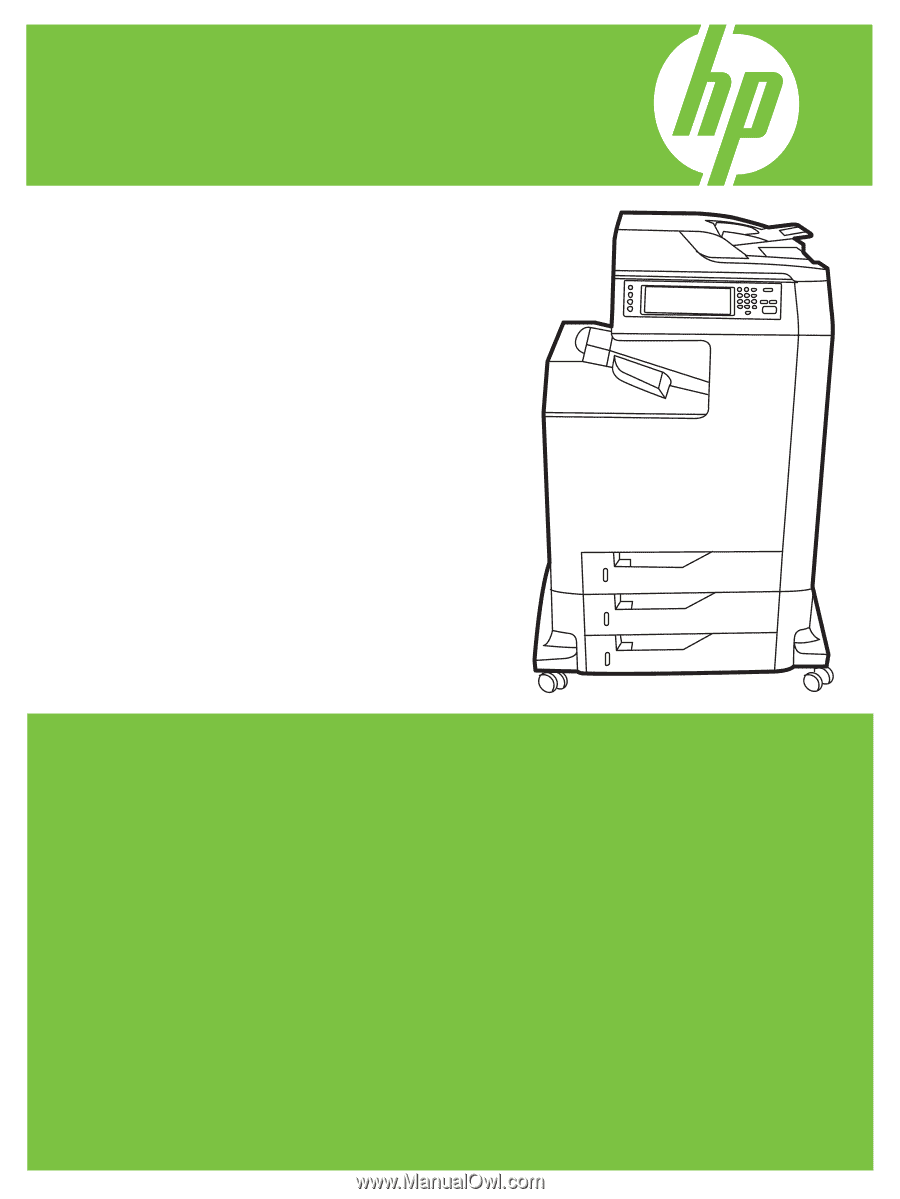
HP Color LaserJet CM4730 MFP
User Guide