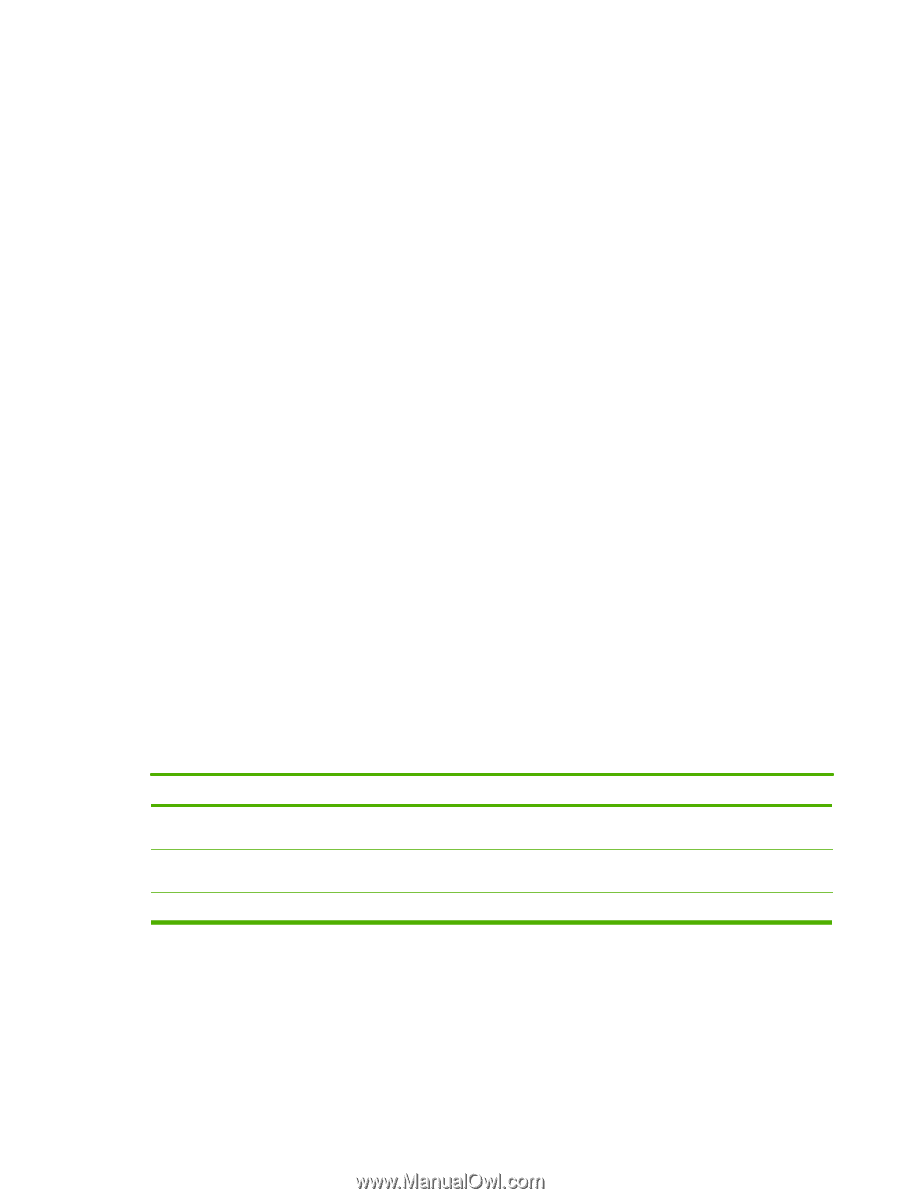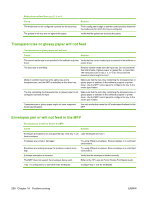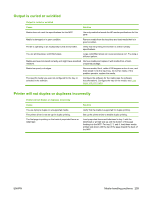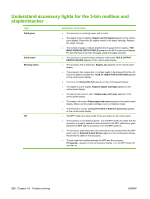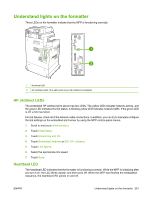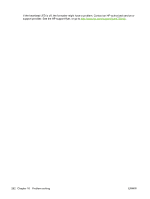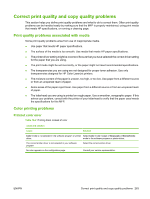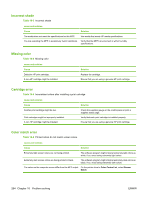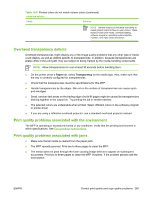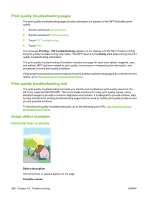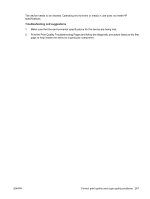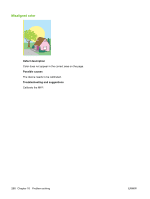HP CB480A HP Color LaserJet CM4730 MFP - User Guide - Page 279
Correct print quality and copy quality problems, Print quality problems associated with media
 |
View all HP CB480A manuals
Add to My Manuals
Save this manual to your list of manuals |
Page 279 highlights
Correct print quality and copy quality problems This section helps you define print quality problems and what to do to correct them. Often print quality problems can be handled easily by making sure that the MFP is properly maintained, using print media that meets HP specifications, or running a cleaning page. Print quality problems associated with media Some print quality problems arise from use of inappropriate media. ● Use paper that meets HP paper specifications. ● The surface of the media is too smooth. Use media that meets HP paper specifications. ● The printer driver setting might be incorrect. Be sure that you have selected the correct driver setting for the paper that you are using. ● The print mode might be set incorrectly, or the paper might not meet recommended specifications. ● The transparencies you are using are not designed for proper toner adhesion. Use only transparencies designed for HP Color LaserJet printers. ● The moisture content of the paper is uneven, too high, or too low. Use paper from a different source or from an unopened ream of paper. ● Some areas of the paper reject toner. Use paper from a different source or from an unopened ream of paper. ● The letterhead you are using is printed on rough paper. Use a smoother, xerographic paper. If this solves your problem, consult with the printer of your letterhead to verify that the paper used meets the specifications for this MFP. Color printing problems Printout color error Table 16-2 Printing black instead of color cause and solution Cause Solution Color mode is not selected in the software program or printer Select Color mode instead of Grayscale or Monochrome driver. mode in the software program or printer driver. The correct printer driver is not selected in your software program. No color appears on the configuration page. Select the correct printer driver. Consult your service representative. ENWW Correct print quality and copy quality problems 263