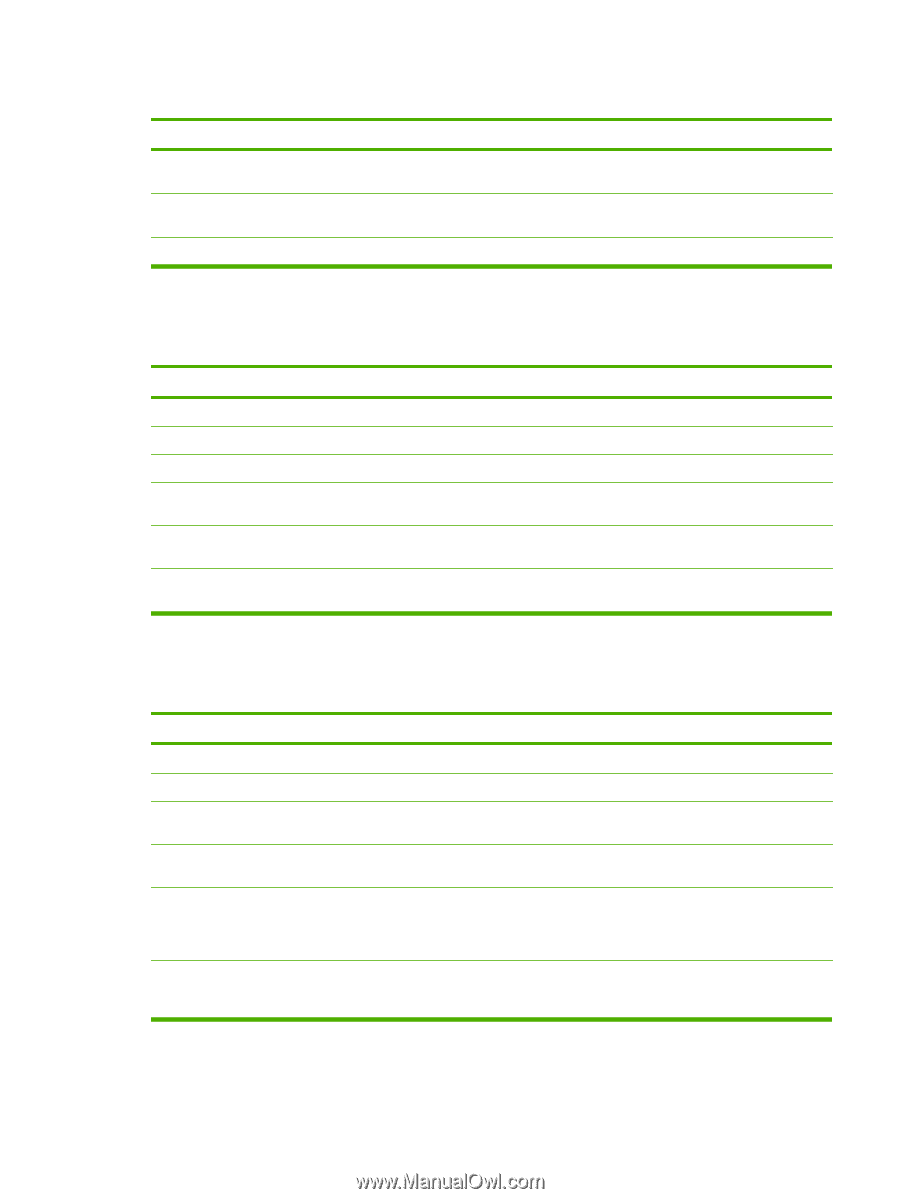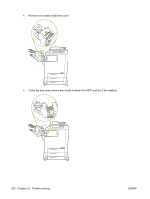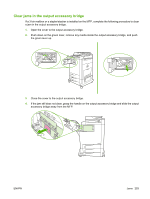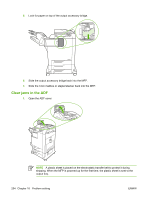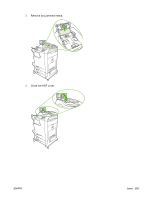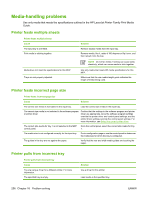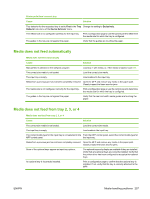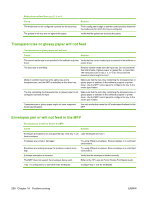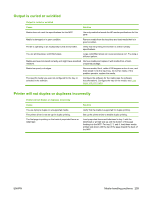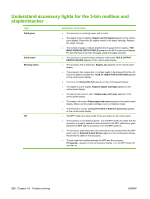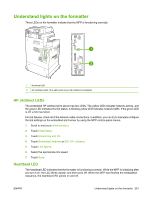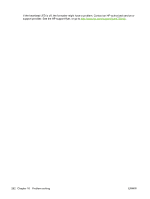HP CB480A HP Color LaserJet CM4730 MFP - User Guide - Page 273
Media does not feed automatically
 |
View all HP CB480A manuals
Add to My Manuals
Save this manual to your list of manuals |
Page 273 highlights
Printer pulls from incorrect tray Cause Solution Tray behavior for the requested tray is set to First in the Tray Change the setting to Exclusively. Behavior sub-menu of the Device Behavior menu. The media size is not configured correctly for the input tray. Print a configuration page or use the control panel to determine the media size for which the tray is configured. The guides in the tray are not against the paper. Verify that the guides are touching the paper. Media does not feed automatically Media does not feed automatically Cause Solution Manual feed is selected in the software program. The correct size media is not loaded. Load tray 1 with media, or, if the media is loaded, touch OK. Load the correct size media. The input tray is empty. Load media into the input tray. Media from a previous jam has not been completely removed. Open the MFP and remove any media in the paper path. Closely inspect the fuser area for jams. The media size is not configured correctly for the input tray. Print a configuration page or use the control panel to determine the media size for which the tray is configured. The guides in the tray are not against the paper. Verify that the rear and width media guides are touching the paper. Media does not feed from tray 2, 3, or 4 Media does not feed from tray 2, 3, or 4 Cause Solution The correct size media is not loaded. The input tray is empty. Load the correct size media. Load media in the input tray. The correct media type for the input tray is not selected in the From the MFP control panel, select the correct media type for MFP control panel. the input tray. Media from a previous jam has not been completely removed. Open the MFP and remove any media in the paper path. Closely inspect the fuser area for jams. None of the optional trays appear as input tray options. The optional trays only display as available if they are installed. Verify that any optional trays are correctly installed. Verify that the printer driver has been configured to recognize the optional trays. An optional tray is incorrectly installed. Print a configuration page to confirm that the optional tray is installed. If not, verify that the tray is correctly attached to the MFP. ENWW Media-handling problems 257