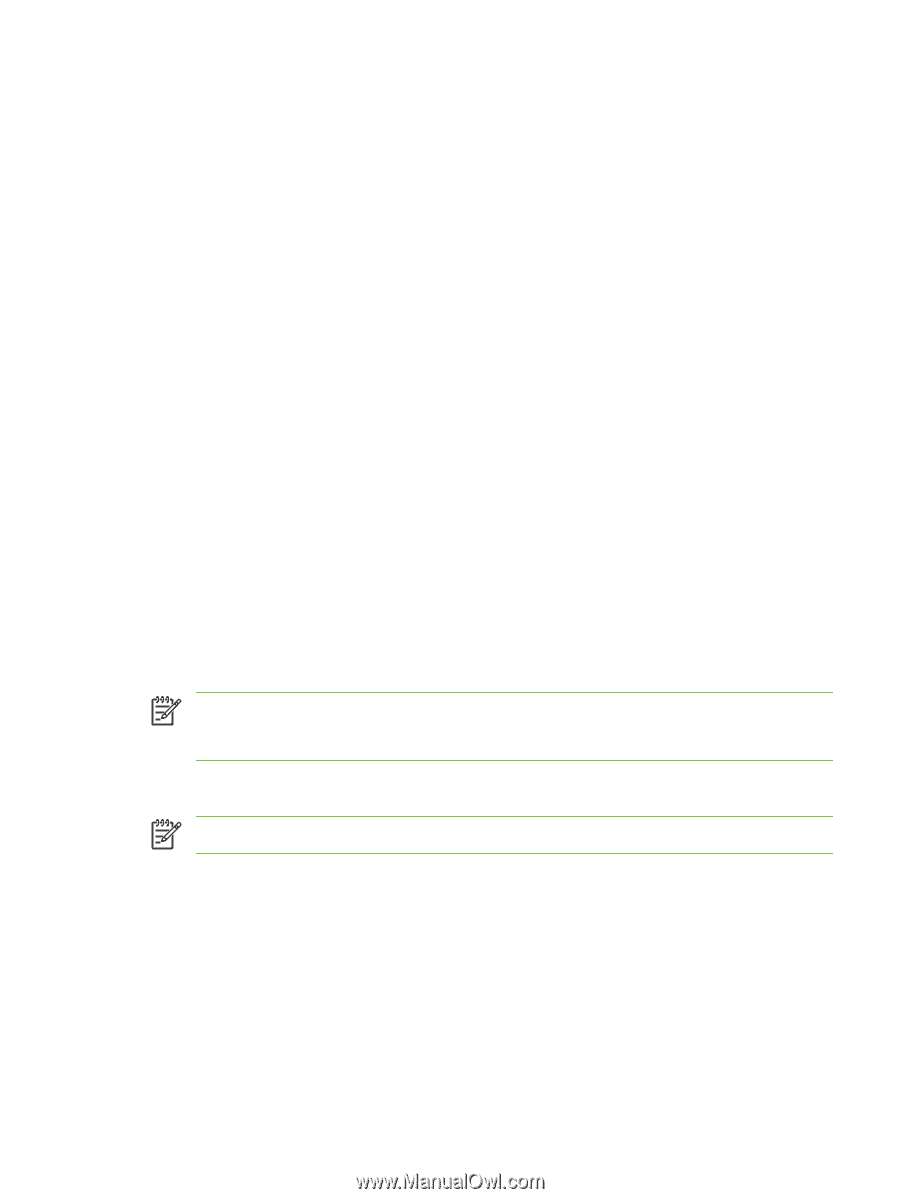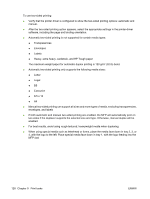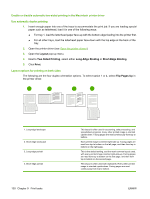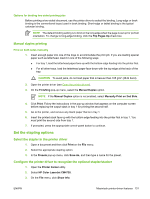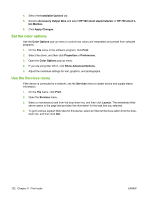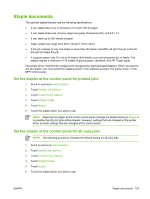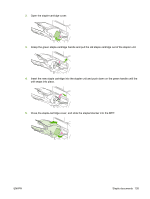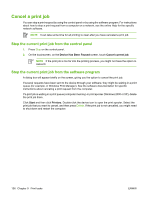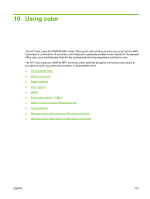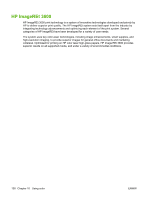HP CB480A HP Color LaserJet CM4730 MFP - User Guide - Page 149
Staple documents, Set the stapler at the control panel for printed jobs, Administration
 |
View all HP CB480A manuals
Add to My Manuals
Save this manual to your list of manuals |
Page 149 highlights
Staple documents The optional stapler/stacker has the following specifications: ● It can staple jobs of up to 30 sheets of 75 g/m2 (20 lb) paper. ● It can staple letter-size, A4-size, legal-size paper, Executive (JIS), and 8.5 x 13. ● It can stack up to 500 sheets of paper. ● Paper weight can range from 60 to 120 g/m2 (16 to 32 lb). ● If the job consists of only one sheet or more than 30 sheets, the MFP will print the job to the bin, but will not staple the job. ● It supports paper only. Do not try to staple other media, such as transparencies or labels. The stapler staples a maximum of 20 sheets of glossy paper, cardstock, and HP Tough paper. The printer driver must first be configured to recognize the optional stapler/stacker. When you want to use the stapler, you must select the stapling option in the software program, the printer driver, or the MFP control panel. Set the stapler at the control panel for printed jobs 1. Scroll to and touch Administration. 2. Touch Default Job Options. 3. Touch Default Copy Options. 4. Touch Staple/Collate. 5. Touch Staple. 6. Touch the staple option you want to use. NOTE Selecting the stapler at the printer control panel changes the default setting to Staple. It is possible that all print jobs will be stapled. However, settings that are changed in the printer driver override settings that are changed at the control panel. Set the stapler at the control panel for all copy jobs NOTE The following procedure changes the default setting for all copy jobs. 1. Scroll to and touch Administration. 2. Touch Default Job Options. 3. Touch Default Copy Options. 4. Touch Staple/Collate. 5. Touch Staple. 6. Touch the staple option you want to use. ENWW Staple documents 133