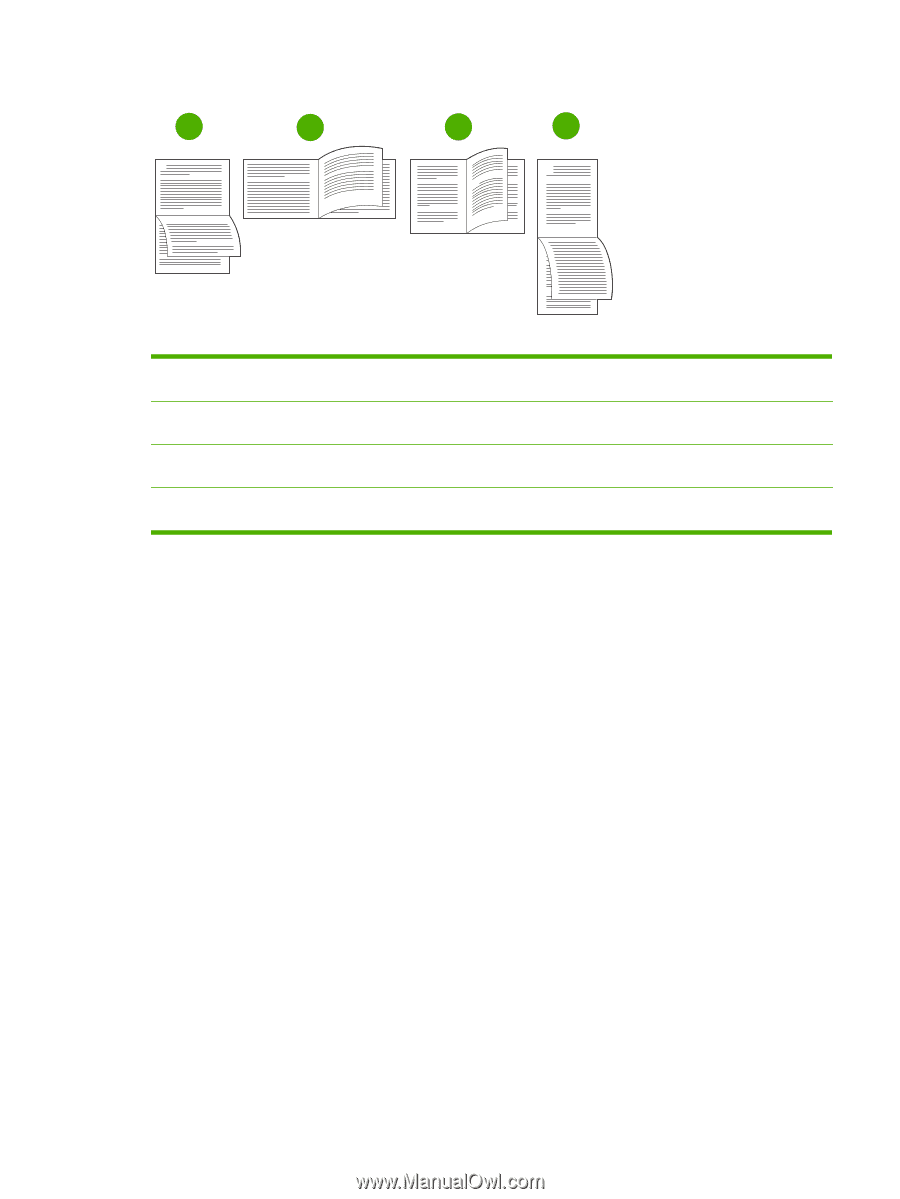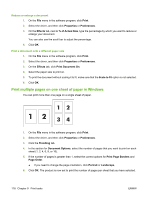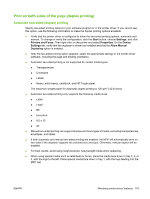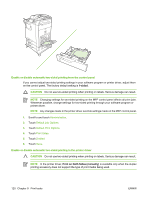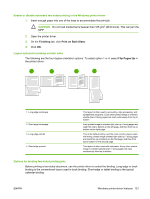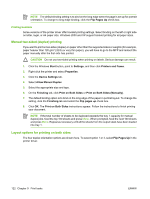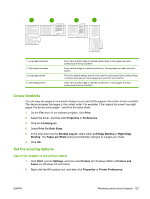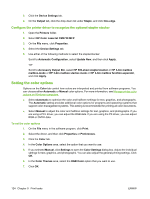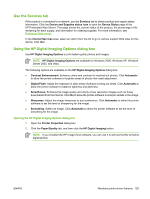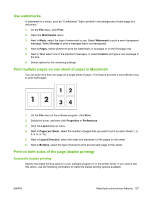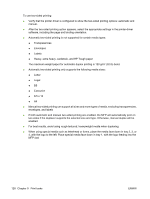HP CB480A HP Color LaserJet CM4730 MFP - User Guide - Page 139
Create booklets, Set the stapling options, Select the stapler in the printer driver
 |
View all HP CB480A manuals
Add to My Manuals
Save this manual to your list of manuals |
Page 139 highlights
1 2 3 4 1. Long-edge landscape 2. Short-edge landscape 3. Long-edge portrait 4. Short-edge portrait Every other printed image is oriented upside-down. Facing pages are read continuously from top to bottom. Every printed image is oriented right-side-up. Facing pages are read from top to bottom. This is the default setting, and the most common layout used. Every printed image is oriented right-side-up. Facing pages are read from top to bottom. Every other printed image is oriented upside-down. Facing pages are read continuously from top to bottom. Create booklets You can copy two pages on one sheet of paper so you can fold the pages in the center to form a booklet. The device arranges the pages in the correct order. For example, if the original document has eight pages, the device prints pages 1 and 8 on the same sheet. 1. On the File menu in the software program, click Print. 2. Select the driver, and then click Properties or Preferences. 3. Click the Finishing tab. 4. Select Print On Both Sides. 5. In the drop-down box for Booklet Layout, select either Left Edge Binding or Right Edge Binding. The Pages per Sheet setting automatically changes to 2 pages per sheet. 6. Click OK. Set the stapling options Select the stapler in the printer driver 1. Click Start, point to Settings, and then click Printers (for Windows 2000) or Printers and Faxes (for Windows XP and Vista). 2. Right-click the HP product icon, and then click Properties or Printer Preferences. ENWW Windows printer-driver features 123