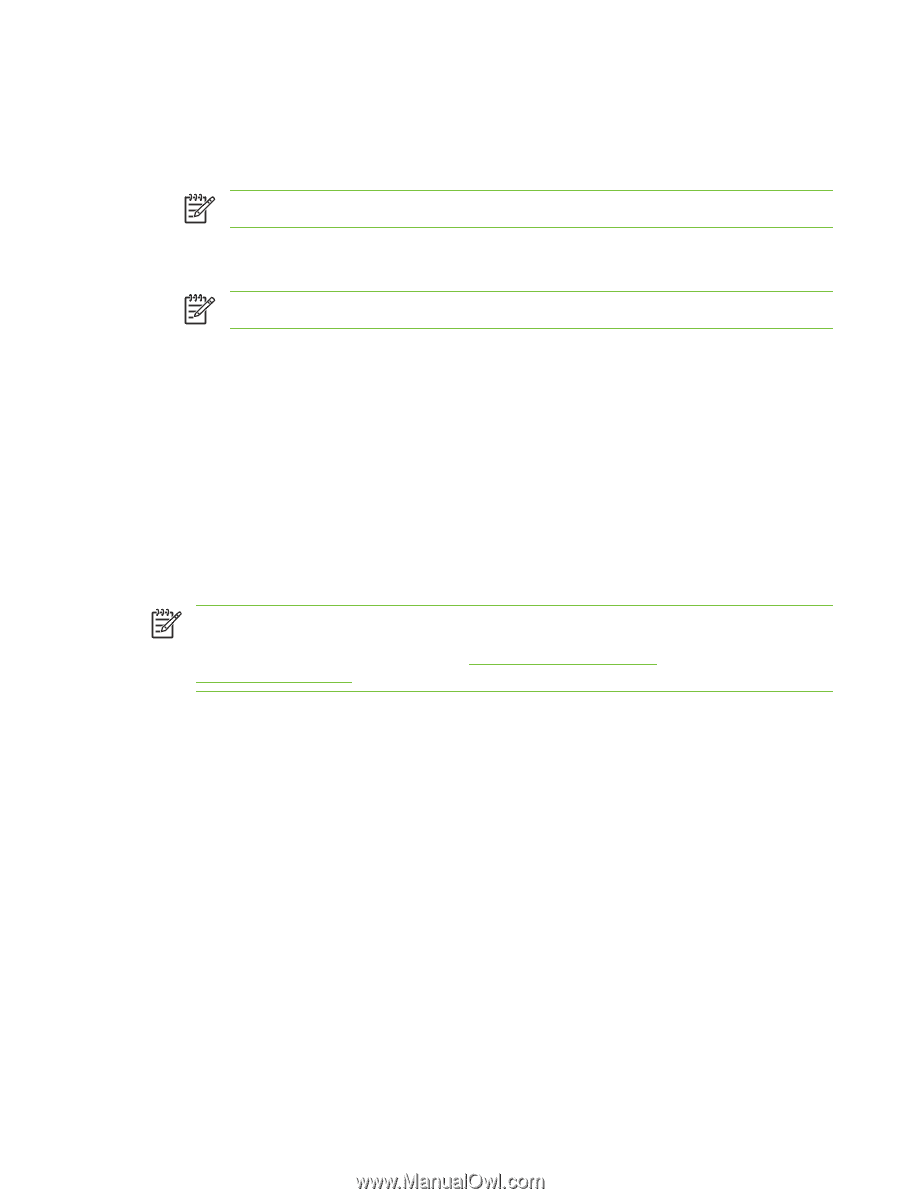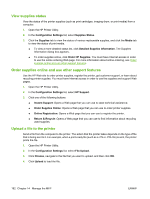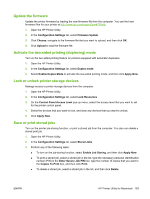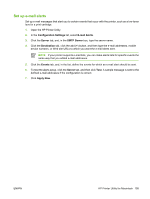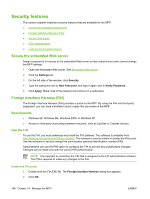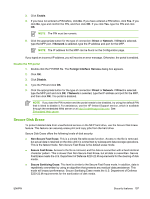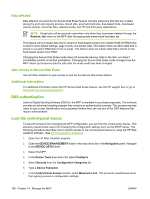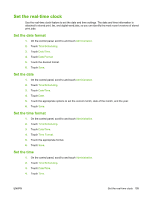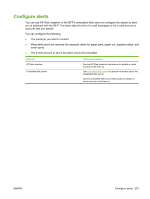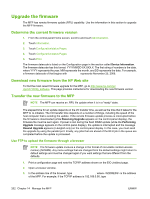HP CB480A HP Color LaserJet CM4730 MFP - User Guide - Page 213
Disable the FIH portal, Secure Disk Erase, Enable, Direct, Network, Foreign Interface Harness, Disable
 |
View all HP CB480A manuals
Add to My Manuals
Save this manual to your list of manuals |
Page 213 highlights
3. Click Enable. 4. If you have not entered a PIN before, click No. If you have entered a PIN before, click Yes. If you click No, type and confirm the PIN, and then click OK. If you click Yes, type the PIN and click OK. NOTE The PIN must be numeric. 5. Click the appropriate button for the type of connection: Direct or Network. If Direct is selected, type the MFP port. If Network is selected, type the IP address and port for the MFP. NOTE The IP address for the MFP can be found on the Configuration page. If you typed an incorrect IP address, you will receive an error message. Otherwise, the portal is enabled. Disable the FIH portal 1. Double-click the FIH.EXE file. The Foreign Interface Harness dialog box appears. 2. Click OK. 3. Click Disable. 4. Type the PIN and click OK. 5. Click the appropriate button for the type of connection: Direct or Network. If Direct is selected, type the MFP port and click OK. If Network is selected, type the IP address and port for the MFP, and then click OK. The portal is disabled. NOTE If you lose the PIN number and the portal needs to be disabled, try using the default PIN that is listed to disable it. For assistance, use the HP Instant Support service, which is available through the embedded Web server or at http://instantsupport.hp.com. See Embedded Web server. Secure Disk Erase To protect deleted data from unauthorized access on the MFP hard drive, use the Secure Disk Erase feature. This feature can securely erase print and copy jobs from the hard drive. Secure Disk Erase offers the following levels of disk security: ● Non-Secure Fast Erase. This is a simple file-table erase function. Access to the file is removed, but actual data is retained on the disk until it is overwritten by subsequent data-storage operations. This is the fastest mode. Non-Secure Fast Erase is the default erase mode. ● Secure Fast Erase. Access to the file is removed, and the data is overwritten with a fixed identical character pattern. This is slower than Non-Secure Fast Erase, but all data is overwritten. Secure Fast Erase meets the U.S. Department of Defense 5220-22.M requirements for the clearing of disk media. ● Secure Sanitizing Erase. This level is similar to the Secure Fast Erase mode. In addition, data is repetitively overwritten by using an algorithm that prevents any residual data persistence. This mode will impact performance. Secure Sanitizing Erase meets the U.S. Department of Defense 5220-22.M requirements for the sanitization of disk media. ENWW Security features 197