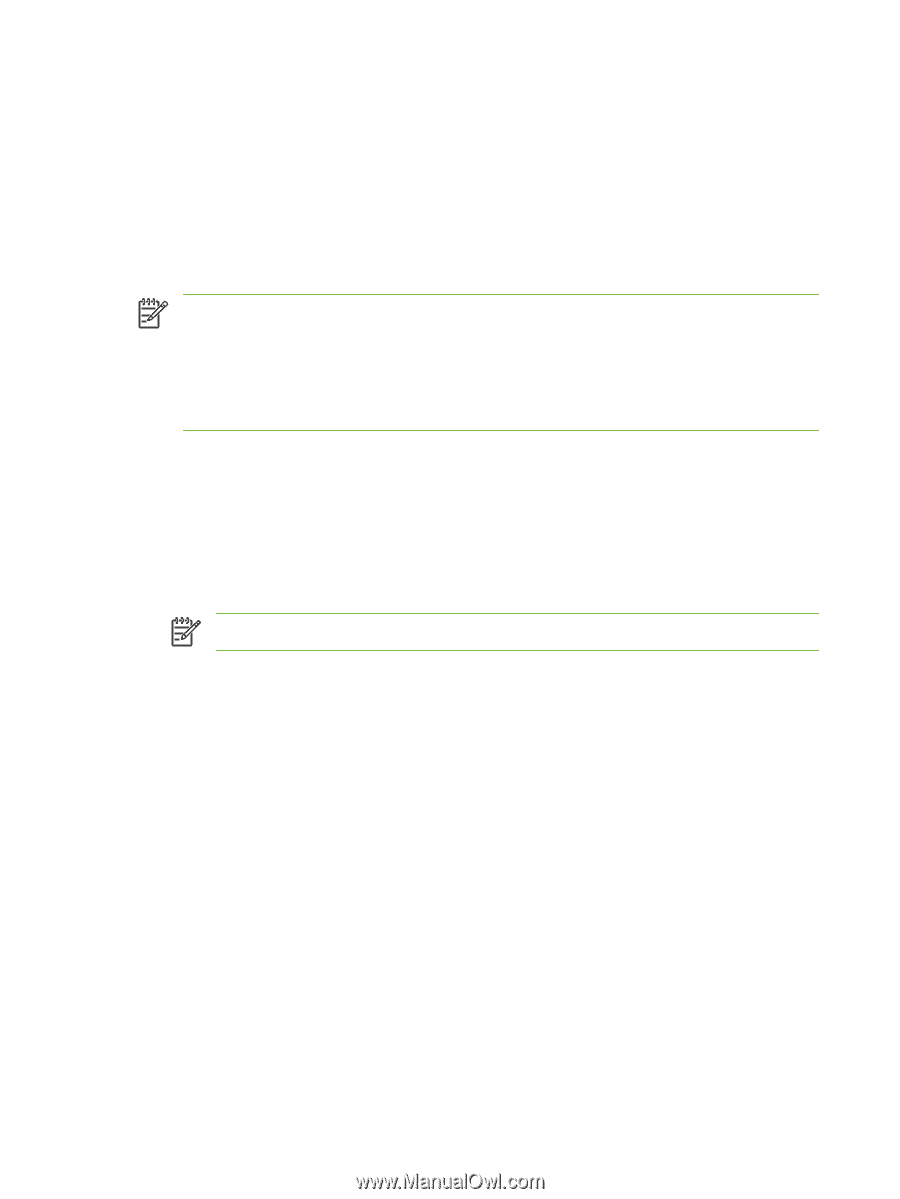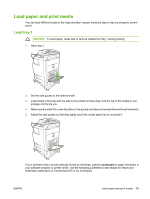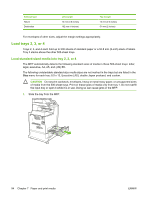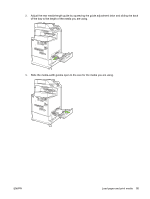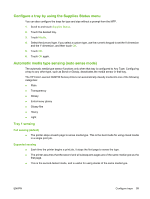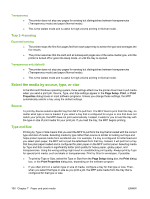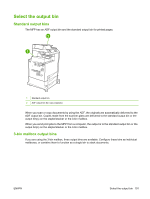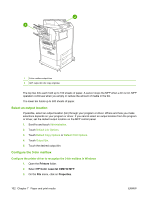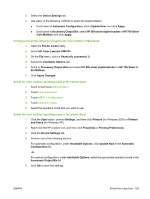HP CB480A HP Color LaserJet CM4730 MFP - User Guide - Page 114
Con trays, Con a tray when loading paper, Con a tray to match print job settings
 |
View all HP CB480A manuals
Add to My Manuals
Save this manual to your list of manuals |
Page 114 highlights
Configure trays The MFP automatically prompts you to configure a tray for type and size in the following situations: ● When you load paper into the tray ● When you specify a particular tray or media type for a print job through the printer driver or a software program and the tray is not configured to match the print-job's settings The following message appears on the control panel:Tray [type] [size] To change size or type, touch "Modify". To accept, touch "OK".. NOTE The prompt does not appear if you are printing from tray 1 and tray 1 is configured for Any Size and Any Type. NOTE If you have used other HP LaserJet printer models, you might be accustomed to configuring tray 1 to First mode or Cassette mode. On HP Color LaserJet CM4730 MFP series, setting tray 1 size and type to Any Size is equivalent to First mode. Setting size or type for tray 1 to a setting other than Any Size is equivalent to Cassette mode. Configure a tray when loading paper 1. Load paper in the tray. Close the tray if you are using tray 2, 3, or 4. 2. The tray configuration message appears. 3. Touch OK to accept the detected size, or touch Modify to choose a different paper size. 4. If modifying the tray configuration, select the size. NOTE The MFP automatically detects most media sizes in trays 2, 3, and 4. 5. If modifying the tray configuration, select the paper type. 6. Touch Exit. Configure a tray to match print job settings 1. In the software program, specify the source tray, the paper size, and the paper type. 2. Send the job to the MFP. If the tray needs to be configured, the LOAD TRAY X: message appears. 3. If the highlighted size is not correct, touch X MILLIMETERS. Then use the numeric keypad to set the X and Y dimensions. 4. If the highlighted paper type is not correct, touch Paper Handling and select the paper type. 5. Touch OK. 6. Touch Exit. 98 Chapter 7 Paper and print media ENWW