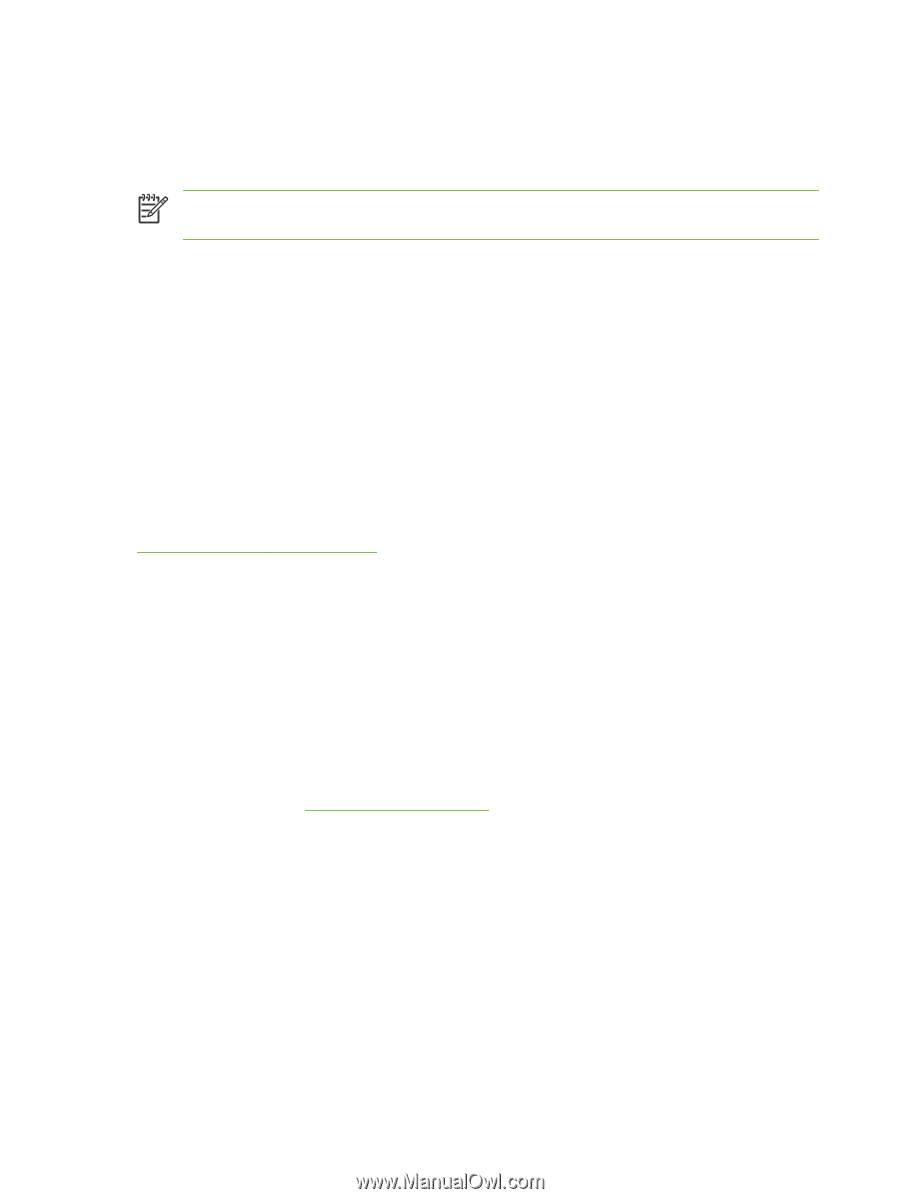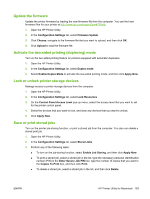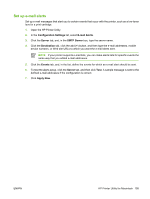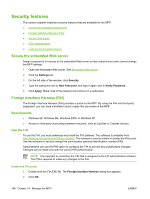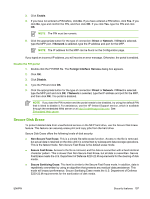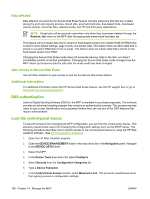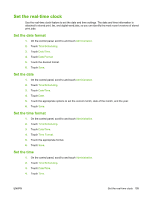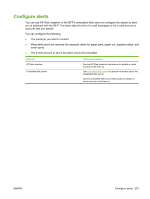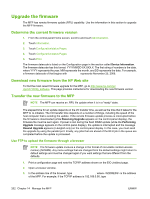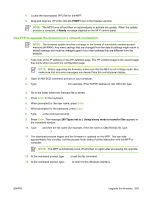HP CB480A HP Color LaserJet CM4730 MFP - User Guide - Page 214
Data affected, Gain access to Secure Disk Erase, Additional Information, DSS authentication
 |
View all HP CB480A manuals
Add to My Manuals
Save this manual to your list of manuals |
Page 214 highlights
Data affected Data affected (covered) by the Secure Disk Erase feature includes temporary files that are created during the print and copying process, stored jobs, proof and hold jobs, disk-based fonts, disk-based macros (forms), stored fax files, address books, and HP and third-party applications. NOTE Stored jobs will be securely overwritten only when they have been deleted through the Retrieve Job menu on the MFP after the appropriate erase mode has been set. This feature will not impact data that is stored on flash-based product non-volatile RAM (NVRAM) that is used to store default settings, page counts, and similar data. This feature does not affect data that is stored on a system RAM disk (if one is used). This feature does not impact data that is stored on the flash-based system boot RAM. Changing the Secure Disk Erase mode does not overwrite previous data on the disk, nor does it immediately perform a full-disk sanitization. Changing the Secure Disk Erase mode changes how the MFP cleans up temporary data for jobs after the erase mode has been changed. Gain access to Secure Disk Erase Use HP Web Jetadmin to gain access to and set the Secure Disk Erase feature. Additional Information For additional information about the HP Secure Disk Erase feature, see the HP support flyer or go to http://www.hp.com/go/webjetadmin/. DSS authentication Optional Digital Sending Software (DSS) for the MFP is available for purchase separately. The software provides an advanced sending program that contains an authentication process. This process requires users to type a user identification and a password before they can use any of the DSS features that require authentication. Lock the control-panel menus To prevent someone from changing the MFP configuration, you can lock the control-panel menus. This prevents unauthorized users from changing the configuration settings such as the SMTP server. The following procedure describes how to restrict access to the control-panel menus by using the HP Web Jetadmin software. (See HP Web Jetadmin software.) 1. Open the HP Web Jetadmin program. 2. Open the DEVICE MANAGEMENT folder in the drop-down list in the Navigation panel. Navigate to the DEVICE LISTS folder. 3. Select the MFP. 4. In the Device Tools drop-down list, select Configure. 5. Select Security from the Configuration Categories list. 6. Type a Device Password. 7. In the Control Panel Access section, select Maximum Lock. This prevents unauthorized users from gaining access to configuration settings. 198 Chapter 14 Manage the MFP ENWW