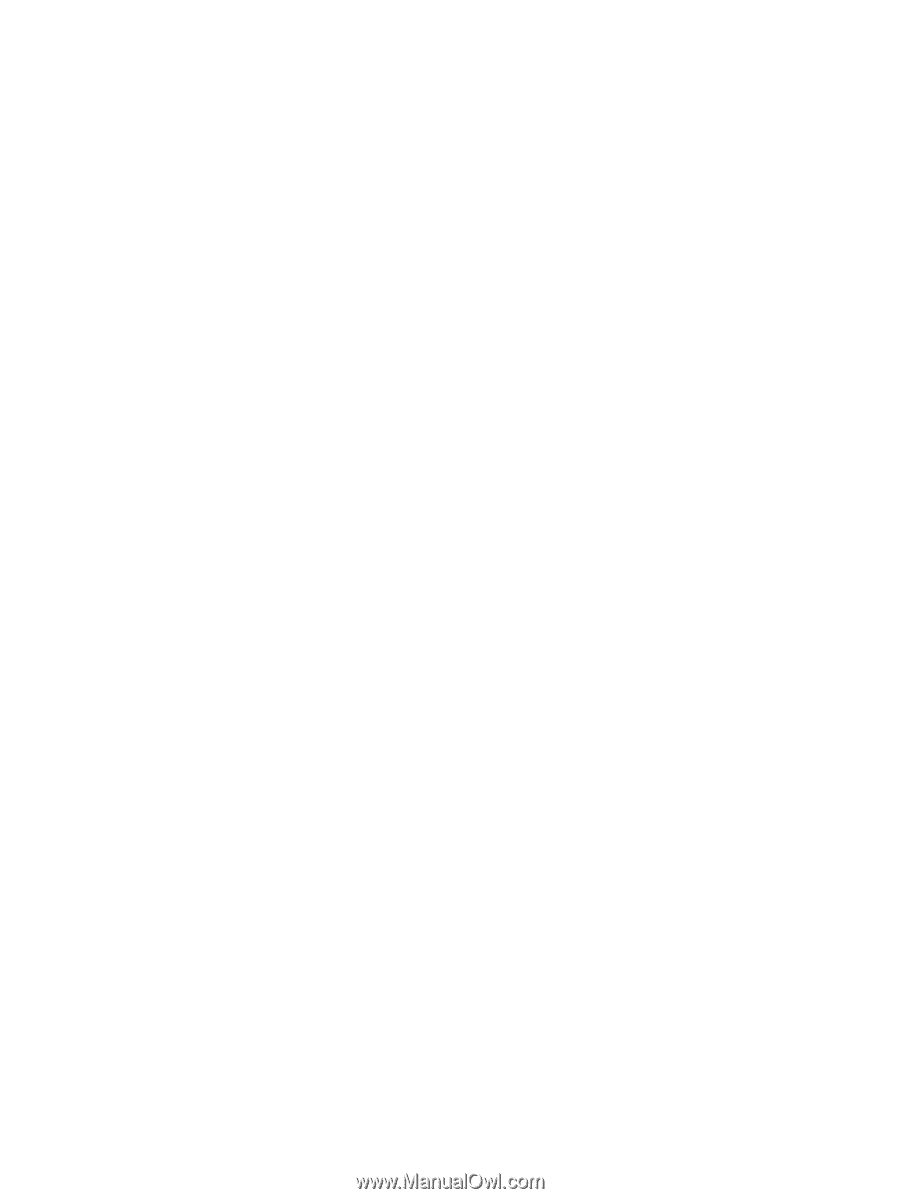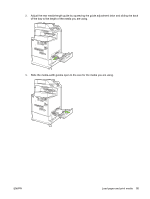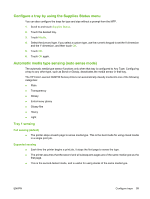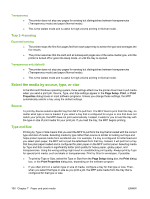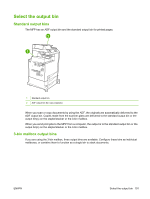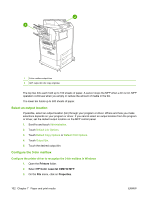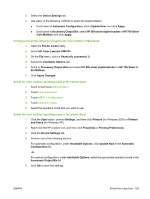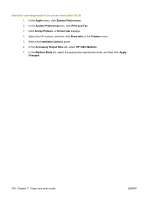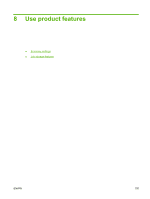HP CB480A HP Color LaserJet CM4730 MFP - User Guide - Page 116
Tray 2–4 sensing, Select the media by source, type, or size, Source, Type and Size
 |
View all HP CB480A manuals
Add to My Manuals
Save this manual to your list of manuals |
Page 116 highlights
Transparency ● The printer does not stop any pages for sensing but distinguishes between transparencies (Transparency mode) and paper (Normal mode). ● This is the fastest mode and is useful for high-volume printing in Normal mode. Tray 2-4 sensing Expanded sensing ● The printer stops the first five pages fed from each paper tray to sense the type and averages the five results. ● The printer assumes that the sixth and all subsequent pages are of the same media type, until the printer is turned off or goes into sleep mode, or until the tray is opened. Transparency only (default) ● The printer does not stop any pages for sensing but distinguishes between transparencies (Transparency mode) and paper (Normal mode). ● This is the fastest mode and is useful for high-volume printing in Normal mode. Select the media by source, type, or size In the Microsoft Windows operating system, three settings affect how the printer driver tries to pull media when you send a print job. Source, Type, and Size settings appear in the Page Setup, Print, or Print Properties dialog boxes in most software programs. Unless you change these settings, the MFP automatically selects a tray using the default settings. Source To print by Source select a specific tray from MFP to pull from. The MFP tries to print from this tray, no matter what type or size is loaded. If you select a tray that is configured for a type or size that does not match your print job, the MFP does not print automatically. Instead, it waits for you to load the tray with the type or size of print media for your print job. If you load the tray, the MFP begins printing. Type and Size Printing by Type or Size means that you want the MFP to pull from the tray that is loaded with the correct type and size of media. Selecting media by type rather than source is similar to locking out trays and helps protect special media from accidental use. For example, if a tray is configured for letterhead and you select plain paper, the MFP will not pull the letterhead from that tray. Instead, it will pull from a tray that has plain paper loaded and is configured for plain paper on the MFP control panel. Selecting media by Type and Size results in significantly better print quality for heavy paper, glossy paper, and transparencies. Using the wrong setting might result in unsatisfactory print quality. Always print by Type for special print media, such as labels or transparencies. Print by Size for envelopes, if possible. ● To print by Type or Size, select the Type or Size from the Page Setup dialog box, the Print dialog box, or the Print Properties dialog box, depending on the software program. ● If you often print on a certain type or size of media, configure a tray for that type or size. Then, when you select that type or size as you print a job, the MFP pulls media from the tray that is configured for that type or size. 100 Chapter 7 Paper and print media ENWW