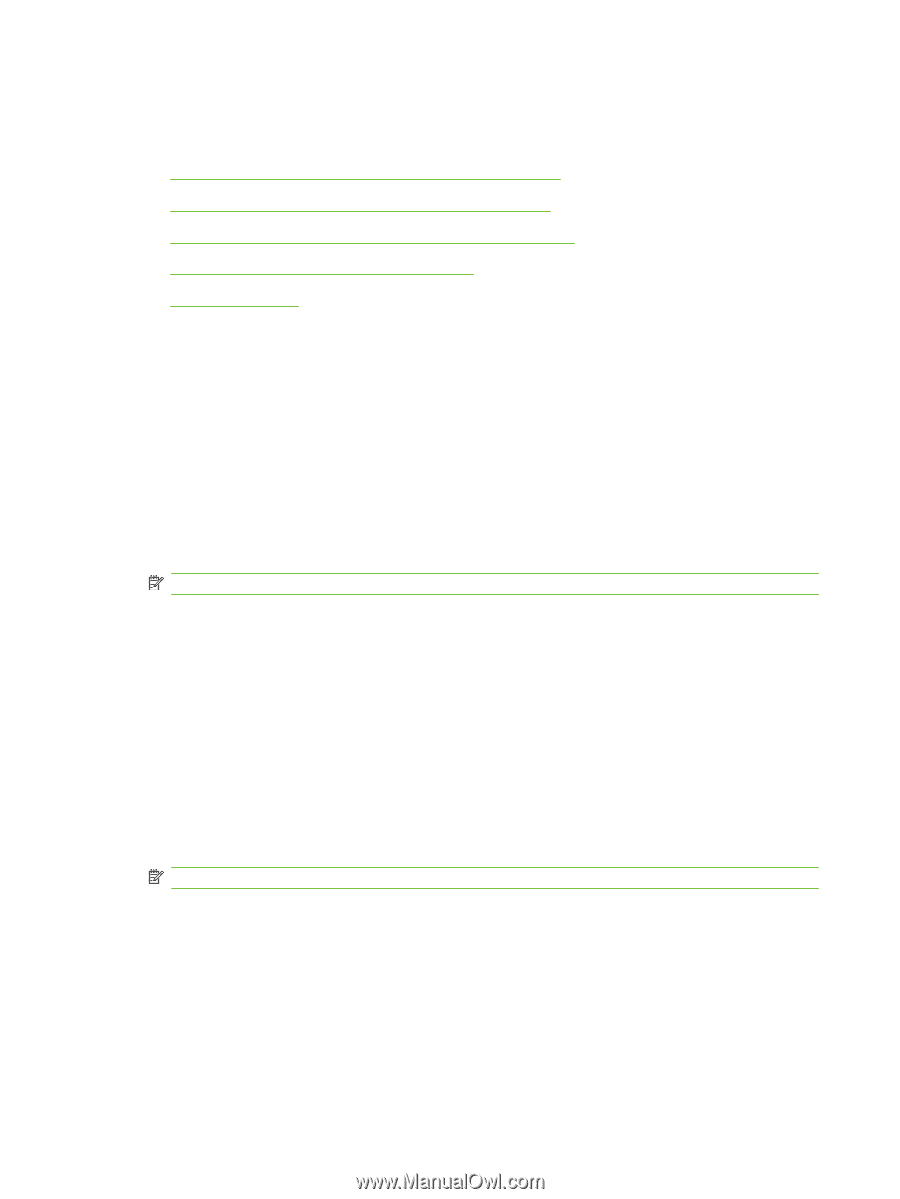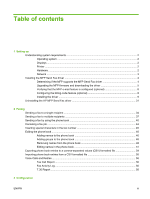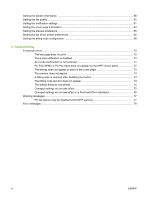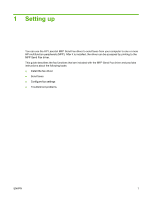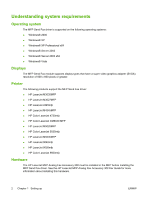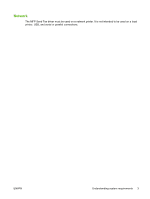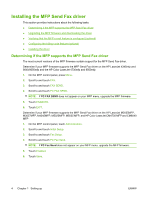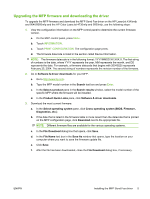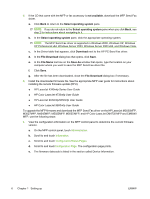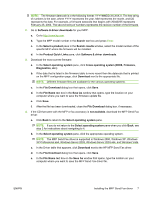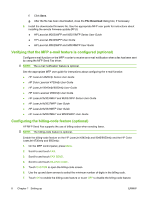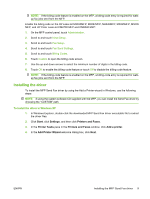HP Color LaserJet 4730 HP LaserJet MFP - Analog Fax Accessory 300 Send Fax Dri - Page 10
Installing the MFP Send Fax driver, Determining if the MFP supports the MFP Send Fax driver - color laserjet 4730mfp firmware
 |
View all HP Color LaserJet 4730 manuals
Add to My Manuals
Save this manual to your list of manuals |
Page 10 highlights
Installing the MFP Send Fax driver This section provides instructions about the following tasks: ● Determining if the MFP supports the MFP Send Fax driver ● Upgrading the MFP firmware and downloading the driver ● Verifying that the MFP e-mail feature is configured (optional) ● Configuring the billing-code feature (optional) ● Installing the driver Determining if the MFP supports the MFP Send Fax driver The most current versions of the MFP firmware contain support for the MFP Send Fax driver. Determine if your MFP firmware supports the MFP Send Fax driver on the HP LaserJet 4345mfp and 9040/9050mfp and the HP Color LaserJet 4730mfp and 9500mfp 1. On the MFP control panel, press Menu. 2. Scroll to and touch FAX. 3. Scroll to and touch FAX SEND. 4. Scroll to and touch PC FAX SEND. NOTE: If PC FAX SEND does not appear on your MFP menu, upgrade the MFP firmware. 5. Touch ENABLED. 6. Touch EXIT. Determine if your MFP firmware supports the MFP Send Fax driver on the HP LaserJet M3035MFP, M3027MFP, M4345MFP, M5025MFP, M5035 MFP, and HP Color LaserJet CM4730 MFP and CM6040 MFP 1. On the MFP control panel, touch Administration. 2. Scroll to and touch Initial Setup. 3. Scroll to and touch Fax Setup. 4. Scroll to and touch PC Fax Send. NOTE: If PC Fax Send does not appear on your MFP menu, upgrade the MFP firmware. 5. Touch Enabled. 6. Touch Save. 4 Chapter 1 Setting up ENWW