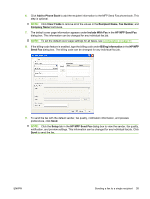HP Color LaserJet 4730 HP LaserJet MFP - Analog Fax Accessory 300 Send Fax Dri - Page 43
Sending a fax to multiple recipients, used names
 |
View all HP Color LaserJet 4730 manuals
Add to My Manuals
Save this manual to your list of manuals |
Page 43 highlights
Sending a fax to multiple recipients To send a fax to a multiple recipients, use the following steps: 1. Open the document to be faxed in the software program in which it was created. 2. Click File and then click Print. 3. Select the HP MFP Send Fax driver from the list of printers. 4. Click OK or Print. NOTE: Click the button that sends a document to the printer. This might not be labeled the same way in all programs. 5. Under Fax To in the HP MFP Send Fax dialog box, type the recipient name, fax number, and company name. The Recipient Name drop-down box includes individual recipients as well as group names. If the text box is blank and the drop-down list is selected, the drop-down list contains the 20 most recently used names, sorted in alphabetical order. If the drop-down list contained text when you opened the drop-down menu, the list shows all matching entries. The Recipient Name drop-down list holds a maximum of 20 entries. After the maximum is reached, a new entry replaces the oldest entry in the list. ENWW NOTE: The fax number is the only required information. Inserting special characters in the fax number on page 45 for a list of special characters that you can use in the Fax Number text field. Sending a fax to multiple recipients 37