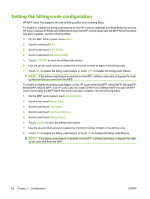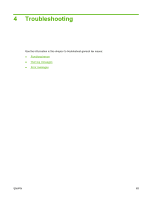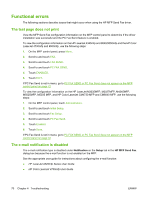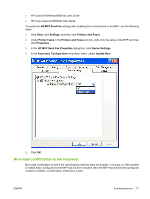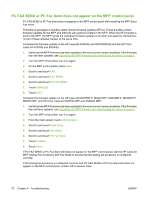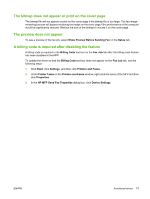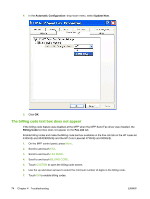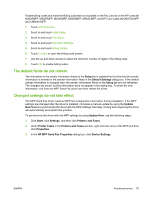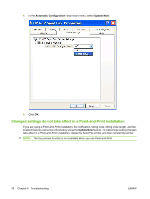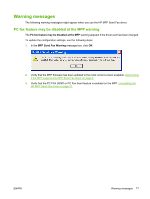HP Color LaserJet 4730 HP LaserJet MFP - Analog Fax Accessory 300 Send Fax Dri - Page 79
The bitmap does not appear or print on the cover The preview does not appear
 |
View all HP Color LaserJet 4730 manuals
Add to My Manuals
Save this manual to your list of manuals |
Page 79 highlights
The bitmap does not appear or print on the cover page The bitmap file will not appear or print on the cover page if the bitmap file is too large. The fax imagerendering process will bypass rendering the image on the cover page if the performance of the computer would be significantly reduced. Reduce the size of the bitmap to include it on the cover page. The preview does not appear To see a preview of the fax job, select Show Preview Before Sending Fax on the Setup tab. A billing code is required after disabling the feature A billing code is required in the Billing Code text box on the Fax Job tab after the billing-code feature has been disabled at the MFP. To update the driver so that the Billing Code text box does not appear on the Fax Job tab, use the following steps: 1. Click Start, click Settings, and then click Printers and Faxes. 2. Under Printer Tasks on the Printers and Faxes window, right-click the name of the MFP and then click Properties. 3. In the HP MFP Send Fax Properties dialog box, click Device Settings. ENWW Functional errors 73