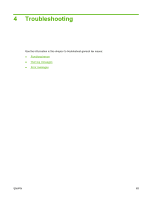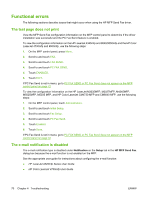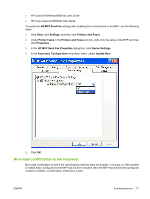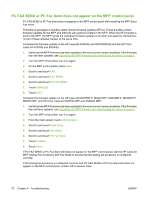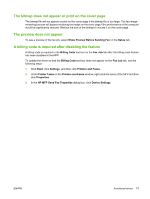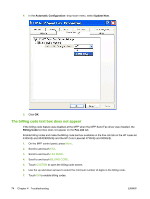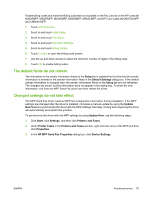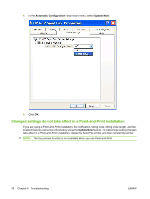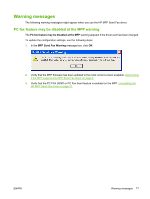HP Color LaserJet 4730 HP LaserJet MFP - Analog Fax Accessory 300 Send Fax Dri - Page 80
The billing code text box does not appear, FAX SEND, BILLING CODE, CUSTOM
 |
View all HP Color LaserJet 4730 manuals
Add to My Manuals
Save this manual to your list of manuals |
Page 80 highlights
4. In the Automatic Configuration: drop-down menu, select Update Now. 5. Click OK. The billing code text box does not appear If the billing-code feature was disabled at the MFP when the MFP Send Fax driver was installed, the Billing Code text box does not appear on the Fax Job tab. Enable billing codes and make the Billing code text box available on the Fax Job tab on the HP LaserJet 4345mfp and 9040/9050mfp and the HP Color LaserJet 4730mfp and 9500mfp. 1. On the MFP control panel, press Menu. 2. Scroll to and touch FAX. 3. Scroll to and touch FAX SEND. 4. Scroll to and touch BILLING CODE. 5. Touch CUSTOM to open the billing-code screen. 6. Use the up and down arrows to select the minimum number of digits in the billing code. 7. Touch OK to enable billing codes. 74 Chapter 4 Troubleshooting ENWW