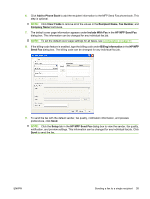HP Color LaserJet 4730 HP LaserJet MFP - Analog Fax Accessory 300 Send Fax Dri - Page 41
Add to Phone Book, Clear Fields, Recipient Name, Fax Number, Company Name, Include With Fax
 |
View all HP Color LaserJet 4730 manuals
Add to My Manuals
Save this manual to your list of manuals |
Page 41 highlights
6. Click Add to Phone Book to add the recipient information to the MFP Send Fax phone book. This step is optional. NOTE: Click Clear Fields to remove all of the values in the Recipient Name, Fax Number, and Company Name text boxes. 7. The default cover page information appears under Include With Fax in the HP MFP Send Fax dialog box. This information can be changed for any individual fax job. NOTE: To set the default cover page settings for all faxes, see Configuration on page 57. 8. If the billing-code feature is enabled, type the billing code under Billing Information in the HP MFP Send Fax dialog box. The billing code can be changed for any individual fax job. 9. To send the fax with the default sender, fax quality, notification information, and preview preferences, click Send. NOTE: Click the Setup tab in the HP MFP Send Fax dialog box to view the sender, fax quality, notification, and preview settings. This information can be changed for any individual fax job. Click Send to send the fax. ENWW Sending a fax to a single recipient 35