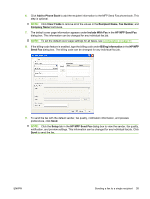HP Color LaserJet 4730 HP LaserJet MFP - Analog Fax Accessory 300 Send Fax Dri - Page 37
Uninstalling the HP MFP Send Fax driver, Start, Settings, Printers and Faxes, Delete
 |
View all HP Color LaserJet 4730 manuals
Add to My Manuals
Save this manual to your list of manuals |
Page 37 highlights
Uninstalling the HP MFP Send Fax driver To uninstall the MFP Send Fax driver, use the following steps: To uninstall the MFP Send Fax driver in Windows XP 1. Click Start, click Settings, and then click Printers and Faxes. 2. In the Printers and Faxes window, right-click the MFP printer where MFP Send Fax is installed and then click Delete. 3. Click Start, click Settings, and then click Printers and Faxes. 4. Right-click in the Printers and Faxes window and then click Server Properties. 5. In the Print Server Properties dialog box, click Drivers. 6. Select the MFP Send Fax driver and then click Remove. 7. Click OK. To uninstall the MFP Send Fax driver in Windows Vista 1. Click Start, click Control Panel, and then click Printer. 2. In the Printers window, right-click the MFP printer where MFP Send Fax is installed and then click Delete. 3. Right-click the Printers window and then click Server Properties. 4. In the Print Server Properties dialog box, click the Drivers tab. 5. Select the MFP Send Fax driver and then click Remove. 6. Click OK ENWW Uninstalling the HP MFP Send Fax driver 31