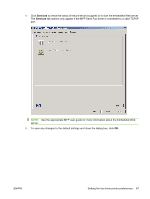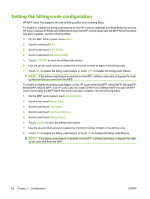HP Color LaserJet 4730 HP LaserJet MFP - Analog Fax Accessory 300 Send Fax Dri - Page 69
Setting the cover information, text box, type the default subject line.
 |
View all HP Color LaserJet 4730 manuals
Add to My Manuals
Save this manual to your list of manuals |
Page 69 highlights
Setting the cover page information Standardize the look of the fax cover page by using a default cover page. Fields are available for notes, a subject line, and a company logo or other image. The cover-page settings can be modified on the Fax Job tab for individual fax jobs. To change the cover page information, use the following steps: 1. On the Setup tab, click Edit Defaults. 2. Under Include With Fax in the Default Settings dialog box, select Cover Page (Single recipient only). 3. In the Notes text box, type the default notes. 4. In the Subject text box, type the default subject line. 5. Click Overlay to include an image on the cover page. 6. Browse to and select a bitmap image file, such as a company logo. NOTE: The bitmap image is converted to grayscale on the cover sheet and is located in the top one-third of the page. 7. Click OK. ENWW Setting the cover page information 63